Ask our Experts
Didn't find what you are looking for? Ask our experts!
Dear Community Members, We are currently experiencing a technical issue that is affecting the ability to create new posts. Our team is actively investigating the root cause and working to resolve it as quickly as possible. We apologize for the inconvenience and appreciate your patience. SE Community Team!
Schneider Electric support forum about installation and configuration for DCIM including EcoStruxure IT Expert, IT Advisor, Data Center Expert, and NetBotz
Search in
Link copied. Please paste this link to share this article on your social media post.
Posted: 2020-07-05 04:24 PM . Last Modified: 2024-04-03 05:07 AM
Is there any written description which explains the meaning of the icons on EcoStruxre IT app ?
For example, I'd like to know the below.
1) Meaning of white crown icon
I know that green crown means that it's monitored using Asset Advisor.
But, I'm not sure what the difference between the device with white crown icon and the device without icons.
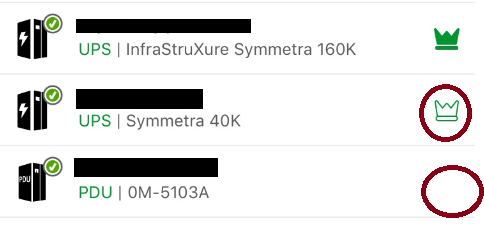
2) Meaning of icons for incidents
What's the difference between yellow and blue icons for incidents?
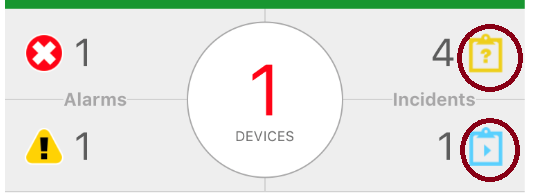
Regards,
Akihiro
(CID:138807990)
Link copied. Please paste this link to share this article on your social media post.
Link copied. Please paste this link to share this article on your social media post.
Posted: 2020-07-05 04:24 PM . Last Modified: 2024-04-03 05:07 AM
Hi Akihiro Yamagami,
The yellow incident icon is new incidents; the blue is incidents that are in progress.
Updated information about crown icons:
EcoStruxure Asset Advisor is not available for all device types. No crown icon means Asset Advisor is available, but the device isn't subscribed. The green crown means the asset is subscribed to EcoStruxure Asset Advisor; white means the device isn't subscribed to Asset Advisor, but it is recommended that it should be subscribed.
I'll modify this information in the Help Center.
Best,
Jackie
(CID:138808236)
Link copied. Please paste this link to share this article on your social media post.
Link copied. Please paste this link to share this article on your social media post.
Posted: 2020-07-05 04:24 PM . Last Modified: 2024-04-03 05:07 AM
Hi Akihiro Yamagami,
The yellow incident icon is new incidents; the blue is incidents that are in progress.
Updated information about crown icons:
EcoStruxure Asset Advisor is not available for all device types. No crown icon means Asset Advisor is available, but the device isn't subscribed. The green crown means the asset is subscribed to EcoStruxure Asset Advisor; white means the device isn't subscribed to Asset Advisor, but it is recommended that it should be subscribed.
I'll modify this information in the Help Center.
Best,
Jackie
(CID:138808236)
Link copied. Please paste this link to share this article on your social media post.
Link copied. Please paste this link to share this article on your social media post.
Posted: 2020-07-05 04:24 PM . Last Modified: 2024-04-03 05:06 AM
Hello Jackie,
Concerning about green/white crown icon, I understand well. Thank you !
Could you explain a little bit more about the type of incidents?
What's the trigger to change the status from "new" to "in progress"?
(In our "trial" environment, one of the incident which was created 2 month ago but still with blue icon.)
Regards,
Akihiro
(CID:138808389)
Link copied. Please paste this link to share this article on your social media post.
Link copied. Please paste this link to share this article on your social media post.
Posted: 2020-07-05 04:24 PM . Last Modified: 2024-04-03 05:06 AM
Hi Akihiro,
I'm sorry, I cant help with the incidents. I'd recommend that you contact the service bureau about the status of the incidents.
After further investigation, I modified the information above about the crown icons.
Best,
Jackie
(CID:138809586)
Link copied. Please paste this link to share this article on your social media post.
Link copied. Please paste this link to share this article on your social media post.
Posted: 2020-07-05 04:25 PM . Last Modified: 2024-04-03 05:06 AM
Hello Jackie-san,
Thank you for your answer. I'll contact with service bureau.
Regards,
Akihiro
(CID:138809700)
Link copied. Please paste this link to share this article on your social media post.
Link copied. Please paste this link to share this article on your social media post.
Posted: 2020-07-05 04:25 PM . Last Modified: 2024-04-03 05:06 AM
This is just for sharing the information.
Here is the explanation of the icons on EcoStruxure IT App.
(CID:139691983)
Link copied. Please paste this link to share this article on your social media post.
Link copied. Please paste this link to share this article on your social media post.
Posted: 2020-07-05 04:25 PM . Last Modified: 2024-04-03 05:06 AM
>Could you explain a little bit more about the type of incidents?
>What's the trigger to change the status from "new" to "in progress"?
The status will change when some action has taken by service bureau. (e.g. ticket is assigned, comment is added etc.)
(CID:139692561)
Link copied. Please paste this link to share this article on your social media post.
Link copied. Please paste this link to share this article on your social media post.
Posted: 2020-07-05 04:25 PM . Last Modified: 2024-04-03 05:06 AM
Once someone in the Service Bureau takes ownership of the incident, the status changes from new to in progress in the EcoStruxure IT app.
You can read about this in an article in the EcoStruxure It Help Center: https://ecostruxureitsupport.zendesk.com/knowledge/articles/360016435174/en-us?brand_id=360001328873
(CID:139692996)
Link copied. Please paste this link to share this article on your social media post.
Link copied. Please paste this link to share this article on your social media post.
Posted: 2020-07-05 04:25 PM . Last Modified: 2024-04-03 05:06 AM
I added a few things to the article in response to your questions. Thanks for helping us improve, Akihiro Yamagami!
(CID:139693084)
Link copied. Please paste this link to share this article on your social media post.
Link copied. Please paste this link to share this article on your social media post.
Posted: 2020-07-05 04:25 PM . Last Modified: 2024-04-03 05:06 AM
Hello Jackie,
You are welcome. Thank you for continuing the improvement.It'will help many readers. 😀
(CID:139693162)
Link copied. Please paste this link to share this article on your social media post.
Link copied. Please paste this link to share this article on your social media post.
Posted: 2020-07-05 04:25 PM . Last Modified: 2023-10-22 02:04 AM

This question is closed for comments. You're welcome to start a new topic if you have further comments on this issue.
Link copied. Please paste this link to share this article on your social media post.
You’ve reached the end of your document
Create your free account or log in to subscribe to the board - and gain access to more than 10,000+ support articles along with insights from experts and peers.