Ask our Experts
Didn't find what you are looking for? Ask our experts!
Launch of Consumer/Home Owner registration process! We are pleased to announce the commencement of the Consumer/Home Owner Registration Process on Community. Consumers/Home Owners may now proceed to register by clicking on Login/Register. The process is straightforward and designed to be completed in just a few steps.
Schneider Electric support forum about installation and configuration for DCIM including EcoStruxure IT Expert, IT Advisor, Data Center Expert, and NetBotz
Search in
Link copied. Please paste this link to share this article on your social media post.
Posted: 2020-07-03 06:15 AM . Last Modified: 2024-04-08 10:51 PM
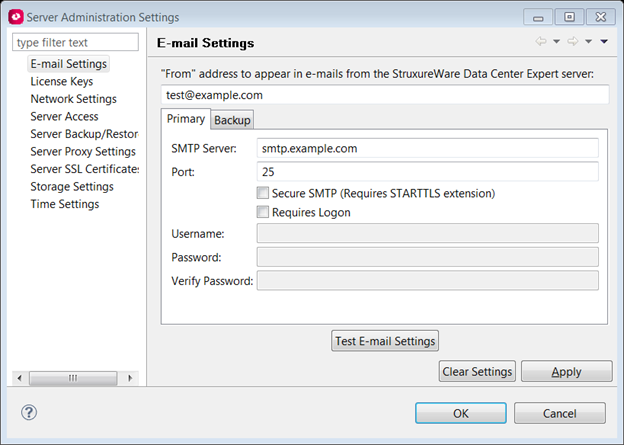
2) Enter the required information:
Other security options depending on what is required by your email server.
3) Once everything that is required is filled out, the "Test E-mail Settings" button will highlight and allow you to test the e-mail server. When testing it will ask for an e-mail address that you would like to send the test e-mail to. Verify that the e-mail is received before continuing. Select "OK."
Managing Alarm Actions1) Alarm Configuration Menu > Manage Alarm Actions.
2) On the screen will be displayed the list of alarm actions that are currently defined on the system. This screen will allow you to: Create, Edit, Delete, & Test alarm actions.
NOTE: Actions that are listed here does not mean that they are configured to occur on an alert. Please see section below titled "Managing Notification Policies."
3) In this example, we will create an alarm action to send an email.
NOTE: At this point the alarm action has been created, but nothing will be done with it yet. Please proceed to the Managing Notification Policies section.
Managing Notification PoliciesNotification policies are where you define what actions you want to take place for device level alerts and thresholds.
NOTE: When a device is added into DCE, it will automatically be added into the default notification policy. The default policy can't be deleted, but i can be renamed.
For this example, a new notification policy is going to be created.
1) Navigate into the Alarm Configuration Perspective and you will see your notification policies in the lower left-hand corner.

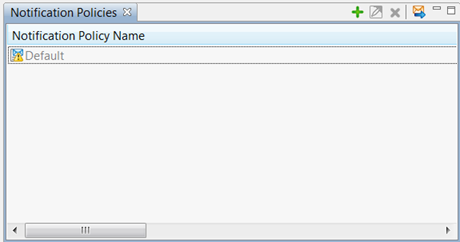
2) Select the green plus symbol in the upper right-hand corner on the Notification Policies pane to create a new notification policy.
NOTE: If you need to edit one, you can select the notification policy and then select the edit option to the right of the green plus symbol.
3) Provide the policy with a descriptive name.
4) Select Add within the right hand side of the Actions section to add in an alarm action. Check the check box for the alarm action that you would like to add to this policy. You can Manage alarm action and it will bring you to the same pop-up that was used to create the alarm action above. You can define, within the options section: Delay, repeats, and intervals. Select OK when finished.
5) Within the lower section will be a Threshold tab and a Devices tab. Within these tabs you can select to chose the thresholds and devices that you want to add into this policy.
NOTE: Thresholds (Communication Status - Link Status & Custom) can be added into more than one notification policy.
NOTE: Devices can only be added into one notification policy. If you select a device that is within another notification policy and add it into this policy, it will remove it from the previous notification policy. Please keep this in mind when designing your notification policies.
6) Select OK when finished.
Difference Between Threshold Alarms and Device AlarmsDevice Alarms: When an alarm occurs on an APC device, StruxureWare Data Center Expert should see the alarm, as long as it occurs for a long enough period of time and does not clear too quickly. When StruxureWare DCE sees the alarm, it will look to see what Notification policy that the alarm is within and then perform the alarm actions defined within it.
Threshold Alarms: Every SNMP/ModbusTCP device that is added into StruxureWare DCE by default will have a Communication Status - Link Status threshold. This threshold can not be deleted, but it can be disabled. You can also define other custom thresholds within DCE and associate them to one or more notification policies. These custom thresholds can be based off of any sensor value that we are pulling in from a unit, whether APC or third party devices.
(CID:108825984)
Link copied. Please paste this link to share this article on your social media post.
Link copied. Please paste this link to share this article on your social media post.
Posted: 2020-07-03 06:15 AM . Last Modified: 2023-10-31 10:23 PM

This question is closed for comments. You're welcome to start a new topic if you have further comments on this issue.
Link copied. Please paste this link to share this article on your social media post.
You’ve reached the end of your document
Create your free account or log in to subscribe to the board - and gain access to more than 10,000+ support articles along with insights from experts and peers.