DCO 8 Asset Provisioning Advisor
EcoStruxure IT forum
Schneider Electric support forum about installation and configuration for DCIM including EcoStruxure IT Expert, IT Advisor, Data Center Expert, and NetBotz
- Subscribe to RSS Feed
- Mark Topic as New
- Mark Topic as Read
- Float this Topic for Current User
- Bookmark
- Subscribe
- Mute
- Printer Friendly Page
- Mark as New
- Bookmark
- Subscribe
- Mute
- Subscribe to RSS Feed
- Permalink
- Email to a Friend
- Report Inappropriate Content
Link copied. Please paste this link to share this article on your social media post.
Posted: 2020-07-03 05:00 AM . Last Modified: 2024-04-08 11:29 PM
DCO 8 Asset Provisioning Advisor
Hi Team!
Teach me how to cook with new advisor, please. 😀
When I'm select device from catalog and want to add it to selected rack it says that rack is not support my device. Rack in layout is red:
I've added device to the rack and want to add one more. Advisor says that rack is suitable but still red in layout:
Now I've add second device and rack become green. Halleluya! 😀
What I'm doing wrong?
(CID:106892487)
- Labels:
-
Data Center Operation
- Tags:
- bug
Link copied. Please paste this link to share this article on your social media post.
- Mark as New
- Bookmark
- Subscribe
- Mute
- Subscribe to RSS Feed
- Permalink
- Email to a Friend
- Report Inappropriate Content
Link copied. Please paste this link to share this article on your social media post.
Posted: 2020-07-03 05:00 AM . Last Modified: 2024-04-08 11:29 PM
Hi Valentin Kozlov, thanks for posting! Let's see who can be of assistance here. @community - any ideas? Best, Stine
(CID:106892568)
Link copied. Please paste this link to share this article on your social media post.
- Mark as New
- Bookmark
- Subscribe
- Mute
- Subscribe to RSS Feed
- Permalink
- Email to a Friend
- Report Inappropriate Content
Link copied. Please paste this link to share this article on your social media post.
Posted: 2020-07-03 05:00 AM . Last Modified: 2024-04-08 11:29 PM
The advisor is a feature which has been around since version 4.2, so I am a bit surprised you are referring to it as "new". That said, it has changed over the years and it has been tweaked a bit in 8.0.
It has to operating modes:
1) advising for the best rack to place a server
2) just adding things were you want them to go.
To get it run in mode (1) you need to select "Best Rack" in the "Add Asset" section, and once you have filled in the requirements for the new server it will select the best rack to place the server, something it will do once you hit the add button.
In case you wonder why a rack is red (or yellow) hovering over it with the mouse will tell you why in the tool tip.
You might want to check out the documentation:
Finding the best location for a new server
Since you have selected "Selected Racks" you have switched it to mode (2), and by doing so you not only lost the possibility to specify the server requirements, you are also overwriting the best location selection engine, which is not a interned usage (when adding a server) and can thus result in a confusing behavior - if you already know where you want the server it would be simpler to just drag it from the genomes.
In the example below (running i "Best Rack" mode) i have clicked on the "Show location" in order to see where it going to place the server (and all is green), but placed the mouse over a red rack and the tool-tip shows why it is red (my requirement was a 2N redundancy, but that rack does not support 2N).
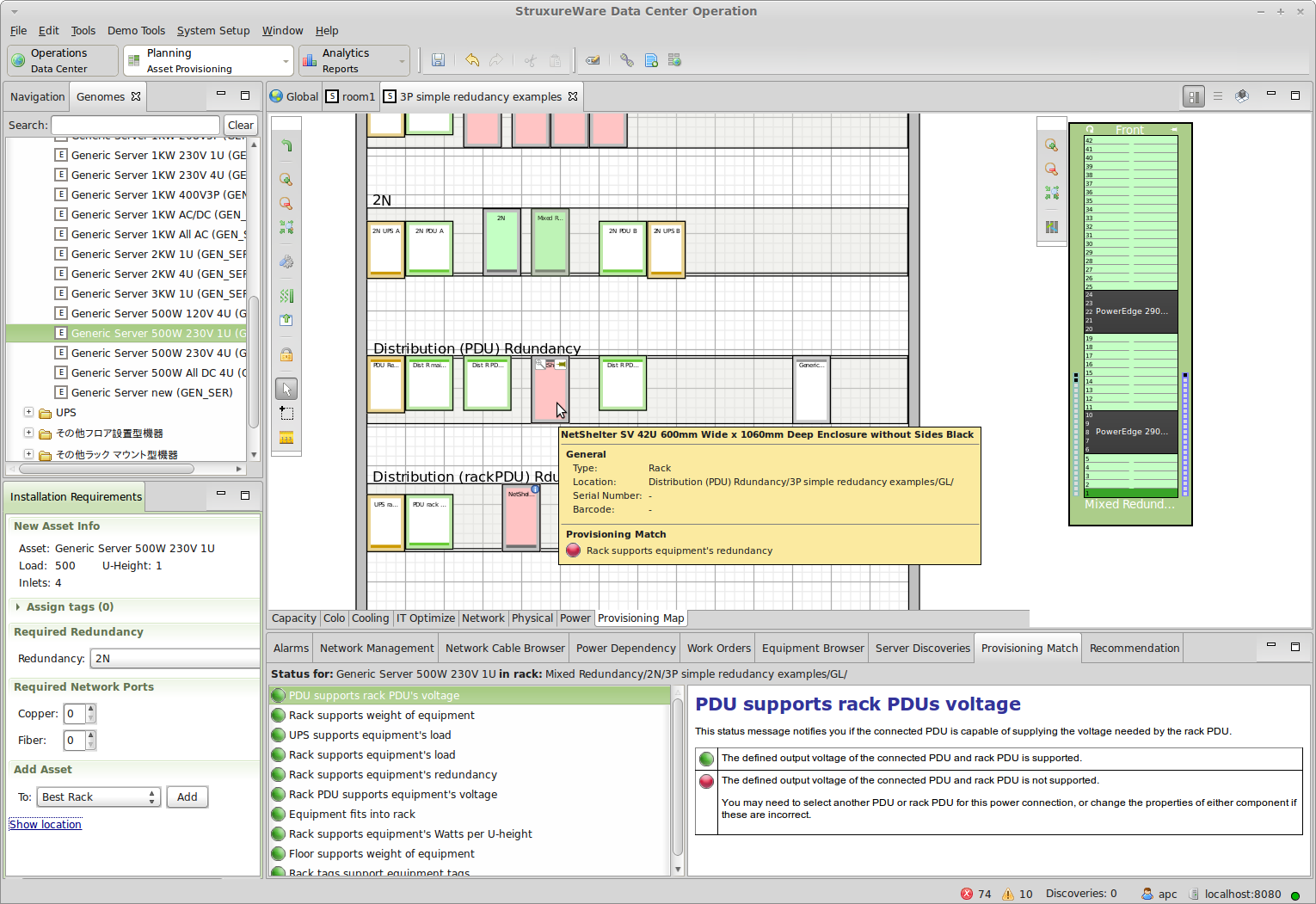
Regards,
Gert
(CID:107448245)
Link copied. Please paste this link to share this article on your social media post.
- Mark as New
- Bookmark
- Subscribe
- Mute
- Subscribe to RSS Feed
- Permalink
- Email to a Friend
- Report Inappropriate Content
Link copied. Please paste this link to share this article on your social media post.
Posted: 2020-07-03 05:00 AM . Last Modified: 2023-10-31 10:47 PM

This question is closed for comments. You're welcome to start a new topic if you have further comments on this issue.
Link copied. Please paste this link to share this article on your social media post.
Create your free account or log in to subscribe to the board - and gain access to more than 10,000+ support articles along with insights from experts and peers.
