- Mark as New
- Bookmark
- Subscribe
- Mute
- Subscribe to RSS Feed
- Permalink
- Email to a Friend
- Report Inappropriate Content
Link copied. Please paste this link to share this article on your social media post.
Posted: 2020-07-03 10:56 PM . Last Modified: 2024-04-05 05:02 AM
DCO 8.1 ISO file installation on HP Proliant DL380P G8 by using iLO
Connect your laptop to the HP Server via direct local LAN connection by using the HP Server iLO ethernet port. You can find the iLO default IP address on the Server itself, and you can set the closest IP address on your laptop to make direct local connection.
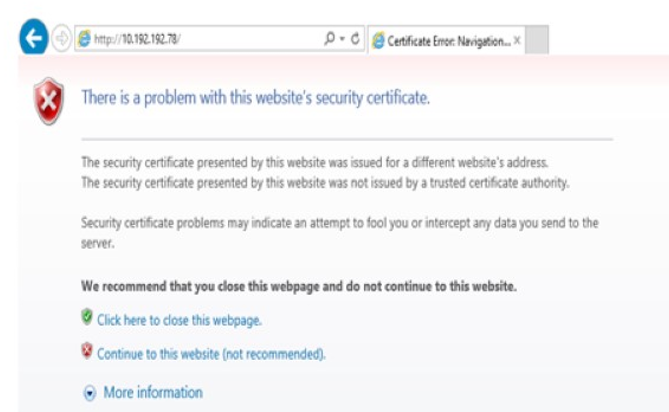
You will be prompted to enter the iLO user name and password. By default, username: hpadmin password: hpinvent
You may contact the Server support if it varies.
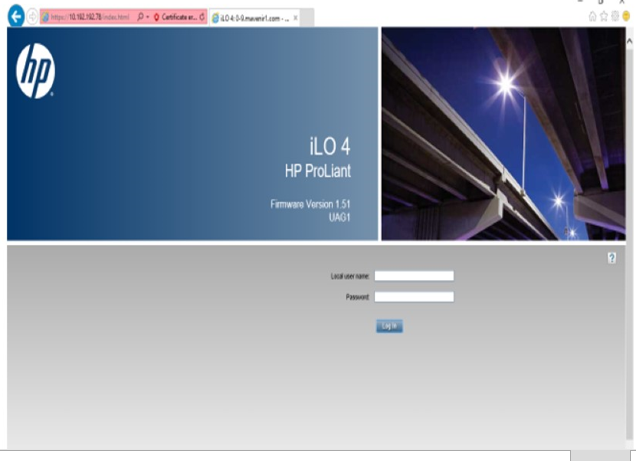
Select the Console port as shown below.

Click on Virtual devices–Select the DCO 8.1 ISO image as shown below.

After you have successfully mounted the DCO ISO file, you can restart the server.
Click on the Power switch and select reset. And then follow the nominal installation procedure of DCO.
I hope this helps.
Regards,
Bala
(CID:124525339)
- Labels:
-
Data Center Operation
Link copied. Please paste this link to share this article on your social media post.
- Mark as New
- Bookmark
- Subscribe
- Mute
- Subscribe to RSS Feed
- Permalink
- Email to a Friend
- Report Inappropriate Content
Link copied. Please paste this link to share this article on your social media post.
Posted: 2020-07-03 10:56 PM . Last Modified: 2023-10-22 01:31 AM

This question is closed for comments. You're welcome to start a new topic if you have further comments on this issue.
Link copied. Please paste this link to share this article on your social media post.
