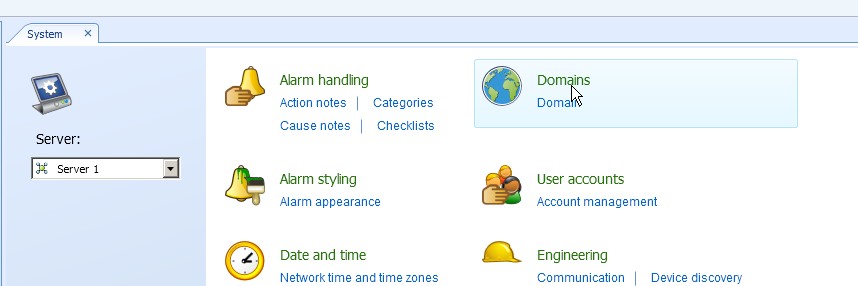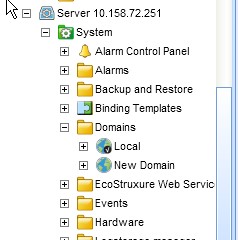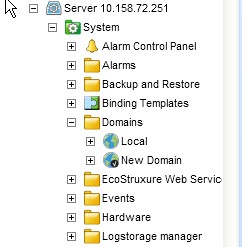Issue
User names and passwords are not accepted by the AS's.
Environment
Domain
Password
Users
Cause
A new Domain was configured on the ES, this configuration was then exported, the export was then imported to each AS.
Resolution
Note;-
- By importing and exporting copies of the Domain, Domains that are not related to each other, are created, which is unlikely to be the operational intent.
- Exporting/Importing will duplicate user accounts etc. Having multiple accounts with the same name (potentially with different passwords) throughout the system can lead to an overly complex and un-manageable configuration.
To create a new Domain configuration, carry out the following.
- Add the Automation Servers (AS) to the Enterprise Server (ES) in the normal way.
- With the Workstation connected to the ES, select "Control Panel" and "Domains"
- "Add" a new Domain, giving it a suitable name, and then select the AS's that will share this Domain with the ES.
- Now Create the Domain.
- At this stage, if the AS's are reviewed, the New Domain can be seen, (Note - Nothing is shown in the Domain folder on an AS).
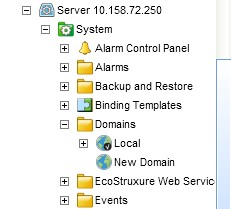
- If required, you can choose to set the new Domain as the default Domain, this is achieved by right-hand mouse clicking on the Domain and selecting the option. This must be done on each Server.
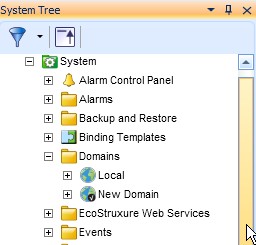
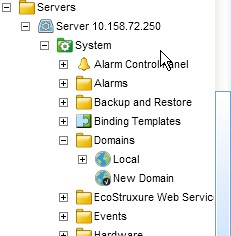
- Confirm that the ES IP address is correct in all servers.
- Finally create the User Groups, Users, and Workspaces required for this Domain.
- Log off the Workstation, and restart the ES.
- Once the ES has restarted, log back on using the new Domain information.
- Log on to an AS using the new Domain information.