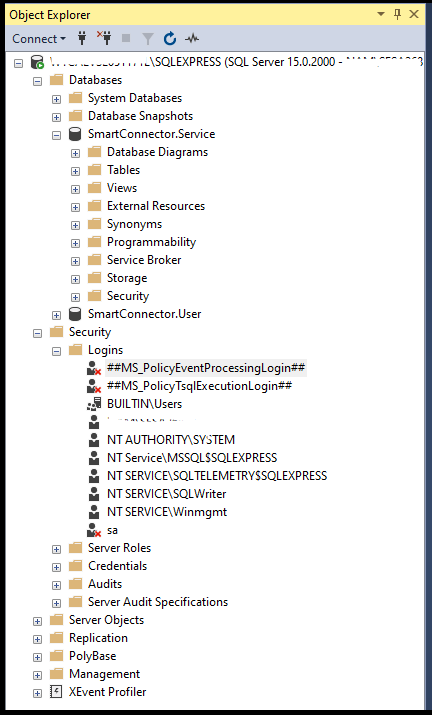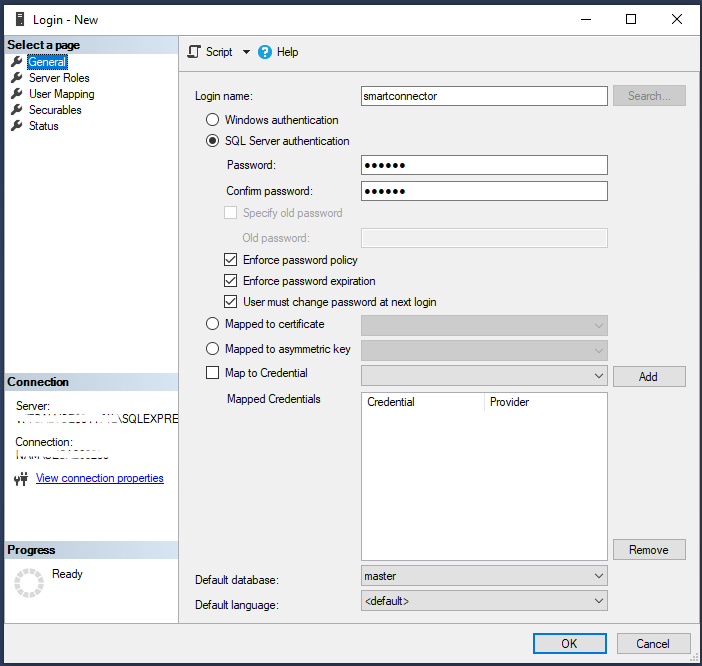Issue
On a new installation of SmartConnector, the service is not able to start.
The log shows a SQL server authenticate error.
Product Line
EcoStruxure Building OperationEnvironment
SmartConnector
Warning
Potential for Data Loss: The steps detailed in the resolution of this article may result in a loss of critical data if not performed properly. Before beginning these steps, make sure all important data is backed up in the event of data loss. If you are unsure or unfamiliar with any complex steps detailed in this article, please contact Product Support for assistance.
Cause
For some countries, the administrator account has been localized. (List available here:
If the operating system is using one of these localized languages, the Windows administrator account may not be recognized by the SmartConnector service,
Resolution
Workaround 1:
Reinstall a non-localized version of Windows.
Workaround 2:
Create a new user in the SQL database.
Workaround 3:
- Open Microsoft SQL Server Management Studio and connect to the SQL instance the SmartConnector will use.
- Using the Object Explorer menu, navigate to the logins folder: 'Machine-name > Security > Logins'
- Right-click on the Logins folder, and select 'New login'
- A window will appear, to configure the new user account.
- Provide a Login name: this is the log-in the SmartConnector will use.
- Then select 'SQL Server Authentication', fill in the password field, and type it a second time in the 'Confirm password' field.
- Select 'Server Roles' from the menu on the left side of the account windows.
- Check both 'public' and 'sysadmin' if not already checked.
- Move to the next page: 'User Mapping'
- Select 'SmartConnector.Service' row, update 'User' and 'Default Schema' with 'dbo' value.
- Check the 'Map' box, then in the bottom list check the 'db_owner' box.
- Repeat steps 10 & 11 for 'SmartConnector.User' entry.
- Click 'OK'
- Now that the user is created
- Uninstall the SmartConnector and restart the machine
- Reinstall the SmartConnector, and select 'SQL authentication' when requested
- Provide the newly created login with the associated password.
- Complete the SmartConnector installation.
- Validate the service is running without error.