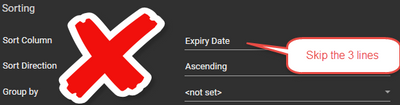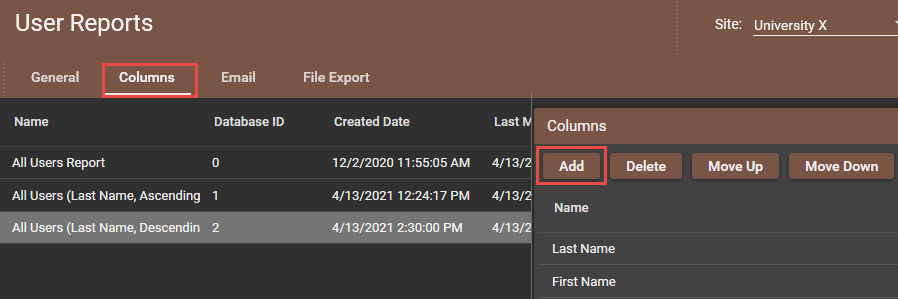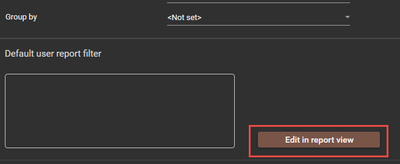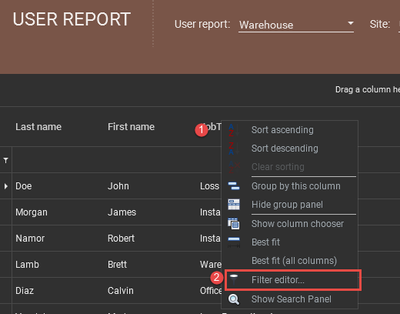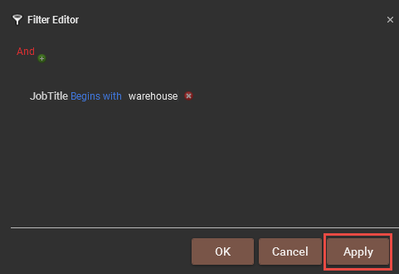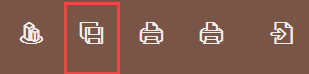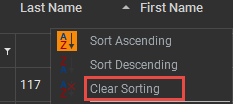Issue
How can the reports list sort order be changed and saved so that reports are always displayed in a specific order.
Product Line
EcoStruxure Security Expert
Environment
Security Expert Server
Cause
- Reports are printed in order of Database ID by default.
- There is a need to have this changed to a custom sorting order.
Resolution
This video demonstrates how to create, configure and save report layouts in Security Expert.
1. Create your report
In Security Expert Client menu, go to Reports --> Setup--> User
- Add and name the new report
- Choose a Report Type and give your Report a Title
(this will appear at the header of your report) - Skip sorting properties
- Save your report
2. Add Columns to your report
- With your new report highlighted, go to the "Columns" tab
- Click Add to add desired columns for your report
- Save your report
3. Configure your report:
- Return to the "General" tab and click "Edit in report view" as seen below
- Filtering: right-click the column you want to filter and select filter editor
- Add your desired filters
- Apply to view changes and OK to close the editor
- Sorting: right-click the column(s) you want to sort
- Click Save Report Filter to save your changes
Note:
1. You can clear custom sorting of the report table by::
- Right-click tab and hit clear sorting
- Click Save Report Filter
2. You can also filter multiple columns:
- Right-click the columns
- Sort primary column (Dept, Access Level, Region)
- Sort secondary columns
- Click Save Report Filter