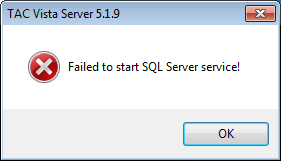Issue
During Vista Installation, receive error message “SQL server service cannot be started” or "Failed to start SQL Server service!".
Product Line
TAC Vista
Environment
TAC Vista 5.X.X (Tested on Windows XP SP3 with SQL server 2005 EXPRESS)
Cause
This issue typically happens after uninstall an earlier version of Vista, and then install a newer version of Vista with the built in SQL server (SQL server 2005 express). Sometimes the SQL server registry key is remained on the computer during the uninstall process. When new installation happens, Vista thinks there is an existing SQL sever; however a failure will occur when try to start the SQL Server service.
Resolution
It is recommended to use the installation file to uninstall TAC Vista 5.X.X.
- Follow How to uninstall and completely remove TAC Vista 5 to make sure all files and folders are removed.
- Check if SQL Server Service still exists:
- Right click on “My Computer” and choose “Manage”.
- Chose “Services and Applications" -> "Services".
- Check if “SQL Server (TACVISTA)” is listed, if yes, go to next step. Otherwise, restart the computer then run the installation again, issue should be solved now.
- Go to “start->Run->regedit” to open “Registry Editor”.
- Go to “HKEY_LOCAL_MACHINE/SYSTEM/CurrentControlSet/Services/”. Find “MSSQL$TACVISTA” and “MSSQLServerADHelper”. Then delete both registry folders.
- Repeat step 4 for “CurrentControlSet001” and “CurrentControlSet003” under “HKEY_LOCAL_MACHINE/SYSTEM/.
- Restart computer and run the installation again. Issue should be solved now.