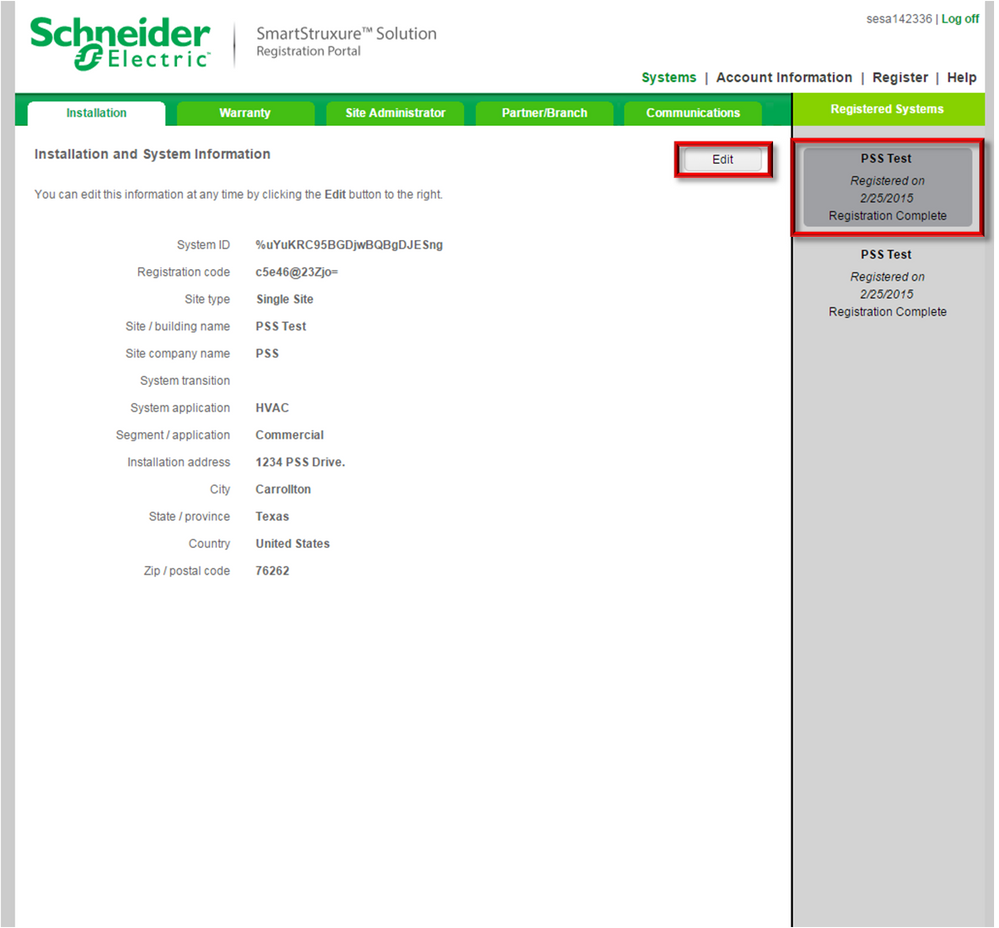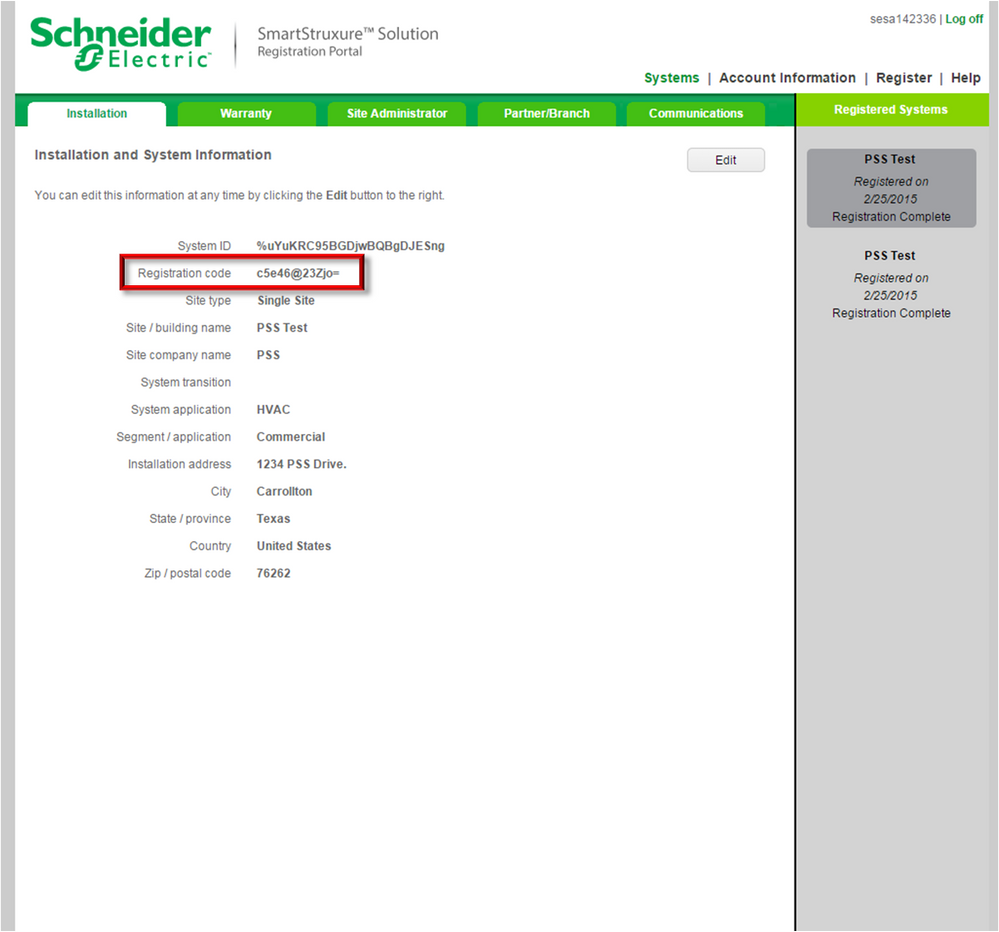Issue
It is not clear how to register a SmartStruxure system, and what information to write in case it's not a customer site (For example a test bench/controller or engineering PC).
Product Line
EcoStruxure Building Operation
Environment
- S2Connect
- Workstation
Cause
Guidelines are needed regarding how to properly register a system.
Resolution
Starting in SmartStruxure 1.5, we have introduced a registration process to know more about SmartStruxure systems. In order to know our customer and/or partner better and provide better services we should register our SmartStruxure system with correct information.
The SmartStruxure registration process requires a Buildings Exchange account. If you have issues creating, activating or using a Buildings Exchange account, refer to Register for The Exchange.
Please make sure below points while registering SmartStruxure system.
- Test site: If you are registering a test site to test registration process, write "[Test]" keyword in Site note*.
- Demo site: If you are registering a site which is for demo, then write "[Demo]" keyword in Site note.
- Training site: If you are registering a site for training or you want to explore registration process, then write "[Training]" keyword in Site note
- Customer site: if you are installing an actual site for customer then DO NOT use above keywords in Site note field
*Site note field can be found under Site Administrator tab (Shown below in screen shots)
New system registration:
If you are registering new system then you continue enter all information in Step 1 and continue to Step 2. In Step 2 you will find a Site note field. Fill the Site note field as explained above.
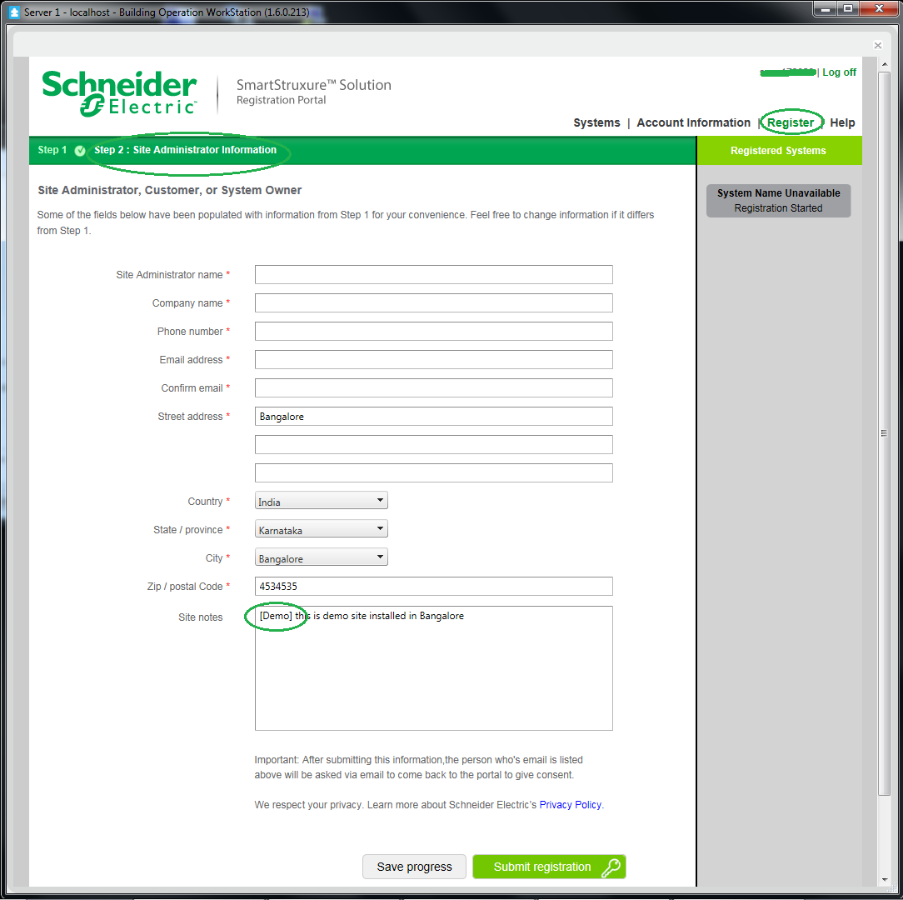
If you have registered your site without providing above explained details then you can browse to below website https://registration.smartstruxure.schneider-electric.com
After successful login; Navigate to Systems -> Site Administrator and click on Edit button, now you can edit Site note field.
Registration Process Does Not Complete
In some cases after registering either the Enterprise or Automation server, it still prompts you to register when you log back in. There are two different procedures that can be taken to correct this issue.
Procedure 1 - By editing the registration and clicking submit again, it can help the system complete the registration.
- Log into the sever again and either click Register now on the initial prompt or go to Help > Registration once you are in Workstation.
- Log into the Registration Portal. If you have issues creating, activating or using a Buildings Exchange account, refer to Register for The Exchange.
- Select the server that is experiencing the issue on the right side of the window. Click Edit.
- Click Submit.
Procedure 2 - If procedure 1 still does not work, then the registration can be completed manually by entering the Registration code in the offline mode.
- Log in to the Registration portal directly through this link (registration.smartstruxure.schneider-electric.com).
- Select the server on the right hand side of the screen that has the registration issue.
- Take note of the Registration code.
- Insure that the Enterprise or Automation server does not have internet access and log into the server with Workstation (In the case of an Automation server you will need to connect directly to it via Ethernet).
- Click to Register now (Since the server does not have internet access, it will automatically launch the offline registration).
- Insert the Registration code the three fields provided and click Register now.
Also check out the SmartStruxure Solution Connect (S2C) - SmartStruxure Product Registration Registration Quick-help video on the Exchange.