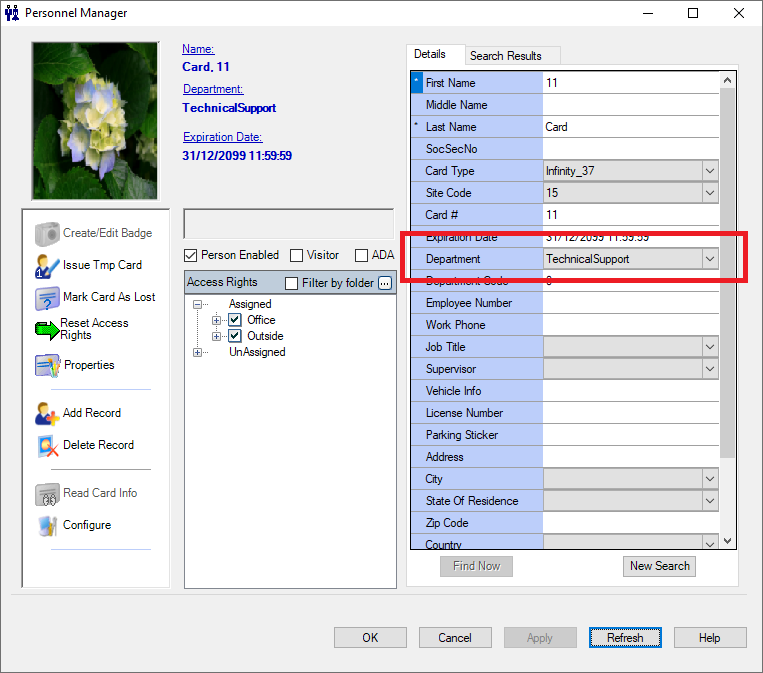Issue
How are the pull down lists populated in the Personnel Manager for fields such as Department, Hair Color etc? How to edit/remove entries from those lists.
In the screen shot below the site has changed the name of a department from 'Technical Support' to 'Product Support', how to go about removing the old department name from the list.
Product Line
Andover Continuum
Environment
- Continuum Cyberstation
- Microsoft SQL
Warning
Potential for Data Loss: The steps detailed in the resolution of this article may result in a loss of critical data if not performed properly. Before beginning these steps, make sure all important data is backed up in the event of data loss. If you are unsure or unfamiliar with any complex steps detailed in this article, please contact Product Support for assistance.
Cause
Documentation
Resolution
The 'Department List' is populated from the department column of the Personnel table, the Personnel Manager walks the column and adds to the list any department name string that is not already present on the list.
Since the list is dynamically populated from that database, to remove an entry from the list, all instances of personnel objects that have been assigned to that department must be changed until no personnel object remains with a department string equal to the string that we want removed from the list.
In cases where only a few personnel objects are assigned to the department string to be removed, we can manually edit those personnel objects and change the department.
In many cases the manual approach is not practical due to a large number of personnel objects that will need to be manually modified, in such cases the change can be made directly in the SQL database using the following query.
***** MAKE SURE TO HAVE A FRESH BACKUP OF THE DATABASE BEFORE MAKING ANY CHANGES DIRECTLY IN SQL ****
update personnel set department = 'Product Support' where department = 'Technical Support'--------------------------> To rename an entry on the list.
update personnel set department = NULL where department = 'ISIS'------------------------------------------------------------> To remove an entry on the list. Note the all personnel assigned to ISIS department will now have a BLANK department