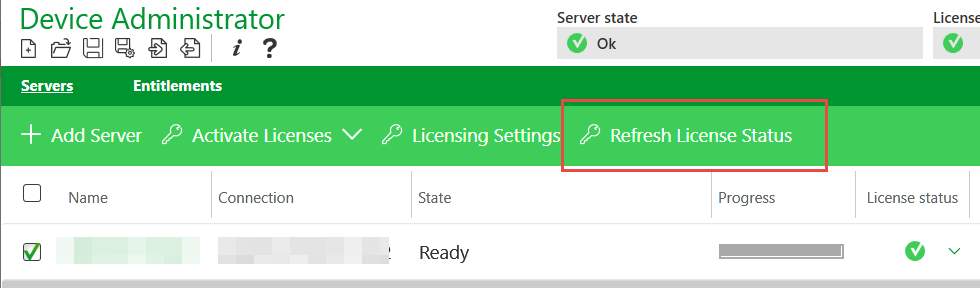Issue
How to activate an embedded license for a SmartX Server using the Device Administrator when the computer with the Device Administrator is not connected to the internet.
Product Line
EcoStruxure Building Operation
Environment
Building Operation Automation Server Premium (AS-P)
Cause
Device Administrator is used to manage licenses on SmartX servers
The following features of a SmartX server need licenses:
- SmartDrivers
- SNMP Notifications
- Personal Dashboards
- TimescaleDB
- MQTT
Resolution
Building Operation 2022 Note:
- The offline entry of the Activation-ID License items is not all visible - ONLY the first 5 are shown. This makes entering this information impossible. This has been fixed in the Maintenance Release 4.0.2 of the Device Administrator.
- After activating the embedded license offline and transferring this license to the servers, a license violation may be still shown. The license status should update within 24 hours. Perform a warm start and then a Refresh License Status on the selected servers to force this update.
If an error is seen in the progress status indicating ASEmbeddedAPI internal error during the offline activation, check the following Embedded license activation fails - Communities to correct the corrupted storage.
This video will show how to activate an embedded license for a SmartX Server using the Device Administrator when the computer with the Device Administrator and/or the server is not connected to the internet.
IMPORTANT NOTES:
- You need to be connected to the SpaceLogic (SmartX) Server using IP (select +Add server on Device Administrator). It cannot be connected via USB.
- Ensure always to run the Device Administrator with admin privileges. Select "Run as administrator."
- Should Device Administrator be running on a computer that has internet access, then there is no need to swap between online/offline computers. The offline activation process can be run from the same Device Administrator with no need to change computers.
- The offline workflow is always the same and detailed on the webhelp topic Offline Activation of Licenses Workflow
- The video below shows version 3 licenses. In Version 4, there are a few more license features and quantities required to enter. The following article may assist in entering this information. License Features list for version 3.0 and 4.0 Product names
At the end of the video session, you will be able to:
- Create a request file using the Device Administrator on an offline (to the Internet) computer.
- Activate request files from the Device Administrator on a PC connected to the internet.
- Send response files to the SmartX Server from the offline Device Administrator.