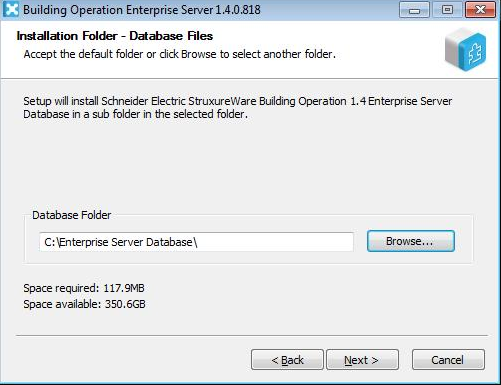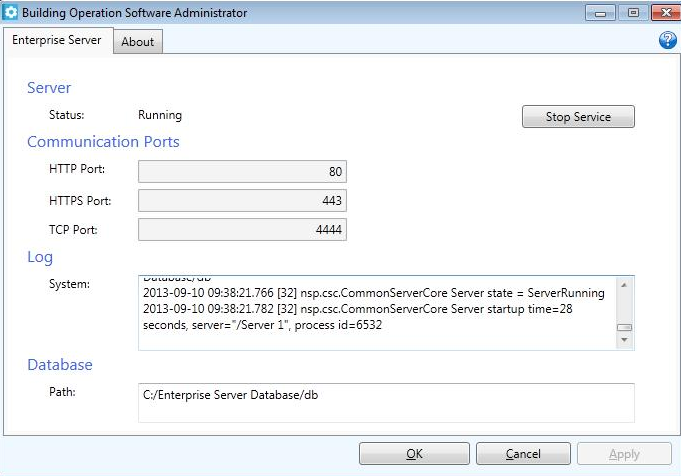Issue
Moving the Enterprise Server database path on an existing system
Product Line
EcoStruxure Building Operation
Environment
Building Operation Enterprise Server (ES)
Cause
The Enterprise Server database can be affected by system changes (system restore, Windows reinstall, reformatting the system drive, etc.) if it is located at the default path on the system drive. In some instances, the default location is not the best for the customers' site.
Resolution
The default path where the Enterprise Server database is installed depends on the operating system it is installed on as well as the version:
The default database path for Building Operation 1.9 and below:
C:\ProgramData\Schneider Electric StruxureWare\Building Operation 1.x\Enterprise Server
For 2.0 and above
C:\ProgramData\Schneider Electric EcoStruxure\Building Operation x.x\Enterprise Server
To move or change the Enterprise Server database path.
- Log on to the Enterprise Server from Workstation.
- Perform a backup (all data) of the Enterprise Server (right-click on the server and select 'Backup').
- After the backup completes, save the backup set to the local drive (server > System > Backup and Restore > Backup sets > Local).
- Exit the Workstation.
- Stop and uninstall the Enterprise Server.
- Install the Enterprise Server (same version as the version that was uninstalled). When prompted for the database path, browse to the new directory where the Enterprise Server database is to be located. In the example below, the new Enterprise Server database path is
- After the Enterprise Server is installed, run the Software Administrator. The database path should now point to the new database directory. Start the Enterprise Server if it is not already running.
- Log on to the Enterprise Server from Workstation and restore the backup set (all data) which was saved.
- Log on to the Enterprise Server and verify operation.