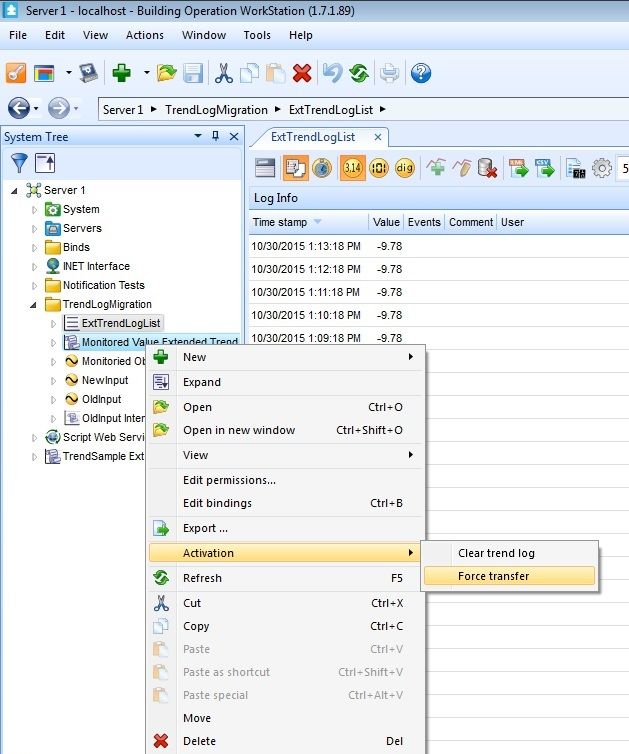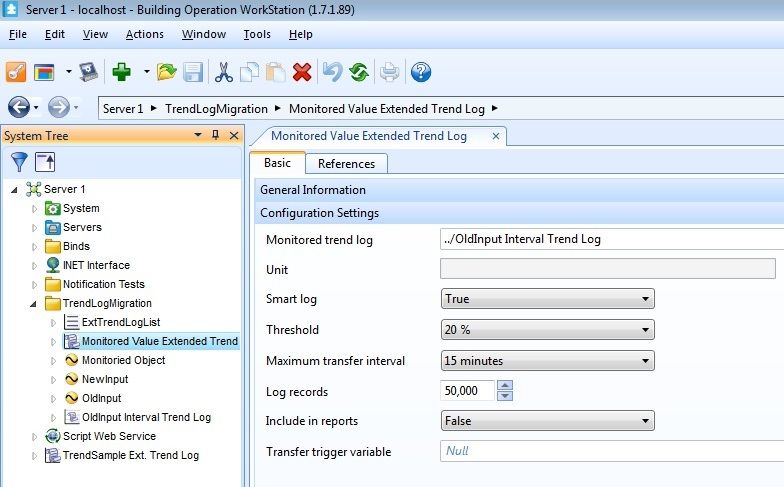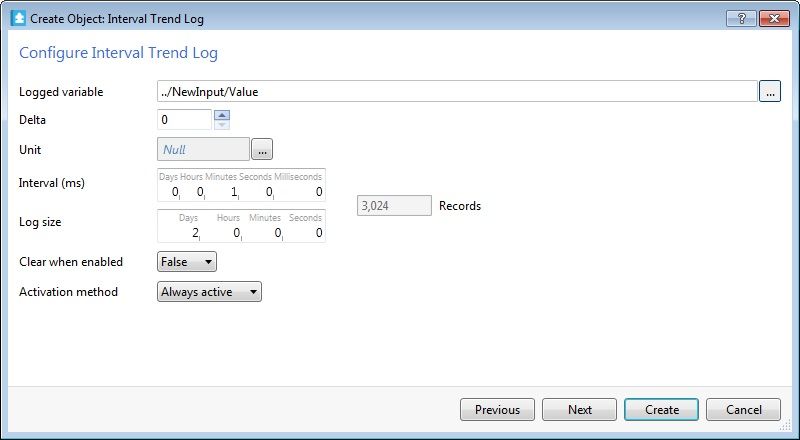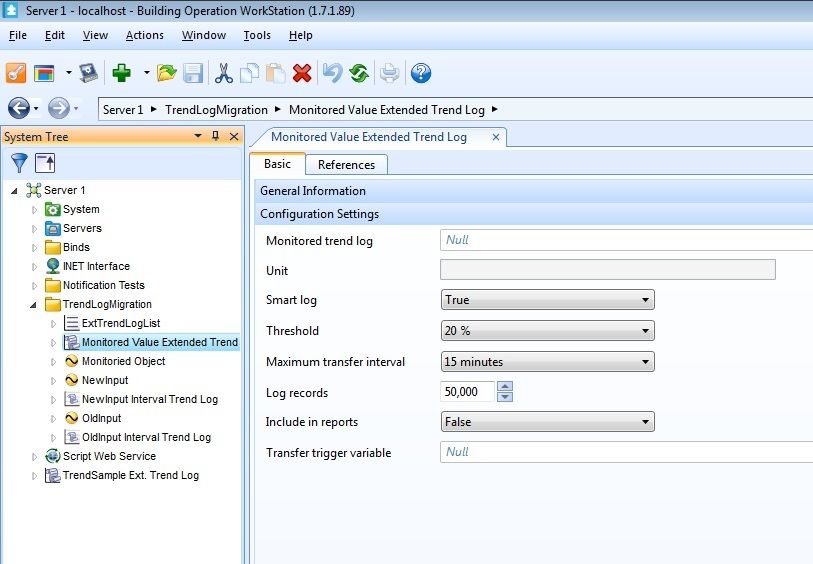Issue
A site has to replace a legacy device with newer hardware and wants a continuity of values being read into trend logs.
Product Line
EcoStruxure Building Operation
Environment
This has been tested for I/NET hardware replacement, but the process will work for any device which has values stored in the Extended Trend Log
Cause
The Extended Trend Log allows users to change the Monitored trend log attribute as needed for continuity of data. This process can be used to ensure that regulations are met regarding requirements for trend data.
It is important to ensure that the new trend log is created in such a way that no significant time is lost between samples on the old log and samples on the new log. The Extended trend log will be the warehouse for the long term data of the two source logs to be stored.
Resolution
- In this example we are looking at an Extended Trend Log which has been collecting values for some time.
- To Ensure all values are transferred from the Old Log to the Extended Trend Log, Right-Click on the Extended Trend Log and select Activation>Force Transfer
- Edit the Properties of the Extended Trend Log and delete the Monitored Trend Log which was monitoring the old input value.
- Save the change to the Extended Trend Log. At this point the log will no longer collect data from it's original input source
- Locate the new location of the value being monitored. This could be the input an Automation Server, Field device or a logical output of a program.
NOTE: Steps 6-9 show the basic process for creating an Interval Trend Log. This may change depending on the new device type or location. For creating I/NET trends, please see Using I/NET trends in StruxureWare Building Operation
- Right Click on this new object and select New>Trend
- Select the identical type and use the identical (or similar) configuration settings.
- Click OK
- View a Trend Log list of the new Trend log to verify that it is functional.
- Edit the Properties for the Original Extended Trend Log
- Click on the ellipsis to change Monitored Trend Log setting so that the Extended Trend Log now references the newly created trend log.
- Save the Changes
- Right click on the Extended Trend Log object and select Activation>Force transfer.
- View the Extended Trend Log list. You should see the new values after the record of the property changes.