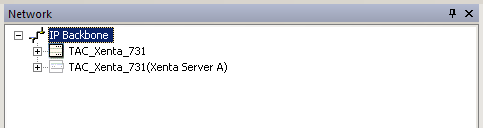Issue
Direction of data transfers between Xenta Servers is important in versions 5.1.4 and later. Stable communication over TCP/IP, UDP requires management of the data flow.
In XBuilder 5.1.6 and later, it will give an error on any connection objects not created using this standard:
"It is not allowed to connect a signal to an output that results in a write over the IP network."
Product Line
TAC Vista
Environment
- Xenta Servers v 5.1.4 and later
- XBuilder
Cause
Properly managing data flow will cause the TAC Xenta Server to poll for data, rather than accept an asynchronous write command. This will result in a more stable TCP/IP connection.
Resolution
See TAC Vista 5.1.5 Release Notes for more information.
When importing another TAC XBuilder project to the current TAC XBuilder project in order to create data point transmission between two TAC Xenta Servers, make sure to import the data producing project into the consuming project.
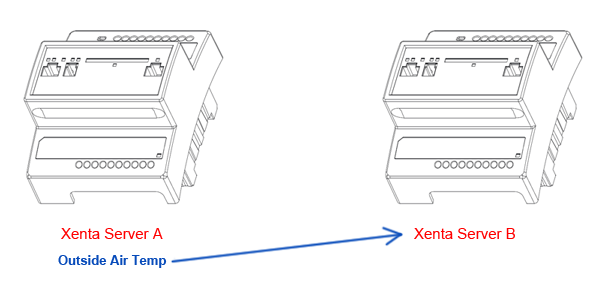
In the above example, because Xenta Server A is sending the Outside Air Temperature point to Xenta Server B, it is Xenta Server B's XBuilder project that should be edited.
- In XBuilder, right-click on IP Backbone under the Network pane
- Select New > Other Projects Network
- In this example, Browse the sending project, Xenta Server A, into the receiving project, Xenta Server B
- Bind all data using connection objects into the receiving project's network.
- If bi-directional data flow is desired, the same steps must be performed on Xenta Server A's XBuilder project.
The proper way to connect signals in this scenario can be found in Polling data over IP from the System pane of a 700 project.