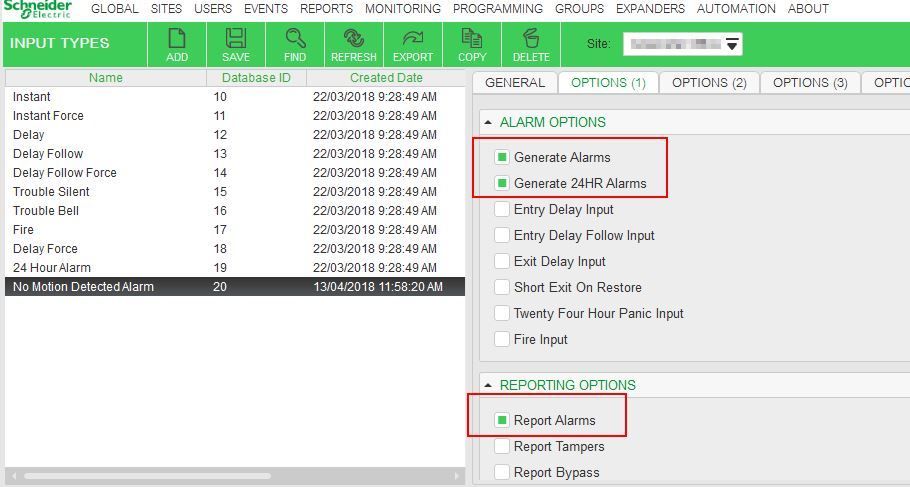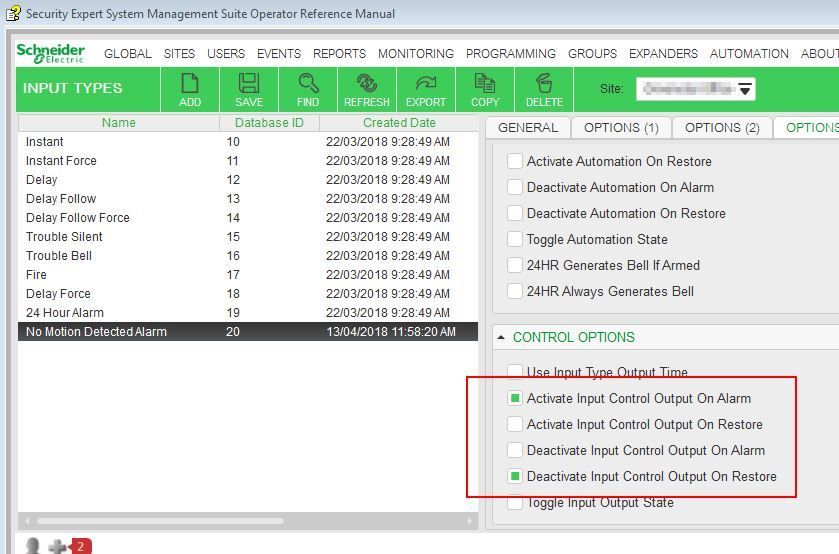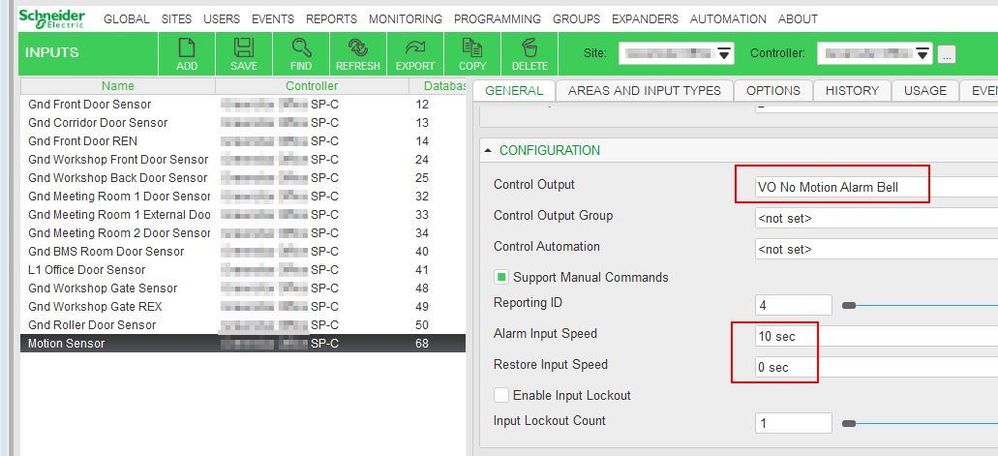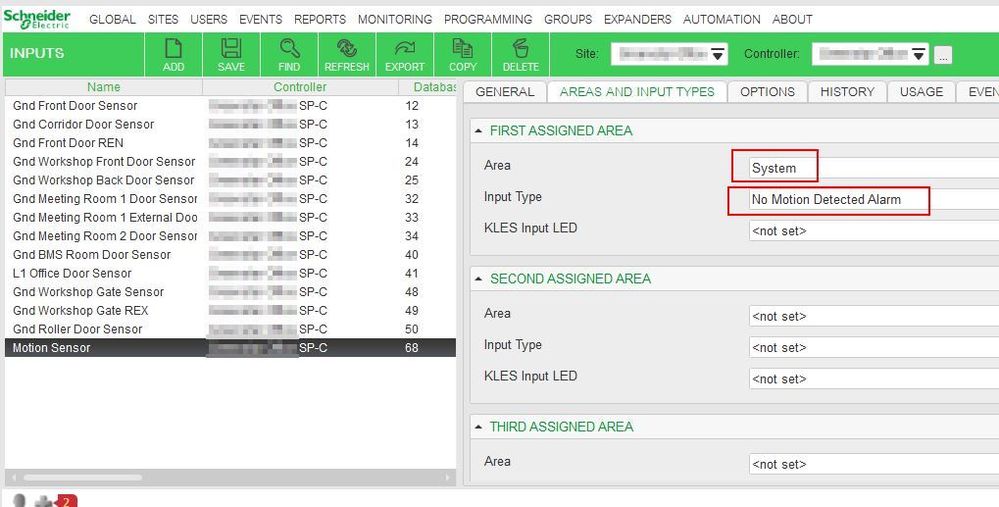Issue
A control room requires that someone is physically in the room at all rimes. Require a sample programming solution for triggering an alarm output if the Area is empty for a specified amount of time.
Product Line
EcoStruxure Security Expert
Environment
Security Expert
Cause
Sample programming solution.
Resolution
There are a number of ways to do this depending on the exact requirements. The easiest solution is to have an input trigger an alarm that then triggers an output.
In my example I will create:
- Area - System
- Input - Motion Sensor
- Input Type - No Motion Detected Alarm
- Output - VO No Motion Alarm Bell
1. Create new Input Type, in my example mine is called "No Motion Detected Alarm".
2. On the OPTIONS (1) tab enable Generate Alarms, Generate 24HR Alarms and Report Alarms.
3. On the OPTIONS (3) tab enable Activate Input Control Output On Alarm and Deactivate Input Control Output On Restore.
4. On the Input set the Control Output field to your output you want to trigger. Set the Alarm Input Speed to 10m or 30m. (This is the caveat here, we do not have 15m selection with this option. If 15m is the required time then we will need to use another solution utilizing automation.) Set the Restore Input Speed to 0s or your preferred selection.
5. On the AREAS AND INPUT TYPES tab set the Area, in my case this will be System. Set the Input Type to the new one you created earlier, in my case this is No Motion Detected Alarm. You may need to change the Contact Type (on the OPTIONS tab) depending on what action the PIR is doing.
Note1: You could also use the Bell output field in the Area (on the OUTPUT tab) as that will be triggered when the Area goes into alarm and reset when it restores to normal.