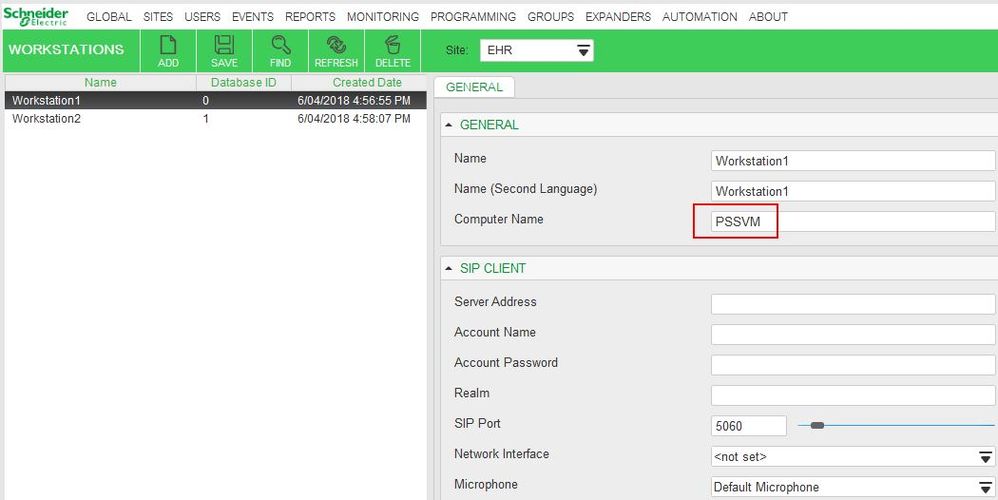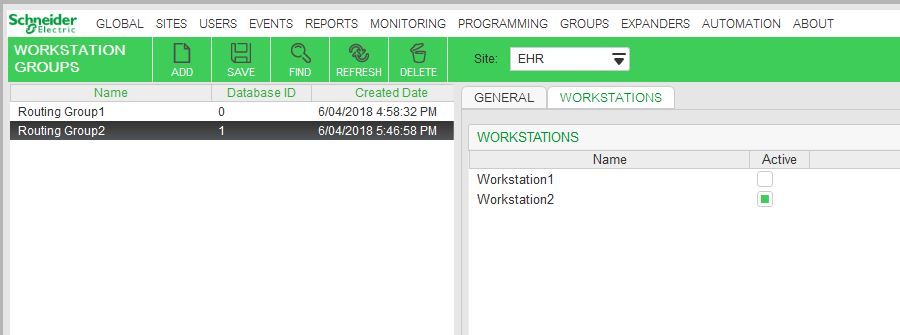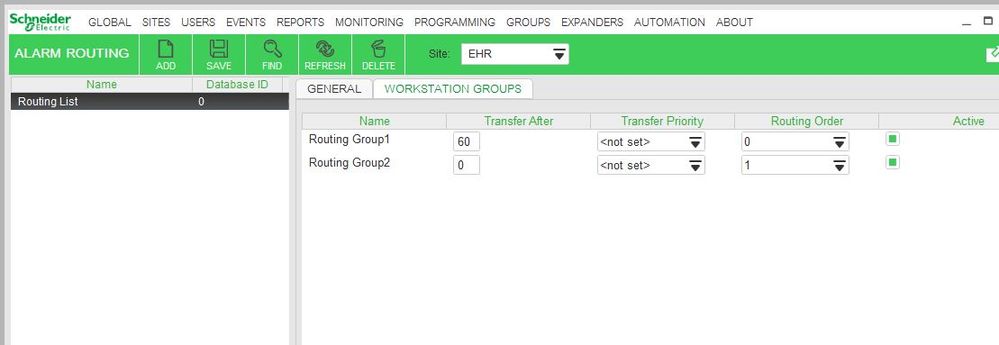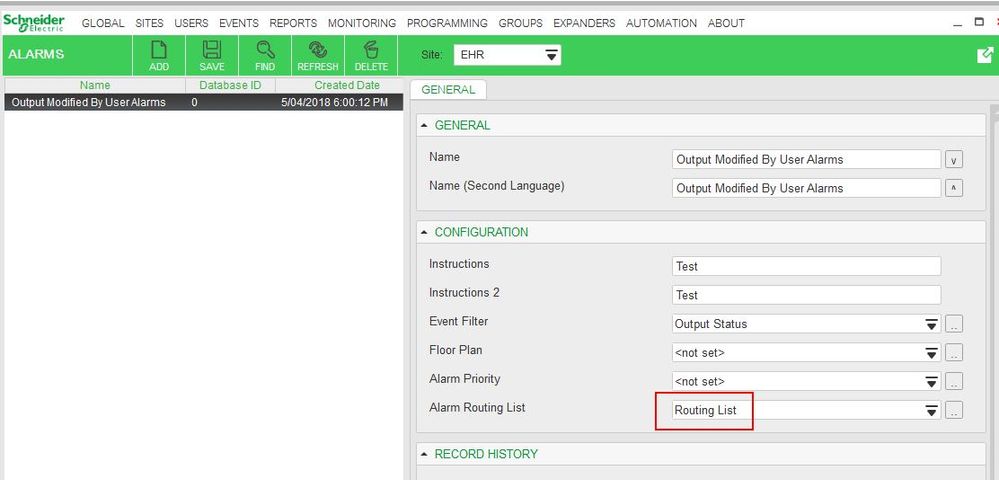Issue
Alarms need to be sent to specific Workstations and then escalated to other Workstations if they have not been acknowledged within a specific amount of time.
Product Line
EcoStruxure Building Expert
Environment
Security Expert
Cause
Documentation does not describe specific steps for how to configure alarm escalation.
Resolution
You will be able to do the alarm escalation with Security Expert by using the Alarm Routing options under the Events Menu.
1. Create your Workstations by going to Events | Workstations. The name of the new Workstation object in Security Expert will need to correspond to the actual Windows PC name for alarms to be routed properly.
2. After you have created all of the Workstations you will need to create Workstation Groups under the Events menu. One group for each level of alarm routing that you want to do. If you have three workstations and want to route from one to the next to the next, then you would need to create three Workstation Groups and add one Workstation to each of them.
3. Next you will need to create an alarm routing list under Events | Alarm Routing. On the Workstation Groups tab add the time for Transfer After (this is in seconds) which is when the alarms will be routed to the Workstations in the next Workstation Group. Set the Routing Order for those groups, the first group is 0. Next set the Transfer Priority if you have specific alarms that are to be routed to these Workstation Groups, leave blank if all alarms are to be routed. Set the routing group active to enable routing.
4. The last bit is to go to your Alarms that you want to route and add the routing list you created in step 3 to the Alarm Routing List field. This will now route these alarms to the Workstations you've configured.