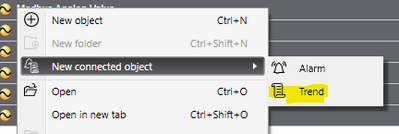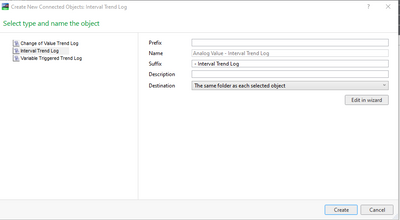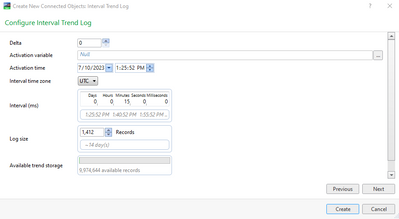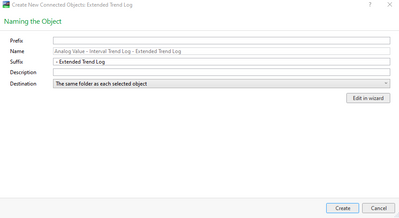Issue
How to Mass Create Trend Logs and Extended Trend Logs
Product Line
EcoStruxure Building Operation
Environment
Building Operation Workstation
Cause
If you did not create Trend Logs at the same time as you created the points or values, it is possible to create several trend logs or extended trend logs at the same time.
Resolution
For this example, we assume all of the values are in the same folder. You can hold down SHIFT to select multiple adjacent objects, or CTRL+click to select non-adjacent values
Mass Creation of Interval Trend Logs
- Select all of the Values you wish to add the same type of Log to
- Right Click and select New connected object>Trend
- Select the Log type and the settings you wish to use. Note that the log name will be the values name with either a prefix or suffix defined by the user
- Be sure to Select a useful folder location, either same folder as each selected object, a different folder, relative to the selected object or a single folder for all created objects.
- Click Edit in wizard.
- Set the Interval Settings, if iterval log type is selected.
- Click Next, configure initial meter settings if required, click next tehn click create
Mass Creation of Extended Trend Logs if required
- Select the group of Logs you wish to create Extended Trend Logs for
- Right Click and select New connected object>Extended Trend Log
- Enter the desired settings. Just as above, the Extended log will use the Log' name plus either a prefix or suffix
- Be sure to Enter an appropriate Location. Use a folder on the ES if you wish these logs to show up on the Reports Server (Report server is not supported in EBO 2022 and higher).
- Click Edit in Wizard, Configure the Extended Log as desired, then click create.
Fore more information, refer to: Mass Creating Trend Logs and Mass Creating Extended Trend Logs