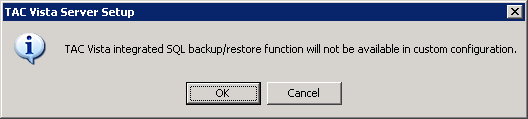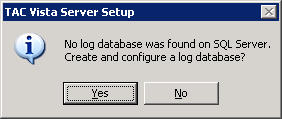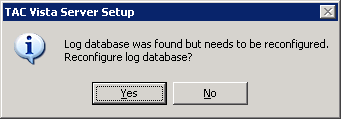Issue
Failed to read events from the event log database.
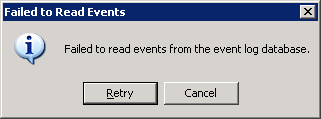
Product Line
TAC Vista
Environment
TAC Vista Workstation
Warning
Potential for Data Loss: The steps detailed in the resolution of this article may result in a loss of critical data if not performed properly. Before beginning these steps, make sure all important data is backed up in the event of data loss. If you are unsure or unfamiliar with any complex steps detailed in this article, please contact Product Support Services for assistance.
Cause
This error is sometimes displayed upon login to the TAC Vista Workstation. It indicates there is a problem with the connection between the Vista Server and the SQL database that stores event data.
Resolution
Before making any further tests, make sure you have MSXML 4.0 SP3 installed and then check if it works. It can be downloaded here: https://www.microsoft.com/en-us/download/confirmation.aspx?id=15697
The first thing to check is the SQL connection.
- Open the TAC Vista Server Setup
- In version 5.1.3 and prior: Start > Programs > TAC > TAC Vista Server X.X.X > Server Setup
- In version 5.1.4 and later: Start > Programs > Schneider Electric > TAC Vista Server X.X.X > Server Setup
- Go to the SQL Server tab
- In the lower right-hand corner of the tab, press the Test Connection button.
- If it pops up a window that says "Connection test succeeded!" then your SQL connection is okay.
- If it fails the connection test, check the instance name. If you are using default settings it should be:
SQL Server name: PCname\TACVISTA or (local)\TACVISTA
Log database name: taclogdata - If these are set correctly and the connection still fails, one method for reestablishing the connection is to uninstall/reinstall the Vista software.
Make sure SQL Server Agent is running.
- Right-click on My Computer and select Manage
- Navigate to Computer Management (Local) > Services and Applications > Services
- Find SQL Server (TACVISTA) -- assuming the default SQL instance is being used.
- Make sure the service status is running. Start the service if needed.
If there is no problem with the SQL connection, check the Server object's Network Master.
- In Vista Workstation, right-click on the Vista Server object and select Properties
- On the General tab, in the Network pane, check the Master: name
- In a one-server network, the Network Master must be set to the Server object name.
Check for queued files in the $queues folder
- Navigate in a Windows Explorer window to the Vista Database. (If you are unsure of the location, you can verify it in the TAC Vista Server Setup Vista Database tab).
- Go to the $queues folder
- Look inside the insertevents and insertlogvalues folders. Are they empty or are they consistently growing with files? This is where data is stored temporarily before it is written to the SQL database. Having queued files is not necessarily a sign of a problem. However, if there is a connection problem, these folders will continually grow in size without older queued files being written from the folder. In the case of the error "Failed to read events from the event log database", it is possible that a queued file is causing the error prompt and that deleting it will fix it.
- If the data is not of dire importance, delete all the files inside both of the $queues folder. For more information see An efficient method for deleting all queued files in the $queues folder.
Reconfigure the log database
- Open the TAC Vista Server Setup
- In version 5.1.3 and prior: Start > Programs > TAC > TAC Vista Server X.X.X > Server Setup
- In version 5.1.4 and later: Start > Programs > Schneider Electric > TAC Vista Server X.X.X > Server Setup
- Go to the SQL Server tab
- Change SQL configuration from Typical to Custom
- Change the Log database name
- Hit Apply. It will warn you: "TAC Vista integrated SQL backup/restore function will not be available in custom configuration." Hit OK.
- It will then warn you: "No log database was found on SQL Server. Create and configure a log database?" Hit Yes.
- At this point, if no backup features are necessary, and the error has cleared, this is a viable solution. It is not, however, recommended to maintain a site without any log backups. The next step would be to switch the Vista Server Setup SQL configuration back to Typical. Hit Apply. You will be warned: "Log database was found but needs to be reconfigured. Reconfigure log database?" Hit Yes.
- After reverting to typical SQL settings, the error should clear. If it has not, it may be time for some database management.
Performing Database Maintenance
- Follow the steps in the article Performing database maintenance with Vista 4.5.0 to set up a log and event backup and to clean up old data.
- Schedule a backup to occur (now or soon after)
- The next time you log into Vista Workstation, the error should be cleared.
If the error is sporadic, it could be the event viewer has too many events
If the error only occurs when logging in to Vista Workstation, and doesn't happen every time, it could be that too many events are being brought into the Event Viewer on login. All events specified in the filter for the event viewer are uploaded to the Workstation. If too many events are specified, problems occur.
- In Workstation, go to the root TAC Vista folder
- Right-click $Eventview and select properties
- Go to the Date and Time tab
- Set the Time period to Last 1 Hour(2) instead of Last 1 Week(s), which is default
Check the Windows Event Log
If all else fails, check the Windows Event log for more information about the error. Checking this may provide you with the answers you need, or at least give you more information to provide to Product Support if you need further assistance. Instructions available in Viewing, Saving, Sharing Windows Event Logs for Troubleshooting Purposes.
- Right-click on My Computer and select Manage
- Browse to Computer Management (local) > System Tools > Event Viewer > Application
- Look for Type Error events with Source Vista. This may help you determine the source of the error.