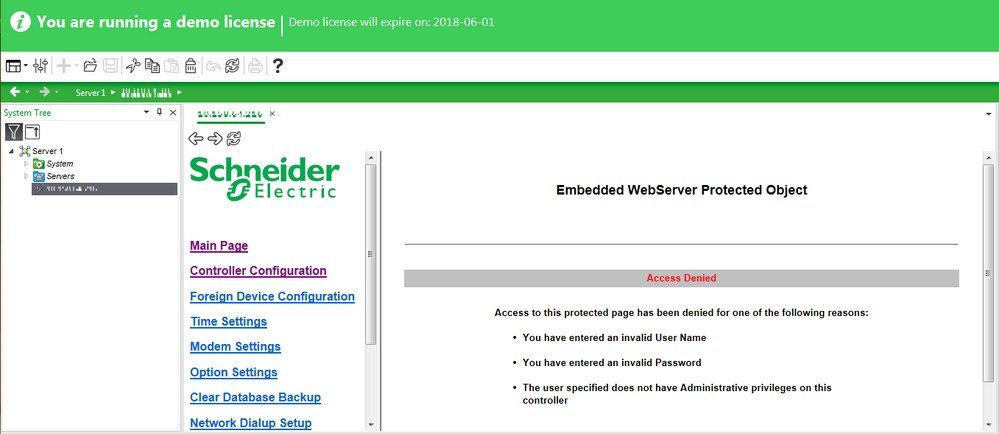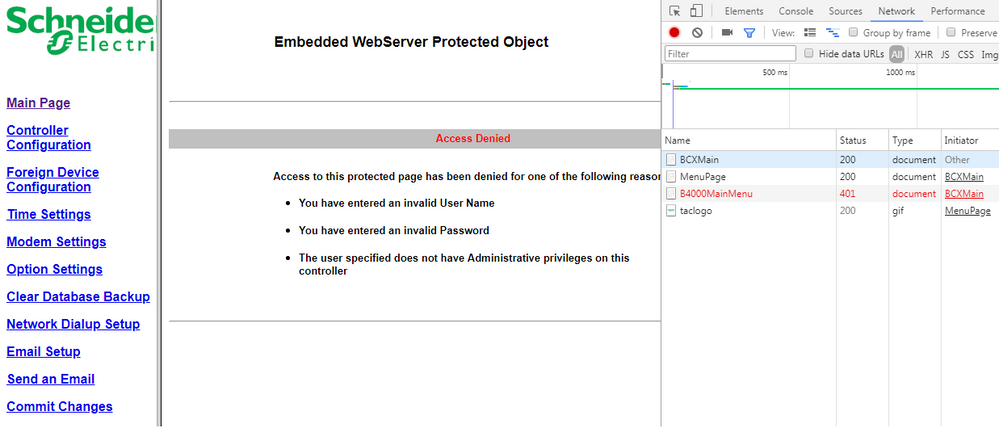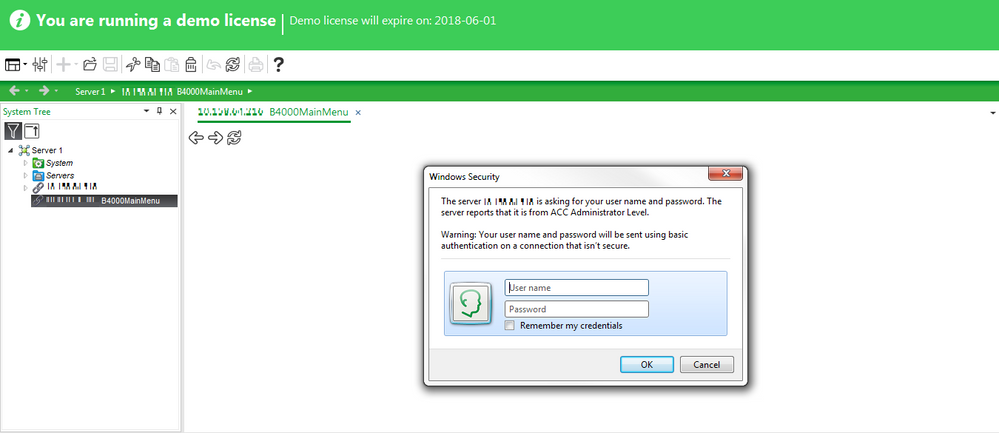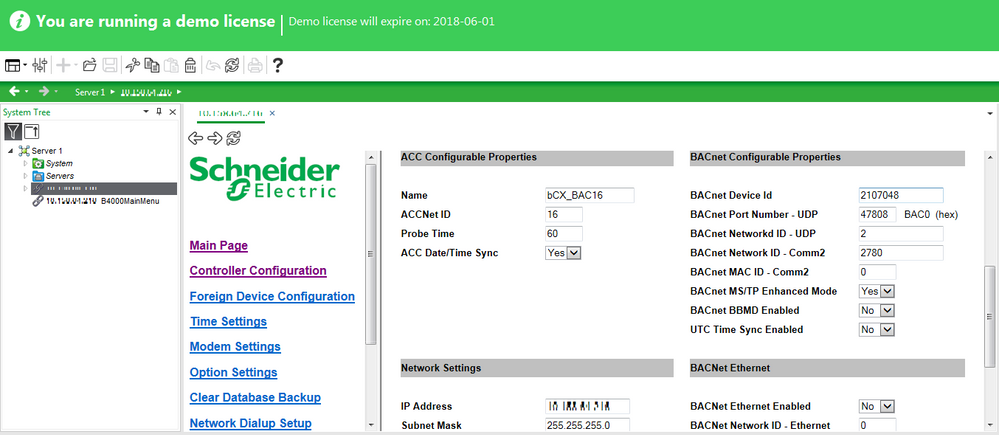Issue
Opening Controller Web Pages (such as those hosted by a bCX) using an external browser, generates a 'pop up window' where you must enter authenticating credentials (username and password) before access to the controller's various settings is granted.
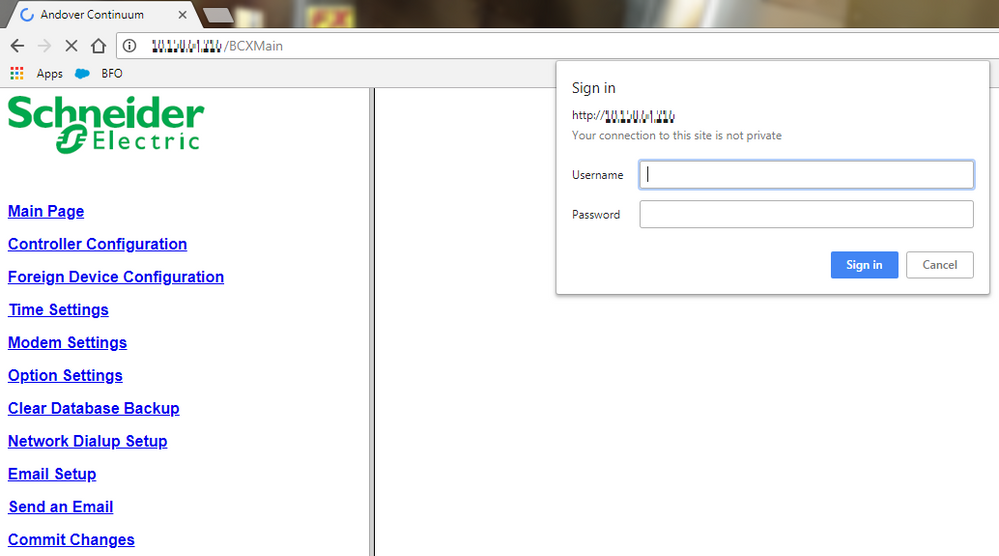
Using an ES, AS or AS-P Hyperlink however you can log onto to the bCX Main page, but when selecting any option from the menu, you do not see this 'pop up window' to enter your credentials and are instead greeted with an immediate Access Denied message
Product Line
EcoStruxure Building Operation
Environment
External web pages and/or controller web pages
Cause
Technically speaking the 'popup window' is a Frame within the web page which web servers of this kind commonly use.
Unfortunately, the ES, AS and AS-P do not easily handle such Frames or i-Frames and as such logging on becomes complicated.
Resolution
There is usually as single Frame which handles the Authentication which can be identified looking at the web server (in this case bCX) web page via Chrome + F12 which puts it into Developer Mode.
In this case if you allow the Authentication Frame to open in Chrome and then select cancel the Access Denied message is seen and Frame B4000MainMenu is highlighted
Which can then be tested using that specific Frame in Chrome to be sure it does indeed cause the authentication window to appear every time.
Once you know that this is the Frame which generates the Authentication you can create a logon Hyperlink in SBO which directly opens this Frame only
After entering the correct log on credentials, you can then use a second SBO Hyperlink that connects to the Main web page of bCX and navigate to where ever you need to make changes.
CAUTION: This authorisation will then remain active allowing access to bCX settings for anyone using that Workstation until the Workstation Session is closed (logging off is not enough)