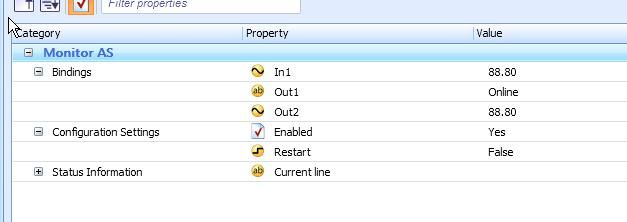Issue
Displaying Automation Server status on a graphic page
Product Line
EcoStruxure Building Operation
Environment
Building Operation Workstation
Building Operation Webstation
Automation Server
Cause
The online / offline status of an Automation Server can be viewed in the Workstation System Tree (Servers folder). However, there is currently no 'built in' method of displaying the Automation Server status on a graphic page.
Resolution
There are two possible ways to workaround this
Within TGML
Bind any Automation Server attribute that is shown only when the Automation Server is online (such as DateTime) and convert the status either by TGML script or a ConvertStatus element. See the attached example.
Using a script program
We can create a point in the Automation Server and use another server to monitor this point. Below is an example of using the Enterprise Server to monitor an Automation Server.
1. Create a value point in the Automation Server. In this example, an Analog Value point (named 'Status')is created and set to a value of 88.8. The value set does not matter. It has been set to 88.8 for easy recognition.
2. In the Enterprise Server, create a new Program point (named 'Monitor AS' in this example) with the following codes.
Numeric Input In1
String Output Out1
Numeric Output Out2
Out2 = In1
If In1.Offline = true then Out1 = "Offline" else Out1 = "Online"
3. Edit the binding of the Script program and bind 'In1' to the Value Point that was created in the Automation Server.
4. When the Automation Server loses connectivity to the Enterprise Server, the Out1 output of the Script program will show 'Offline'. You can then bind this to a graphic page.