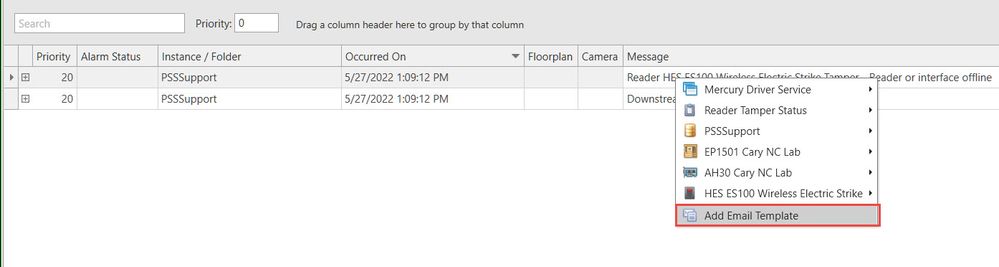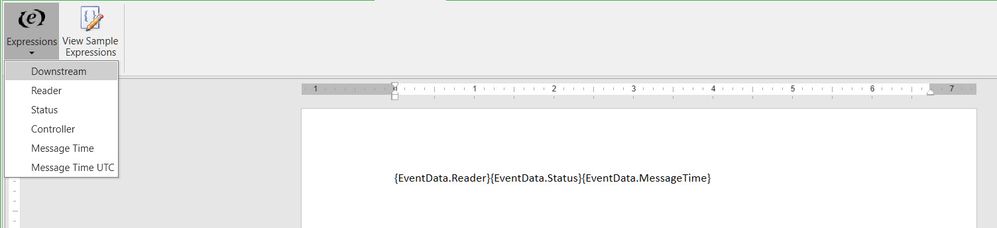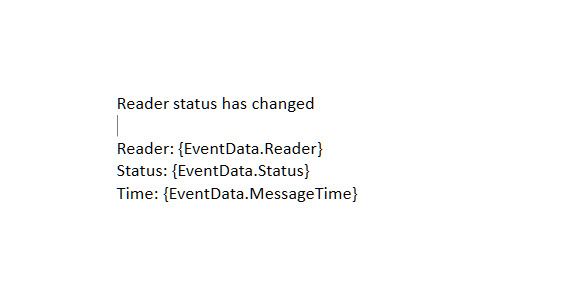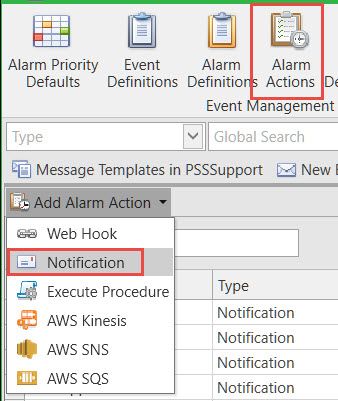Issue
Creating an email notification within Access Expert can be challenging if the correct steps are not followed.
Product Line
EcoStruxure Access Expert
Environment
Access Expert Premise Software
Cause
If you don't follow specific steps, email notifications can be very difficult to write. Following the steps below, you can use pre-canned expressions which help to automate your notifications based on specific parameters.
Resolution
*Note* though you can add the Expressions tab by customizing the ribbon, no expressions can be found or used without following the process below. If you need to edit the notification to add more parameters then you will need to create a new template as editing an existing one will not expose the expressions.
- Trigger an event or alarm for what you would like a notification on.
- Right-click on the event or alarm in Event Viewer or Live Monitoring and select Add Email Template
- This will open up the template editor for you where you then will be able to select the necessary expressions based on your needs
- Type the email message you would like to receive when the alarm triggers, click save
- Type in the name you would like to use for the template and what you would like in the subject line of the notification you receive
- Click on Alarm Actions, Add Alarm Action, and then Notification
- Within the next dialogue box:
- Create a label for the notification
- Check the box next to "Send Email"
- Select the appropriate template
- Select Add Recipient
- Type in the name of the recipients you would like to receive the notification
- Click Save