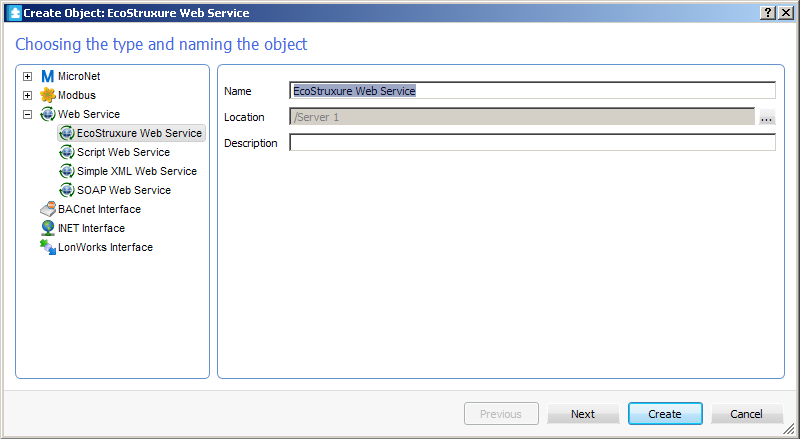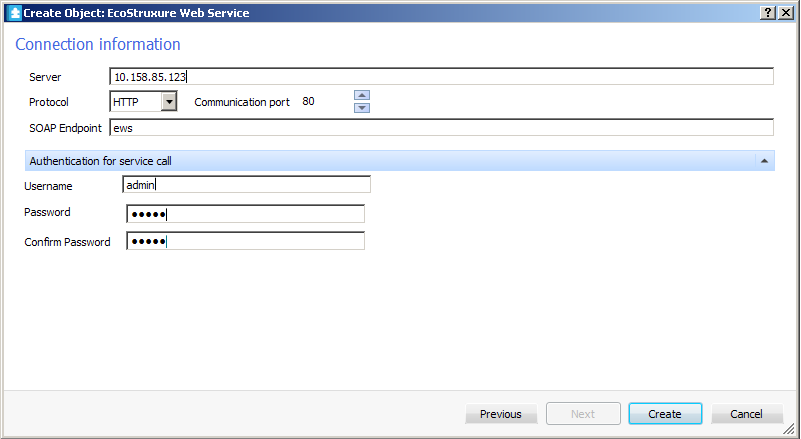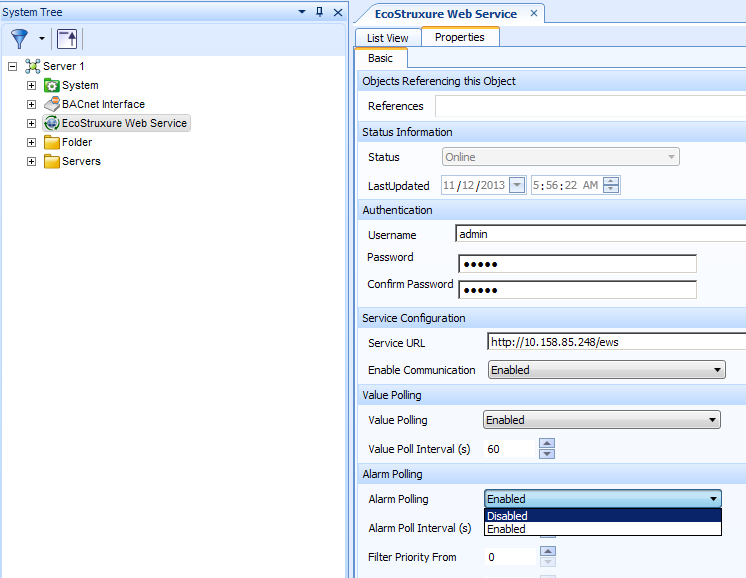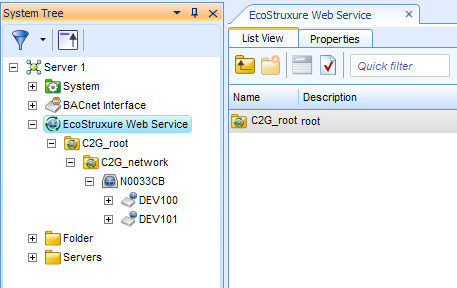Issue
Create EWS between SmartStruxure and SmartStruxure Lite
Product Line
EcoStruxure Building Expert, EcoStruxure Building Operation
Environment
- StruxureWare Building Operation site
- SmartStruxure Lite site
Cause
Steps to create EWS (EcoStruxure Web Service) between SmartStruxure and SmartStruxure Lite
Resolution
Release requirements:
- SmartStruxure Building Operation Release 1.3.938 and higher
- SmartStruxure Lite Version: Schneider Electric 2.7.0 and above
Verification the Enterprise Server is running
- Open Building Operation Software Administrator.
If Status shows Stopped, you must configure Building Operation. Otherwise, proceed to step 2.
- Ensure all Ports are correctly configured.
- Click Start Service and wait until application running shows in Path field.
- Click OK.
Building Operation is now ready to integrate with SmartStruxure Lite
- The following example is using Server 1 in System Tree tab.
- In System Tree tab, right-click on Server 1.
- In newly opened window, select New.
- In newly opened sub window, select Interface.
- Click on Web Service to expand.
- Select EcoStruxure Web Service.
- In Name field, enter EcoStruxure Web Service.
- Click Next button.
- In Server field, enter IP address of Multi-purpose Manager (MPM) Controller you are connecting with.
- In Protocol field, ensure Communication port matches that on your server.
- In SOAP Endpoint field, enter ews in lower case letters. Take note that from SBO version 1.5 onwards, 'SOAP Endpoint' has been renamed to 'EWS Path'.
IMPORTANT: You must enter ews in lower case letters in step 11.
NOTE: If you are connecting to another StruxureWare Server, you must use an account that is in the default domain for log in credentials. - Click Create button.
- Allow database to save completely before moving on to next step.
- In Server Tree tab, ensure new interface shows.
- You are now ready to connect your MPM Controller with Building Operation. Refer below to “Procedure - Connect MPM Controller to Building Operation."
Procedure - Connect MPM Controller to Building Operation
- Ensure your MPM is physically connected to your workstation.
- In Server Tree tab, expand System folder.
- Expand Hardware folder.
- Expand EcoStruxure Web Services folder.
- Right-click C2G_root folder and select Host EWS Objects in sub window.
- Expand EcoStruxure Web Services folder.
- Select EcoStruxure and then select Web Services Properties Tab.
- Set Alarm Polling to Disabled.
Procedure - View and Watch Data Points
- Expand CAN2GO controller.
- The List View tab shows all Objects available in Device.
NOTE: EWS Consume in Building Operation server does not support connection over a ProxyServer.