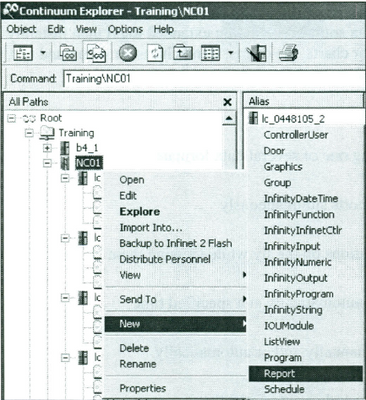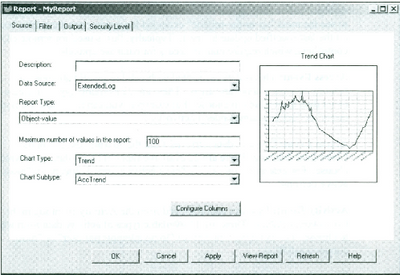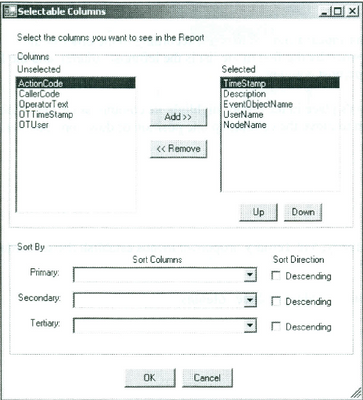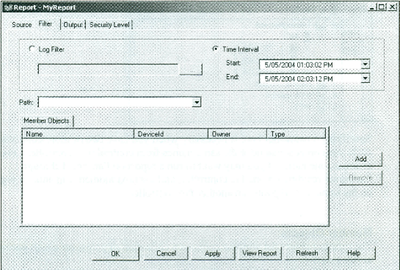Issue
How to use the Continuum Report object
Product Line
Andover Continuum
Environment
CyberStation
Cause
Instructions are needed to use the Continuum report object
Resolution
CyberStation provides a graphical suite of features, called Reports, that allows you to gather, view, compare, and distribute point-object data values, locally or remotely, manually or automatically, from virtually anywhere in your Continuum system.
Using CyberStation Reports, you may collect and filter data from a multiple number of dynamic building-control data sources (including extended logs) then instantly display this data in graphical bar charts, pie charts, trend charts, or columned text charts. With reports, you can:
• Display report data using one of several data formats
• Display two or more reports simultaneously
• Modify report configurations on the fly while viewing them
• Schedule reports to run automatically at a specified time
• Save a report to a file, manually and/or automatically
• Email a report, manually and/or automatically
• Print a report
Basic Report Example
1. Create a Report
In Continuum Explorer, right-click on a folder or device, and select New, then Report, from the popup menu.
Type in a Report name and Select the Create button
2. Source Page
a. Select a Data Source from the drop-down (Tables from the database)
b. Select a Report Type - these change based on the data source
c. Select a Chart Type
3. Configure Columns
Click on the Configure Columns button in the middle of the Source Page
a. Select the Columns needed in the report
b. Use the drop-down to select how the report will be sorted
4. Filter Tab
From the Source Page, select the Filter Tab
a. The Log Filter and Time Interval options allow for Time filtering
b. Member Objects - Click Add to specify which Fileds/Attributes will be included on the report
5. Output Tab
From the Source page select the Output Tab
The settings on the Output Tab will reflect how the report appears and how it is to be viewed
For detailed instructions for standard(Not Add-On) Continuum reports, see Chapter 14 Reports in the Continuum Configuration Training Manual. This manual is not available online, it is distributed as part of the Continuum training courses.