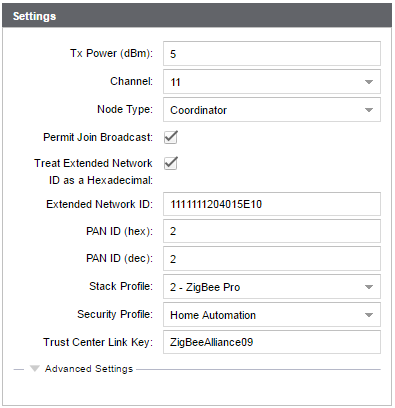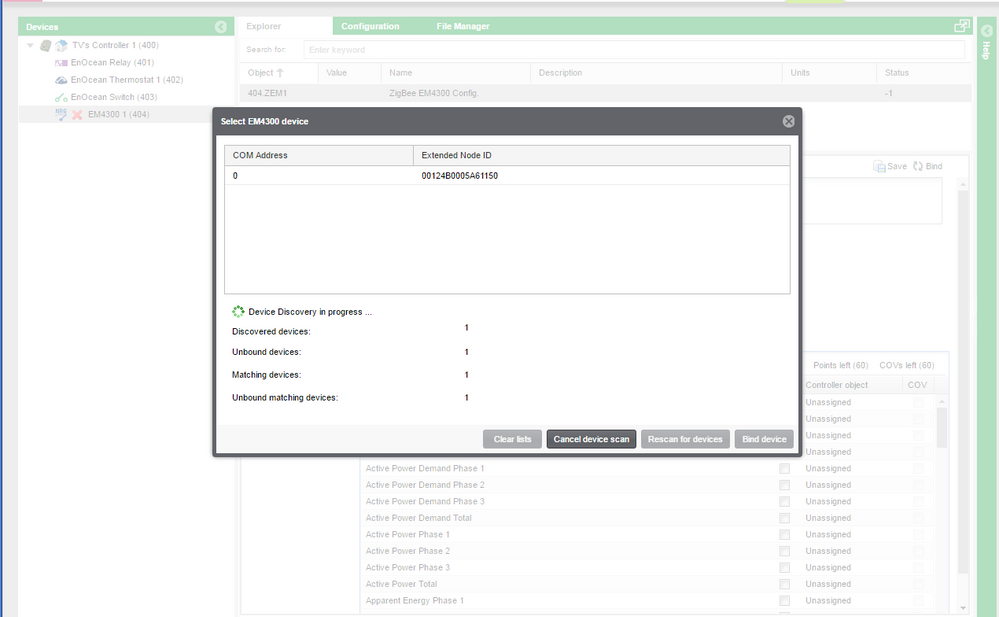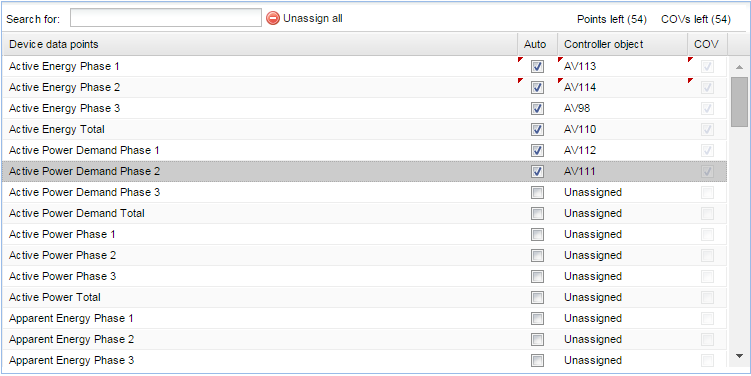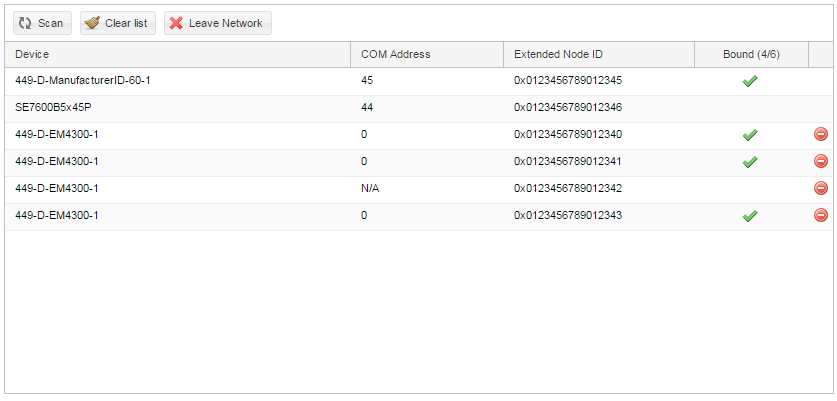Issue
Having issues integrating an EM4300 Zigbee power meter with an MPM
Product Line
EcoStruxure Building Expert
Environment
Multi Purpose Manager (MPM)
EM4300
Cause
Procedure only available in Building Expert Guide
Resolution
In order to establish communication with the EM4300 Zigbee power meter, the following procedure must be followed:
1. Login to Building Expert.
2. In Explorer tab, click Add Devices. A new window opens.
3. Select EM4300.
4. Click the Add Devices button. Building Expert automatically adds an EM4300 Device to your project.
5. In the Explorer tab select the ZigBee Configuration (ZBC1) object.
6. Click on Edit Settings and check the Treat Extended Network ID as a Hexadecimal box.
Note: Validation of the Extended Network ID field changes based on this checkbox.
Note: The “Treat Extended Network ID as Hexadecimal” box must be checked.
Note: Ensure the Stack Profile used is ZigBee Pro and the selected Security Profile is Home Automation.
7. In the Devices pane, select the EM4300.
8. Click on the ZigBee EM4300 Configuration (ZEM1) object.
9. Click the Bind button.
10. Once the device appears in the dialog window, select it and click on the Bind Device button
11. The table now displays the binding information of the device.
12. Select the required points and click Save.
Note: Selecting a point automatically checks the COV checkbox. The COV boxed are non-editable.
Commissining multiple EM4300 devices:
When integrating multiple EM4300s and if you notice that the EM4300 device has joined the wrong network, you have the ability to remove it and make it join the correct one.
Follow the procedure below.
1. In the Explorer tab Select the ZigBee Discovery (ZBD1) object.
2. Click the Scan button to find devices.
3. The table below will list all the discovered ZigBee devices, specifying whether or not they are bound.