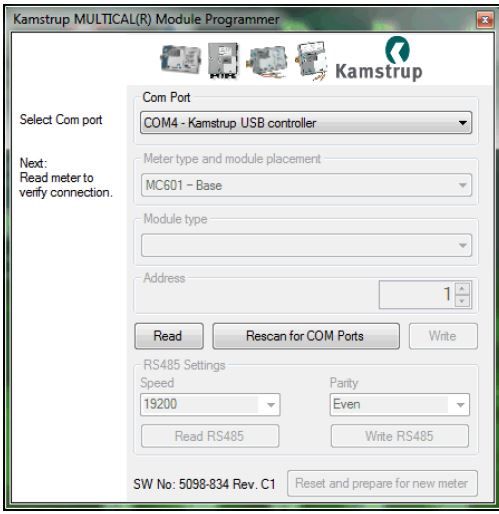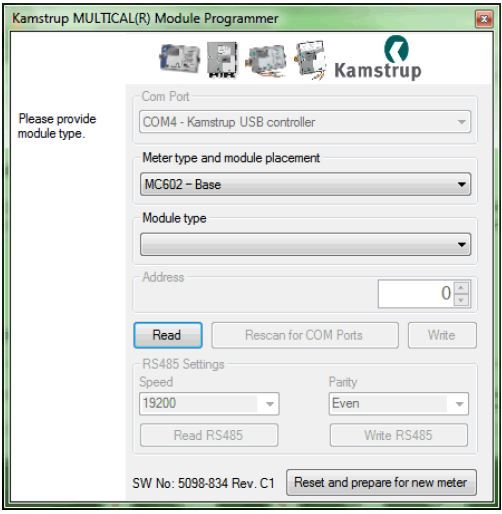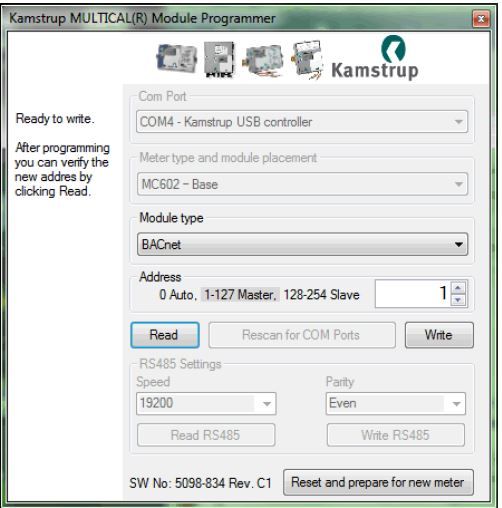Issue
Changing the BACnet MAC address of the Multical meters
Product Line
Field Devices
Environment
Multical 601/602 with BACnet MS/TP module
Cause
The default BACnet MAC address of the BACnet MS/TP module has to be changed for BACnet integration to a BMS system
Resolution
Requires the USB Optical Eye tool (part number: MAOPTICUSB) and the software tools of the METERTOOL HCW or the Module Programmer. Both the METERTOOL HCW and the Module Programmer can be used to change the BACnet MAC address. The METERTOOL HCW is a program that installs SQL Server whilst the Module Programmer is a simple and lite program with limited functionality. So for the purpose of changing the BACnet MAC address, the procedure to change the BACnet MAC address using the Module Programmer is shown in this article.
Install the USB drivers for the USB Optical Eye tool before connecting the tool to the laptop for the first time. The Module Programmer software must be installed after the Optical Eye hardware has been recognised by the computer.
- Remove the protective magnet from the Optical Eye and place on the front of the meter that we want to change. The Optical Eye sits over the bottom left corner where the small window is, resting on the 2 nipples, magnetically held.
- Launch the Module Programmer software. If not already shown, select the Com port which says Kamstrup USB Controller.
- Press the Read button, this should return the Meter Type and Module Placement. If you are using the MULTICAL 602 and have fitted the module into the base of the meter
- Select the correct Module Type from the drop down list. Here you must select BACnet because this is what you have.
- Press the same Read button again, it will read out the current setting. This is the MAC address of the meter for the BACnet MS/TP network.
- If you are using the Schneider Electric AS/AS-P, the number must be less than 127. Use the UP/DOWN arrows to change address value or enter the number in this field manually. Press the Write button to send the new MAC address to the meter. It is best to power cycle the meter after changing any settings with this programmer tool. You can press Reset and prepare for new meter button and repeat the above steps.
- Read the address to verify that the new setting has been successfully written to the meter.