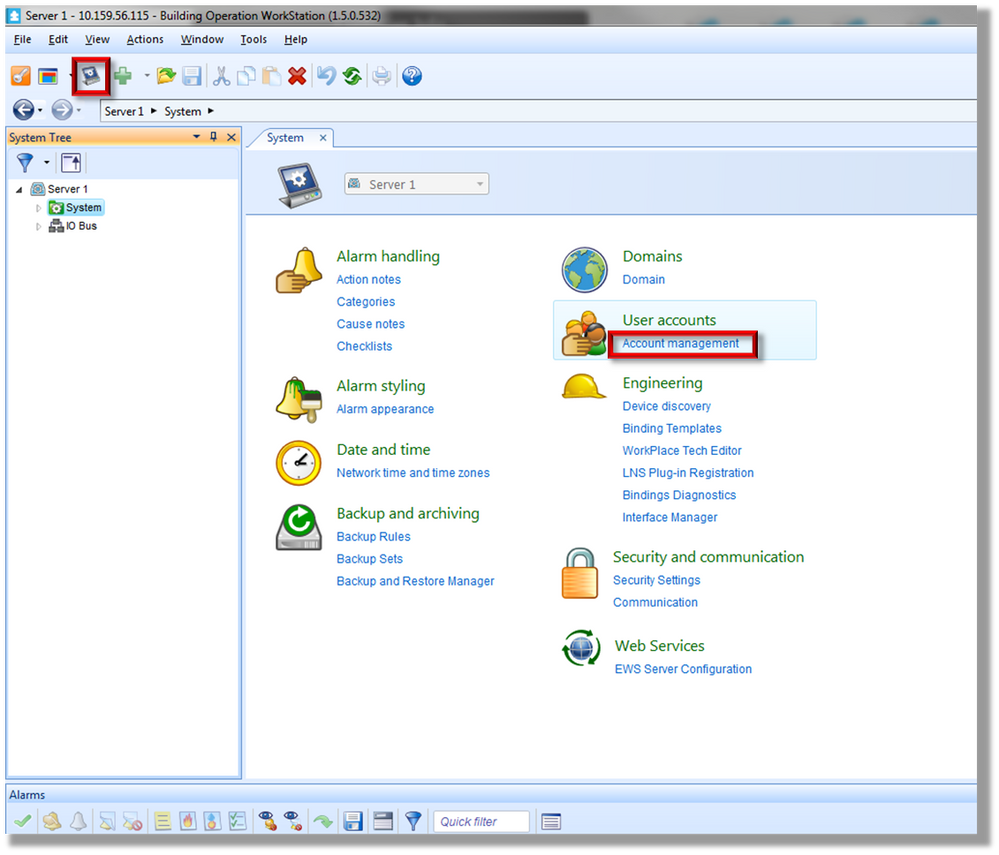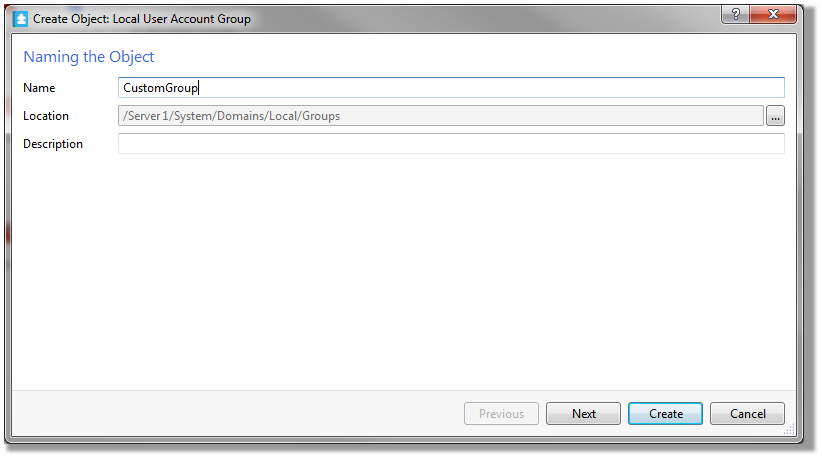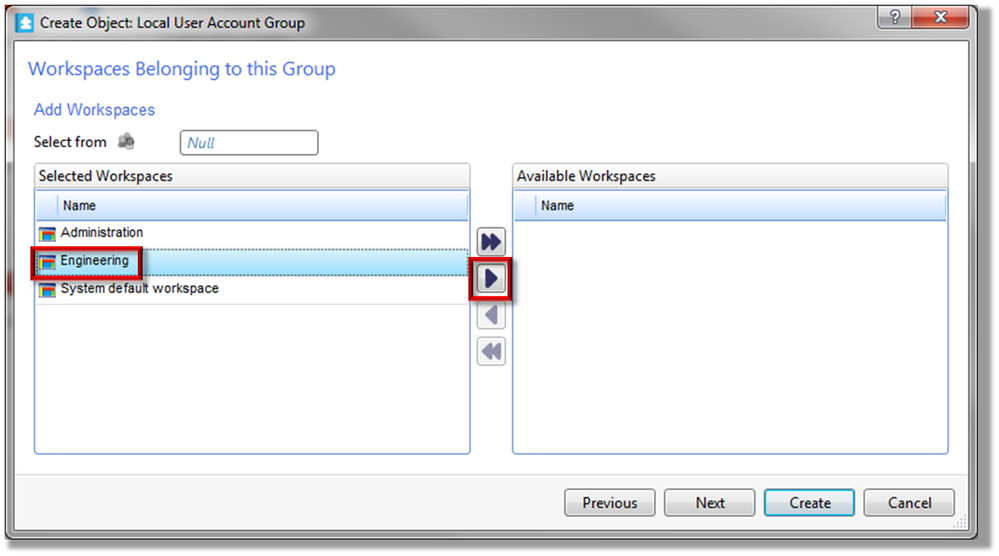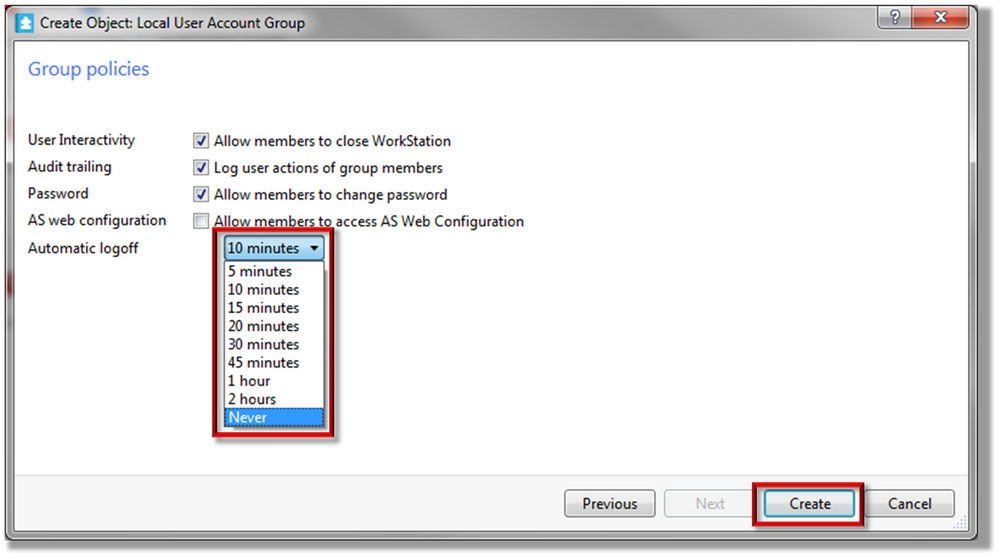Issue
The Automatic Logoff feature is available in version 1.4 and higher. Starting in version 1.5, there is a default automatic logoff time of 10 minutes in both Workstation and WebStation for the Administrators user group.
Product Line
EcoStruxure Building Operation
Environment
- Building Operation Workstation
- Building Operation WebStation
Cause
To prevent unauthorized users access to the system the automatic logoff feature has been added to SBO/EBO. The default Administrators group is set to automatically log off of both Workstation and Webstation after 10 minutes of being idle. This setting cannot be changed for the Administrators group.
Resolution
The automatic logoff function makes it possible to decide when a user is automatically logged off after a specified time of inactivity.
Inactivity means that no user initiated activity is ongoing, that is, no action has been made using the mouse or the keyboard. However, if a user has initiated a big operation in Workstation, for example an import or a large copy and paste, the user is still considered to be active as long as the process is ongoing in Workstation. This is to prevent loss of data.
The automatic logoff function is used for security reasons and it also prevents that a Workstation user occupies a license when inactive.
The automatic logoff time is set at User Group level and is always defined by the group that has the longest automatic logoff time. For example, if a user belongs to two groups, one group has an automatic logoff time of 5 minutes and the other group has an automatic logoff time of 15 minutes, the user is automatically logged off after 15 minutes. If a user belongs to a group that does not have the automatic logoff function enabled the user will never be logged off.
Note: When a user is logged off by the automatic logoff function all settings that are not saved are lost.
Creating a new user group so the Automatic logoff time can be adjusted
Starting in version 1.5, in order to change the duration of time before the automatic logoff occurs or turn it off a new User Account Group must be created. Follow the steps below.
- Go to the Control Panel in Workstation. Click on Account management.
- Click Add under the User Account Groups section.
- Name the new User Account Group. Click Next.
- Select the Users to add to the new group and then click the right arrow to move them to the "Selected User Accounts" window. Click Next.
- In the same method as step 4, select the Workspace to add to the new group and move it over to the "Available Workspaces" window. Click Next
- Set the group policies for the new group taking note of the Automatic logoff time which can be set to "Never" if desired. Click Create.
Changing the Automatic logoff time of an existing user group
In the System Tree under System > Domains > Local > Groups, select the user group and click on the "Policies" tab. Here the Automatic logoff time can be changed and then click the save button on the tab at the top of the window.