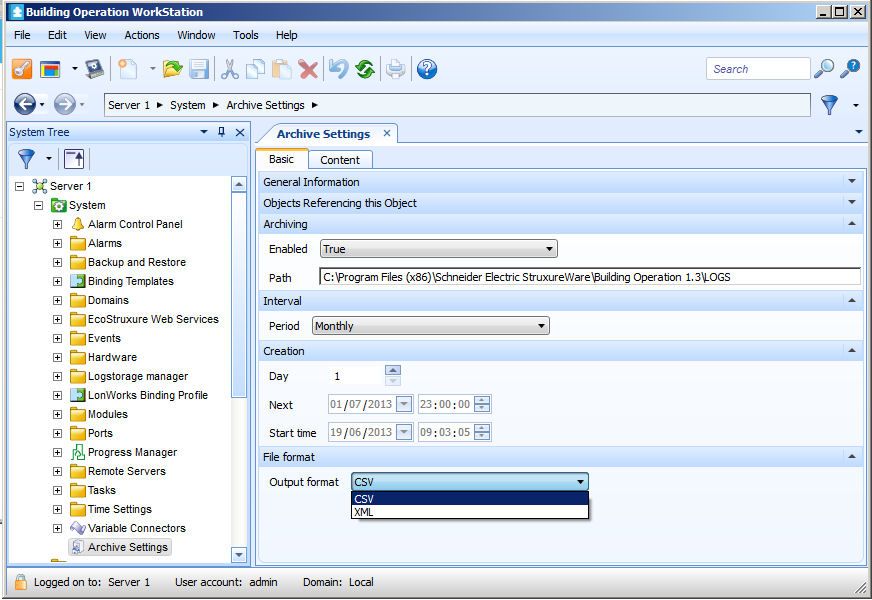Issue
Archiving historical information
Product Line
EcoStruxure Building Operation
Environment
- Enterprise Server
- Automation Serve
- Workstation
Cause
Options for archiving historical information
Resolution
Archiving of historical data is available via WorkStation and Enterprise Server or WebReports Server. (Archiving is not available via Automation Server or WebStation, also the IE built in option to "Export to Microsoft Excel" has not been implemented)
The Archive options on the ES are shown below.
A manual archive can be forced by right clicking on "Archive Settings" and choosing "Actions" then "Create archive(s) now"
NOTE1 - CSV option currently produces a Semicolon Separated Value file.
NOTE2 - Individual logs can be saved to a CSV or XML file from an AS or ES within WorkStation only, see How to Export a Trend Log List as a .csv File.
The .CSV file that is used by SBO to export logs uses a semi colon to separate the fields. This makes it suitable for use in all countries around the world.
Some countries use the comma to signify decimal places, so they would show a temperature of 22.5 DegC as 22,5 DegC which would confuse a CSV import with Comma delimiters.
CSV files can have many delimiter characters not just commas.
To show the formatted data in Microsoft Excel the following options can be used:
One option is to rename the SBO log file as a .TXT file, then from Microsoft Excel, go to Open a file and select the type from the drop down list a "Text file".
Browse to your log file and press Open. It will then start the Text Import Wizard.
Choose the "Delimited" option and go to the next page. Here select the "Semicolon" option, select next, choose a date format and press finish.
This will show the data formatted in columns as shown in the manual.
A second way to show the data is to open the .csv file in Microsoft Excel where all the data will be shown as text in the first column as per your description.
Select the first column. Then go to the "Data" tab and start the "Text to Columns" Wizard.
Select "Delimited" Original Data Type. Press Next.
Select the "Semicolon" as the delimiter. Press Next.
Change the date format if required and press Finish. This will also show the data in individual cells.
Also other vendors Open Office applications may be used that unlike Microsoft Excel will allow semicolon delimited files to be opened directly.