Ask our Experts
Didn't find what you are looking for? Ask our experts!
Share Your Feedback – Help Us Improve Search on Community! Please take a few minutes to participate in our Search Feedback Survey. Your insights will help us deliver the results you need faster and more accurately. Click here to take the survey
Schneider, APC support forum to share knowledge about installation and configuration for Data Center and Business Power UPSs, Accessories, Software, Services.
Search in
Free
EnglishStrengthen your foundational knowledge in Data Centers for free, enroll in this path today and start your learning journey!
Link copied. Please paste this link to share this article on your social media post.
Posted: 2021-07-08 06:04 AM . Last Modified: 2024-02-15 12:09 AM
I followed the instructions in the guide to obtain the config.ini file from a client's AP9630 - only it did not succeed.
I opened FTP in an elevated command prompt.
I connected to the IP address of the card, and got:
220 AP9630 Network Management Card AOS 6.4.6 FTP server ready.
I entered the user name and password.
I entered get config.ini and received the following reply:
200 PORT Command okay.
150 File status okay; about to open data connection
And then - nothing.
I waited for several minutes, but still nothing.
So I'm wondering: What, exactly, is the trick to getting this file from the card?
Thanks!
Link copied. Please paste this link to share this article on your social media post.
Link copied. Please paste this link to share this article on your social media post.
Posted: 2021-07-08 06:04 AM . Last Modified: 2024-02-15 12:08 AM
Further reading in the NEW user guide led me to this:
Configuration > General > User Config File
And a simple download....
Solved it!
Sheesh!
Link copied. Please paste this link to share this article on your social media post.
Link copied. Please paste this link to share this article on your social media post.
Posted: 2021-07-08 06:04 AM . Last Modified: 2024-02-15 12:08 AM
Hi,
When you FTP to the card and after logging in if you enter the command dir do you see the config.ini file in the list?
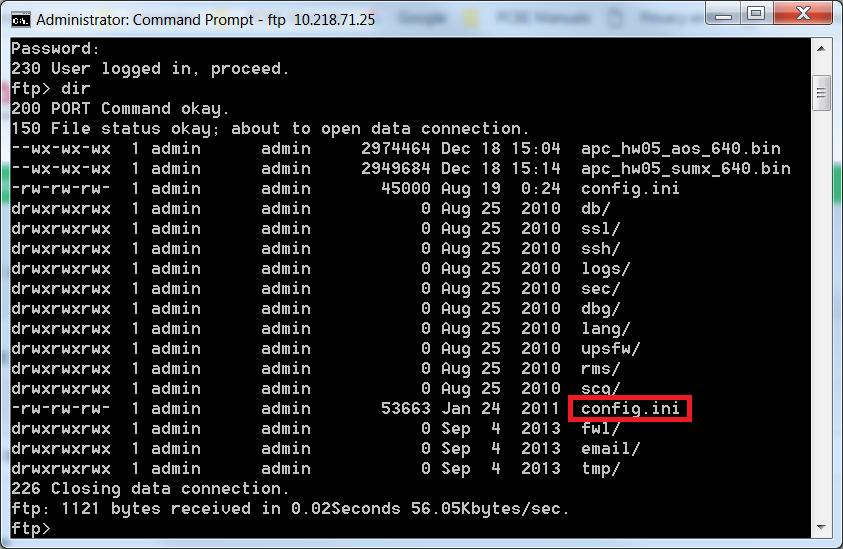
if so enter the command bin then enter get config.ini. After the file downloads enter quit and the config.ini file will be in the directory you downloaded to.
Link copied. Please paste this link to share this article on your social media post.
Link copied. Please paste this link to share this article on your social media post.
Posted: 2021-07-08 06:04 AM . Last Modified: 2024-02-15 12:08 AM
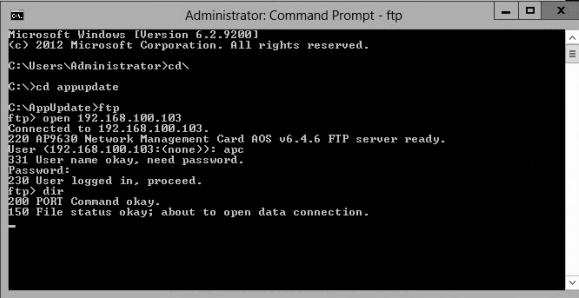
Nope, same thing happens - absolutely nothing!
Any guesses as to what's wrong here?
Link copied. Please paste this link to share this article on your social media post.
Link copied. Please paste this link to share this article on your social media post.
Posted: 2021-07-08 06:04 AM . Last Modified: 2024-02-15 12:08 AM
Hi Larry,
I've seen this when Port 20 has been blocked by a firewall - the NMC uses Port 21 to connect to the FTP server on the card, but Port 20 is the data port. Can you disable any firewalls between your PC and the card and try again?
Link copied. Please paste this link to share this article on your social media post.
Link copied. Please paste this link to share this article on your social media post.
Posted: 2021-07-08 06:04 AM . Last Modified: 2024-02-15 12:08 AM
Further reading in the NEW user guide led me to this:
Configuration > General > User Config File
And a simple download....
Solved it!
Sheesh!
Link copied. Please paste this link to share this article on your social media post.
You’ve reached the end of your document
Create your free account or log in to subscribe to the board - and gain access to more than 10,000+ support articles along with insights from experts and peers.