Ask our Experts
Didn't find what you are looking for? Ask our experts!
Share Your Feedback – Help Us Improve Search on Community! Please take a few minutes to participate in our Search Feedback Survey. Your insights will help us deliver the results you need faster and more accurately. Click here to take the survey
Schneider, APC support forum to share knowledge about installation and configuration for Data Center and Business Power UPSs, Accessories, Software, Services.
Search in
Free
EnglishStrengthen your foundational knowledge in Data Centers for free, enroll in this path today and start your learning journey!
Link copied. Please paste this link to share this article on your social media post.
Posted: 2021-11-08 05:44 PM
Hi all,
We have 2x MGE Galaxy 3500 20 kVA.
At the moment when an Alarm is triggered, it keeps on spamming our mailbox with alerts every 2 minutes.
I can see that each individual Alarm has a Repeat Interval setting set at 2 minutes.
How can i change this setting to 30 minutes for all Alarms at once instead of doing it individually for each Alarm?
Thanks
SR
Link copied. Please paste this link to share this article on your social media post.
Link copied. Please paste this link to share this article on your social media post.
Posted: 2021-11-09 01:18 PM
Hi,
You should be able to do this, although I suppose it's possible this could be dependent on which NMC/firmware you have. I took some screen captures to explain how this is done (different UPS but the principle is the same)
Navigate to the Event Actions by Group menu selection:
You can choose to make the modification by event severity (highlighted in yellow) or by event category (highlighted in blue)
After you select the event types you want to configure, you'll be asked whether the configuration should apply to event logging, email, or SNMP trap receivers. Once you have selected email you will need to select which email addresses you want to apply this to.
From there you can configure delay and repeat options.
I hope this helps!
Link copied. Please paste this link to share this article on your social media post.
Link copied. Please paste this link to share this article on your social media post.
Posted: 2021-11-10 01:18 PM
Thanks for that info.
Can you help me with the below as well:
How to Stop Informational Alerts
I have disabled the Notification for the e-mail recipient:

Confirmed that the e-mail Recipient will not receive the Events:
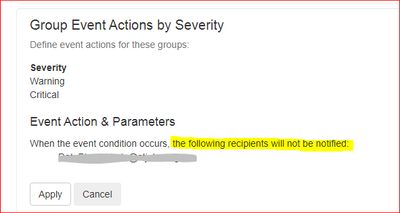
The All Informational Events gets ticked again:
BUT THE Alarms/EVENTS STILL KEEP COMING:
Is there any way to fix this?
Regards.
SR
Link copied. Please paste this link to share this article on your social media post.
Link copied. Please paste this link to share this article on your social media post.
Posted: 2021-11-12 12:48 PM
Hi,
I reposted screen capture #1 from your last post. When you untick the circled box you are not disabling email for the informational events. What you are doing here is configuring the warning and critical events.
So when you move to the next screen, and disable the notifications, you are actually disabling the notification for the warning and critical events. You can see this in screen shot #2 where it says, "define event actions for these groups"
On the first page it is asking you what you want to configure, and not whether you want these events to trigger a notification. So, if you want to remove all emails for informational events you need to only tick the informational box and then remove the notifications from each recipient. You'll probably want to go back and turn the warning/critical events back on. To do this you would repeat what you did before (untick informational). I hope this helps.
Link copied. Please paste this link to share this article on your social media post.
Link copied. Please paste this link to share this article on your social media post.
Link copied. Please paste this link to share this article on your social media post.
You’ve reached the end of your document
Create your free account or log in to subscribe to the board - and gain access to more than 10,000+ support articles along with insights from experts and peers.