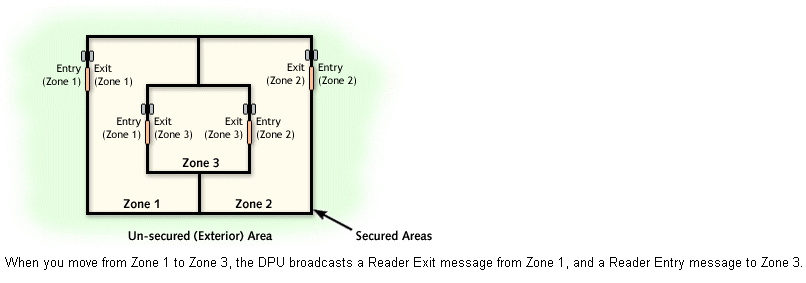Issue
I/NET Anti-Passback (APB) rules.
Product Line
TAC INET
Environment
I/NET
Cause
Assistance with setting up Anti-Passback (APB).
Resolution
Note: Use of the Anti-passback option described below requires that a DPU have both an entry reader and an exit reader. An elevator DPU will support only an entry reader, and therefore, will not support anti-passback.
Activate or deactivate the Anti-passback option. This option is not available if you have activated the Elevator option described in the previous step.
Activate the Anti-passback option to prevent persons who have successfully gained access into an access-controlled area from passing their key/card back to another person desiring access. Refer to Implementing Anti-passback for more information.
Note: The actual system response for both anti-passback and anti-tailgate (below) is controlled by the anti-passback scheme selected for the individual (see Individuals Parameter Editing).
Activate or deactivate the Anti-tailgate option. This option is only available if you have activated the Anti-passback option described in the previous step.
Activate the Anti-tailgate option to discourage users from following another person through an access-controlled door without reading their own keys/cards for access. Refer to Implementing Anti-tailgate for more information.
If you activated the Anti-passback option in the previous step, the Entry Zone and Exit Zone parameters will become enabled. The valid range is 0–64.
Enter an Entry Zone number. This is the number of the zone where the entry reader is located. Refer to Implementing Anti-passback for more information about entry and exit zones.
Enter an Exit Zone number (0–63). This is the number of the zone where the exit reader is located. Leave this field blank if there is no exit reader. Refer to Implementing Anti-passback for more information about entry and exit zones.
Note: If the Anti-tailgate option is enabled, any door between the secured area and the non-secured area must have the same zone number for both exit and entry. The non-secured area is any region not under access control, such as a lobby, public area, or the outdoors.
Set the Anti-passback Reset Time (0 to 60 minutes). Any value higher than zero (default) will cause the anti-passback flag to be reset for each individual the specified number of minutes after the individual passes through the door. If an "APB Reset" action has been defined in the mode schedule of this door point, it will still be honored (i.e., the individual's anti-passback flag may be reset by the APB Reset action before the time specified in this field has expired).
If you leave this parameter at the default value of zero, no timed reset of the anti-passback flag will occur. In this case, only an APB Reset action defined in the door's mode schedule will reset the anti-passback flag. Refer to Resetting the Anti-Passback Flag for more information.
The purpose of the anti-passback function is to prevent persons who have successfully gained access into an access-controlled area from passing their key/card back to another person desiring access. Activate anti-passback for a particular door in the Door Extension editor.
The system response depends on the anti-passback scheme selected in the Individual Parameters editor. The options are as follows:
- Hard (default) — access is denied, generates an alarm.
- Soft — access is granted, generates an alarm.
- Graced — access is granted, no alarm is generated. This effectively cancels anti-passback for the individual.
Although the Anti-passback parameter (activated from the Door Extension editor) is used to enable anti-passback, implementing anti-passback also requires that you define access control zones (refer to Entry and Exit Zones, below).
Note: Anti-passback requires that a DPU have both an entry reader and an exit reader. An elevator DPU will support only an entry reader, and therefore, will not support anti-passback.
If you wish to have a more stringent control, you may also implement anti-tailgating.
Entry and Exit Zones
Depending on the version of host software loaded on your workstation, I/NET supports either 32 or 64 zones (assigned from the Door Extension Editor). When anti-passback is enabled, the system will allow a user to be in only one zone at a time. When a user moves between zones (e.g., uses a key/card at an entry or exit reader), the system generates a zone exit message followed by a zone entry message, and broadcasts these messages to the other readers in the system. A user may enter a zone, but must use their key/card to exit the zone. If they do not (i.e., they leave a zone when another person uses their key/card), then I/NET will not allow them to re-enter any other zone using their key/card.
Zones Example:
Zone Numbering Rules
When populating the door editor, enter the zone number where the reader is physically located. Entry readers should be located on the exterior of a controlled zone. Exit readers should be located on the interior of a controlled zone.
Exterior doors, in access control terms, are doors that lead from a non-controlled area into an access controlled area. These doors are not necessarily on the exterior of the building. The entry reader at an exterior door is physically located in an area that has no zone number (i.e., a non-controlled area). The zone number assigned to the entry reader of an exterior door should match the zone number assigned to the exit reader of that door.
The example above shows a facility with three anti-passback zones that share doors. Using the example, the door leading from zone 1 to zone 3 has an entry reader physically located in zone 1. The zone number assigned to the entry reader is 1, even though this reader is used to gain access into zone 3. This door also has an exit reader that is physically located in zone 3. The zone number assigned to the exit reader is, therefore, 3.
Each exterior door shown in the example has entry reader and exit reader zone numbers that match. This causes I/NET to generate only one zone entry or exit message after a valid read at an exterior door. This also makes it unnecessary to use a zone number for the exterior (non-controlled) area of the building.
The following two types of anti-passback are available:
- Soft anti-passback — The anti-passback flag is set when a key/card is successfully read, and a door sense switch is activated. This would occur when the door is opened.
- Hard anti-passback — The anti-passback flag is set when a key/card is successfully read at the entry reader. In this case, the anti-passback flag would be set even if the door were never opened.
If anti-passback is enabled, hard or soft anti-passback is automatically selected by I/NET. The system looks at the Door Sense Switch parameter setting (this parameter is available from the Door Extension Editor). If a sense switch is defined (normally-open or normally-closed), the system uses soft anti-passback. If no sense switch is defined, the system uses hard anti-passback.
Although the Anti-passback Type parameter (available from the Door Extension Editor) is used to enable anti-passback, implementing anti-passback requires that you define access control zones (refer to Entry and Exit Zones, below).
Note: Anti-passback requires that a DPU have both an entry reader and an exit reader. An elevator DPU will support only an entry reader, and therefore, will not support anti-passback.
Additional Clarification:
Anti-passback can be very complicated or simple depending on the site. Hopefully after looking at these documents, and reading this example, explains what the site setup could be.
Let’s assume each door has an entrance and exit reader. This is required for anti-passback.
Let’s also assume that all the readers are on the same Link (NPR). This is required for anti-passback.
This example is a hallway with 32 rooms such as a hospital or school.
Let’s set the hallway up as zone 1.
Scenario 1:
If you want the 32 rooms to have the same zone, set them all up as zone 2. This will allow the individuals to pass into any of the 32 rooms.
- Room 2 – Zone 2
- Room 3 – Zone 2
- Room 4 – Zone 2 and so on.
Scenario 2:
If you want to keep the individual(s) specific to their room and not all 32 rooms, you want to have different zones for each of the 32 rooms.
- Room 2 – Zone 2
- Room 3 – Zone 3
- Room 4 – Zone 4 and so on.
There are other considerations, if the rooms have access to each other without scanning back into the hallway (zone 1). If there are exterior door from the hallway, it also would be zone 1.