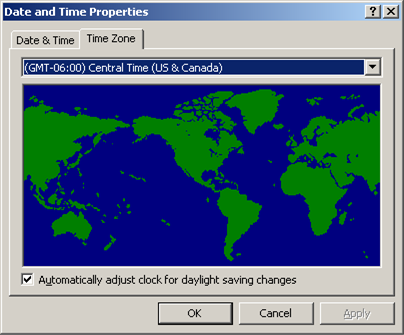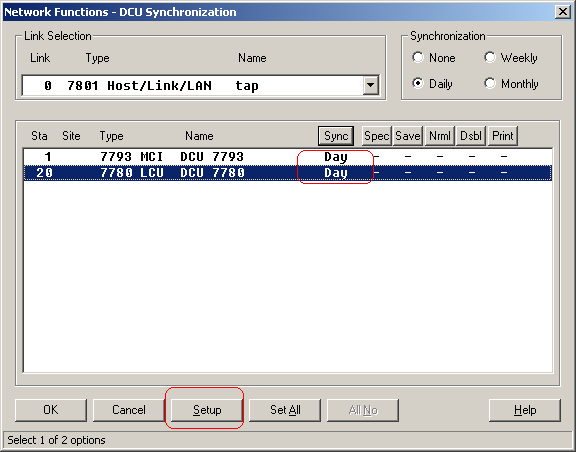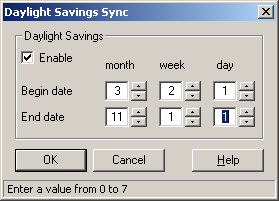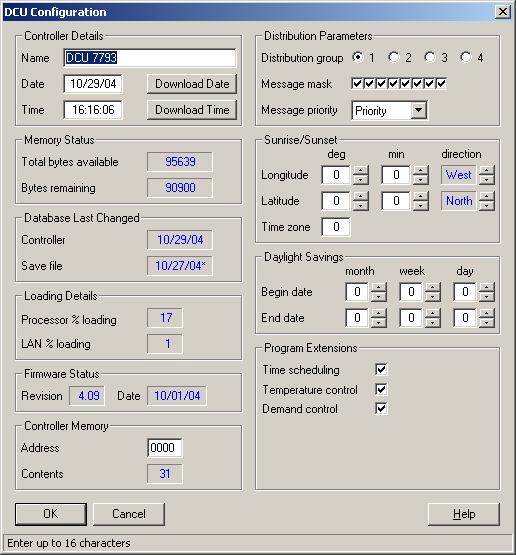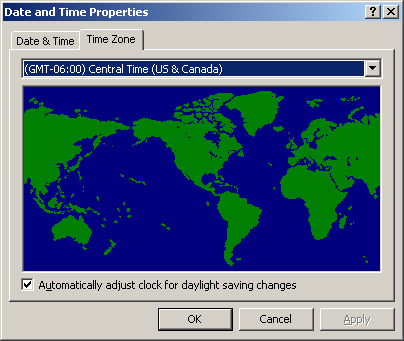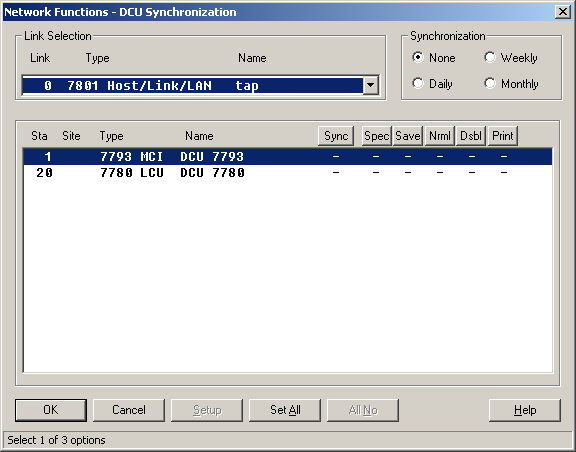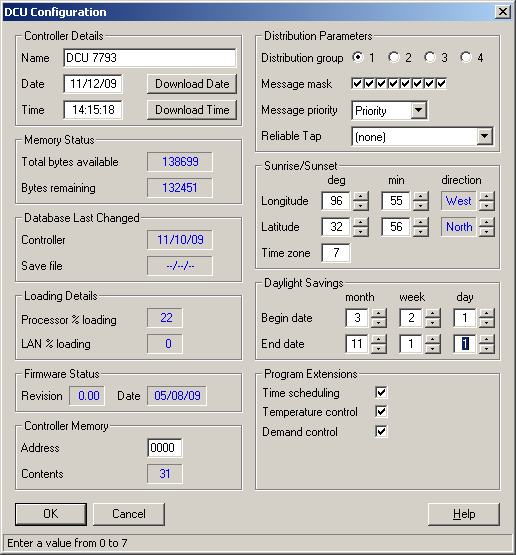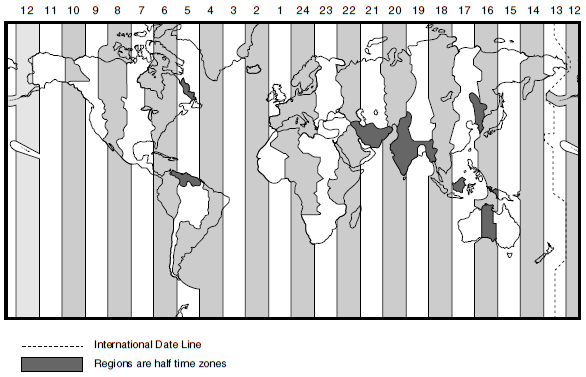Issue
Configuring Daylight Savings Time. What is the proper way to do this?
Product Line
TAC INET
Environment
I/NET
Cause
There are two different ways to setup the Daylight Saving Time in I/NET.
Daylight Saving Time DST is not observed in Queensland, the Northern Territory or Western Australia, South Africa, and other parts of the world. The document below shows how to set 0 in the DST settings.
If using a revision of I/NET prior to 2.21 be reminded that the DCU time sync problem in the ReadmeSeven.txt is not just pertaining to the error generated by not having DST settings for the controller. 2.21 is referring to the version where this was fixed. Also note that when upgrading a site, go all the way to 2.31 at least because it solved problems which were in the previous revisions.
Resolution
Option #1: Using Windows time and NO controller time synch
- Set Windows Time for daylight savings changes. Remember to change the time zone for you location. In my example I am in the Central time zone.
- Set the Inet Host settings to do Time Sync. Function for all the controllers you wish to time sync with the PC.
- Enable the Daylight Savings settings using the "Setup" button.
- This is the correct settings for the controller configuration. Note if you set the daylight settings in this format you will get a 2 hour shift up or back. The daylight setting must be set to zero (0)
Option #2 Using Windows time and controller time synch
- Set Windows Time for daylight savings changes
- Set the Inet Host settings to NO Time Sync. Function
- This the correct setting for this controller configuration using the controller to shift the daylight saving time
The Daylight Savings times were set by the Congress of the USA in 2004
The beginning was to be the second week of March on a Sunday.
This comes out in I/NET as being
- Month = 3
- Week = 2
- Day = 1 (Sunday is always day 1 Thus Saturday is day 7)
The ending was to be the first week of November on a Sunday
This comes out in I/NET as being
- Month = 11
- Week = 1
- Day = 1 (Sunday is always day 1 Thus Saturday is day 7)