How To Enable Guest User Homepage
Geo SCADA Knowledge Base
Access vast amounts of technical know-how and pro tips from our community of Geo SCADA experts.
Search in
Improve your search experience:
- Exact phrase → Use quotes " " (e.g., "error 404")
- Wildcard → Use * for partial words (e.g., build*, *tion)
- AND / OR → Combine keywords (e.g., login AND error, login OR sign‑in)
- Keep it short → Use 2–3 relevant words , not full sentences
- Filters → Narrow results by section (Knowledge Base, Users, Products)
Turn on suggestions
Auto-suggest helps you quickly narrow down your search results by suggesting possible matches as you type.
Invite a Co-worker
Send a co-worker an invite to the portal.Just enter their email address and we'll connect them to register. After joining, they will belong to the same company.
You have entered an invalid email address. Please re-enter the email address.
This co-worker has already been invited to the Exchange portal. Please invite another co-worker.
Please enter email address
Send Invite Cancel
Invitation Sent
Your invitation was sent.Thanks for sharing Exchange with your co-worker.
Send New Invite Close
Top Labels
-
database
32 -
Web Server and Client
31 -
WebX
19 -
Request Form
18 -
Lists, Events & Alarms
16 -
ViewX
15 -
Setup
12 -
Application Programming
12 -
Telemetry
8 -
Events & Alarms
7 -
Lists
7 -
Mimic Graphics
7 -
Downloads
6 -
Geo SCADA Expert
5 -
SCADA
5 -
IoT
5 -
Support
5 -
Drivers and Communications
4 -
Security
4 -
2025
3 -
IEC 61131-3 Logic
3 -
DNP 3
3 -
Virtual ViewX
2 -
Trends and Historian
2 -
Architectures
1 -
Templates and Instances
1 -
Releases
1 -
Maps and GIS
1 -
Mobile
1 -
Geo Scada
1 -
Tools & Resources
1 -
Privacy Policy
1 -
OPC-UA
1 -
ClearSCADA
1 -
Python
1
Anonymous user
Not applicable
2021-06-09
10:38 AM
- Bookmark
- Subscribe
- Email to a Friend
- Printer Friendly Page
- Report Inappropriate Content
Link copied. Please paste this link to share this article on your social media post.
2021-06-09
10:38 AM
How To Enable Guest User Homepage
Originally published on Geo SCADA Knowledge Base by Anonymous user | June 09, 2021 07:38 PM
📖 Home Back
Descriptions:
In order to create an auto mimic that will be display automatically when ViewX is open, guest user homepage must be configure first.
Step 1: To configure a guest to point to the mimic (with guest user security "Read" option at minimum), go to ViewX menu Tools then choose Options.
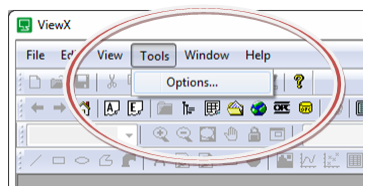 worddavcedd1da494a971852420a8ac106787a2.pngworddavcedd1da494a971852420a8ac106787a2.png
worddavcedd1da494a971852420a8ac106787a2.pngworddavcedd1da494a971852420a8ac106787a2.png
Starting from ClearSCADA 2014 R1, the Options menu resides in Application Menu instead:
 Pic1.pngPic1.png
Pic1.pngPic1.png
Step 2: Click on Edit in Guest User panel in General Tab.
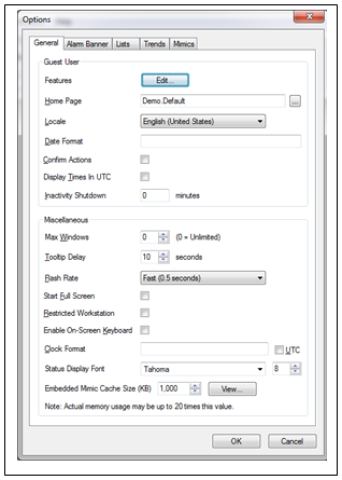 worddava602b00113f6ef562f46342e3087639e.pngworddava602b00113f6ef562f46342e3087639e.png
worddava602b00113f6ef562f46342e3087639e.pngworddava602b00113f6ef562f46342e3087639e.png
Step 3: Enable the "Display Home Page On Logon". This will enable guest user to see the home page when login by default when ViewX is initially launch.
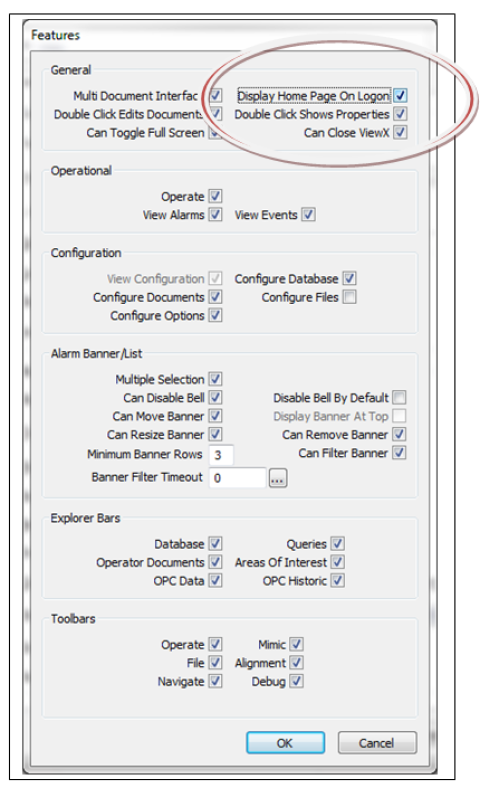 worddav1ea45a6e755e2cdbfc9391fc013a5345.pngworddav1ea45a6e755e2cdbfc9391fc013a5345.png
worddav1ea45a6e755e2cdbfc9391fc013a5345.pngworddav1ea45a6e755e2cdbfc9391fc013a5345.png
*Step 4:* Set the Home Page by clicking the "..." button. Please make sure that this mimic has Security with Guest user with "Read".
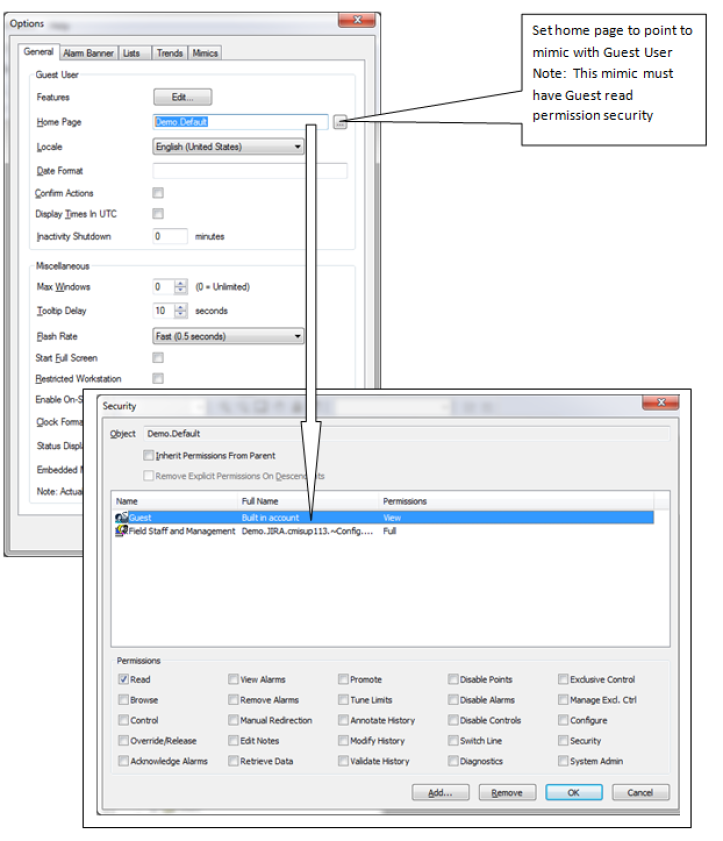 worddavcea8e6291fdc81ff025b90f2acca050e.pngworddavcea8e6291fdc81ff025b90f2acca050e.png
worddavcea8e6291fdc81ff025b90f2acca050e.pngworddavcea8e6291fdc81ff025b90f2acca050e.png
Go: Home Back
Descriptions:
In order to create an auto mimic that will be display automatically when ViewX is open, guest user homepage must be configure first.
Step 1: To configure a guest to point to the mimic (with guest user security "Read" option at minimum), go to ViewX menu Tools then choose Options.
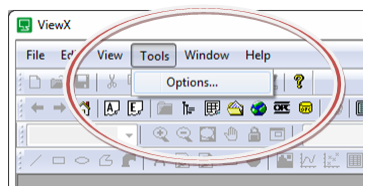 worddavcedd1da494a971852420a8ac106787a2.pngworddavcedd1da494a971852420a8ac106787a2.png
worddavcedd1da494a971852420a8ac106787a2.pngworddavcedd1da494a971852420a8ac106787a2.png
Starting from ClearSCADA 2014 R1, the Options menu resides in Application Menu instead:
 Pic1.pngPic1.png
Pic1.pngPic1.png
Step 2: Click on Edit in Guest User panel in General Tab.
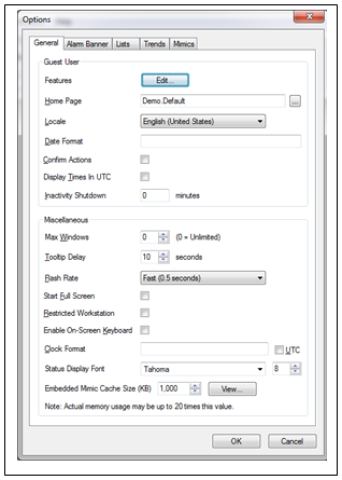 worddava602b00113f6ef562f46342e3087639e.pngworddava602b00113f6ef562f46342e3087639e.png
worddava602b00113f6ef562f46342e3087639e.pngworddava602b00113f6ef562f46342e3087639e.png
Step 3: Enable the "Display Home Page On Logon". This will enable guest user to see the home page when login by default when ViewX is initially launch.
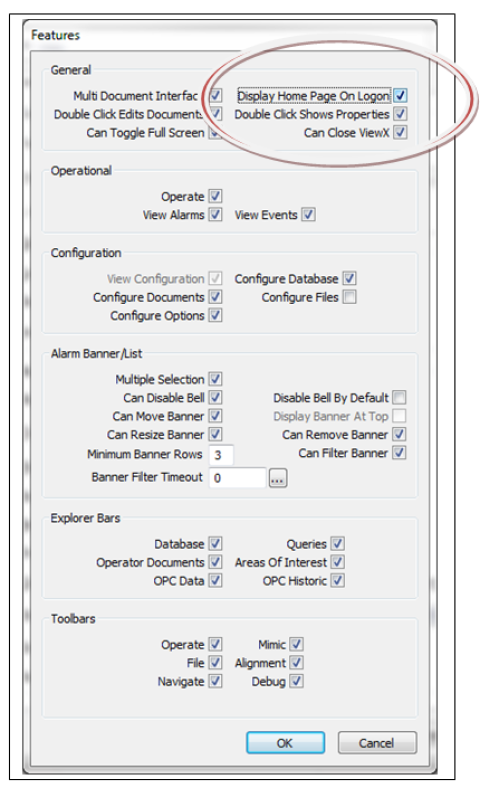 worddav1ea45a6e755e2cdbfc9391fc013a5345.pngworddav1ea45a6e755e2cdbfc9391fc013a5345.png
worddav1ea45a6e755e2cdbfc9391fc013a5345.pngworddav1ea45a6e755e2cdbfc9391fc013a5345.png*Step 4:* Set the Home Page by clicking the "..." button. Please make sure that this mimic has Security with Guest user with "Read".
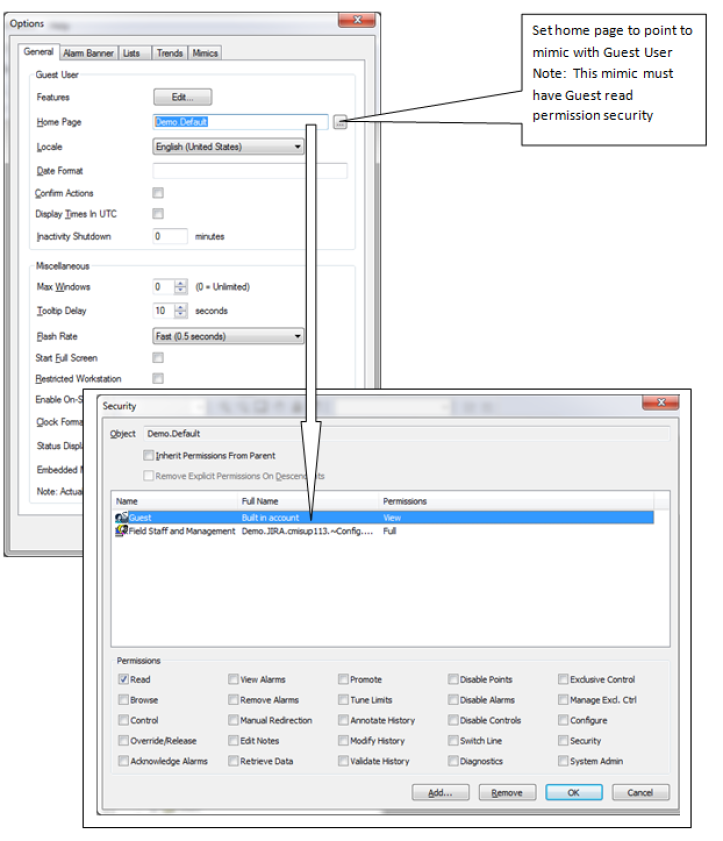 worddavcea8e6291fdc81ff025b90f2acca050e.pngworddavcea8e6291fdc81ff025b90f2acca050e.png
worddavcea8e6291fdc81ff025b90f2acca050e.pngworddavcea8e6291fdc81ff025b90f2acca050e.png
Go: Home Back
- Tags:
- SCADA Innovation
Author
Link copied. Please paste this link to share this article on your social media post.
To The Top!
Subscribing is a smart move!
You can subscribe to this board after you log in or create your free account.
Create your free account or log in to subscribe to the board - and gain access to more than 10,000+ support articles along with insights from experts and peers.
Terms & Conditions
Privacy Notice
Change your Cookie Settings
© 2025 Schneider Electric

