Share Your Feedback – Help Us Improve Search on Community! Please take a few minutes to participate in our Search Feedback Survey. Your insights will help us deliver the results you need faster and more accurately. Click here to take the survey
Configuring WMS Map Sources
Geo SCADA Knowledge Base
Access vast amounts of technical know-how and pro tips from our community of Geo SCADA experts.
Search in
Improve your search experience:
- Exact phrase → Use quotes " " (e.g., "error 404")
- Wildcard → Use * for partial words (e.g., build*, *tion)
- AND / OR → Combine keywords (e.g., login AND error, login OR sign‑in)
- Keep it short → Use 2–3 relevant words , not full sentences
- Filters → Narrow results by section (Knowledge Base, Users, Products)
-
database
32 -
Web Server and Client
31 -
WebX
19 -
Request Form
18 -
Lists, Events & Alarms
16 -
ViewX
15 -
Setup
12 -
Application Programming
12 -
Telemetry
8 -
Events & Alarms
7 -
Lists
7 -
Mimic Graphics
7 -
Downloads
6 -
Geo SCADA Expert
5 -
SCADA
5 -
IoT
5 -
Support
5 -
Drivers and Communications
4 -
Security
4 -
2025
3 -
IEC 61131-3 Logic
3 -
DNP 3
3 -
Virtual ViewX
2 -
Trends and Historian
2 -
Architectures
1 -
Templates and Instances
1 -
Releases
1 -
Maps and GIS
1 -
Mobile
1 -
Geo Scada
1 -
Tools & Resources
1 -
Privacy Policy
1 -
OPC-UA
1 -
ClearSCADA
1 -
Python
1
- Bookmark
- Subscribe
- Email to a Friend
- Printer Friendly Page
- Report Inappropriate Content
Link copied. Please paste this link to share this article on your social media post.
Configuring WMS Map Sources
Originally published on Geo SCADA Knowledge Base by Anonymous user | June 09, 2021 09:47 PM
Layer Configuration
WMS maps require several configuration fields to be set up. This can be confusing, but here are some simple notes to help you set it up.
The following image shows the fields to be configured:
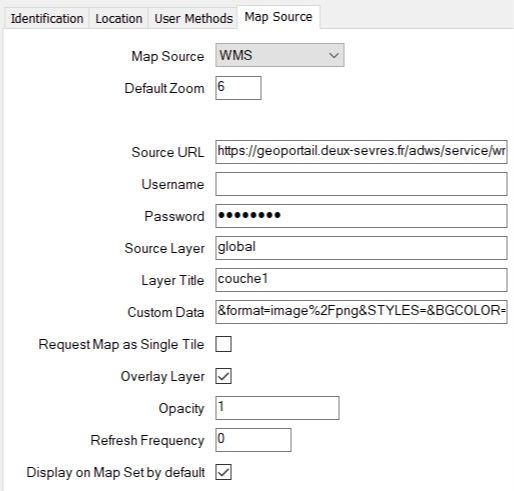 Annotation 2020-01-08 090215.jpgAnnotation 2020-01-08 090215.jpg
Annotation 2020-01-08 090215.jpgAnnotation 2020-01-08 090215.jpg
Notes on fields:
- Source URL - this usually will have no parameters, so will not need to have any / or ? or & characters at the end.
- When there is no username and password, the form will still show dots (as above), this is normal.
- The names of source layers available in a map service are often available in a metadata description of the capabilities. You may be able to see the available layers and other parameters by appending this to the Source URL and pasting into a web browser:
?request=GetCapabilities&service=WMS&version=1.3.0
- Note that the keyword 'GetCapabilities' is sometimes case sensitive.
- GeoSCADA will construct a URL address for the map images by adding these elements:
?SERVICE=WMS&VERSION=1.3.0&REQUEST=GetMap&FORMAT=image%2Fpng&LAYERS=global&STYLES=&CRS=EPSG:3857&BBOX=1,2,3,4&WIDTH=100&HEIGHT=100
- The above is an example of the parameter values. You can try adding these parameters to the Source URL in a web browser to check the source is valid.
- Therefore the CustomData field should not contain the keywords: SERVICE, VERSION, REQUEST, FORMAT, LAYERS, SYTLES, CRS, BBOX, WIDTH or HEIGHT
- It is not usually necessary to select 'Request Map as Single Tile
Layer Diagnostics
Where map layers are not being displayed, or are showing incorrectly, you can invoke a diagnostic display. This is only available to Administrator users. To open the display after displaying a Map Source or Map Set, left-click the tab of the map, then press the F12 key. The 'Sources' tab of the window will show the images which the browser is loading.
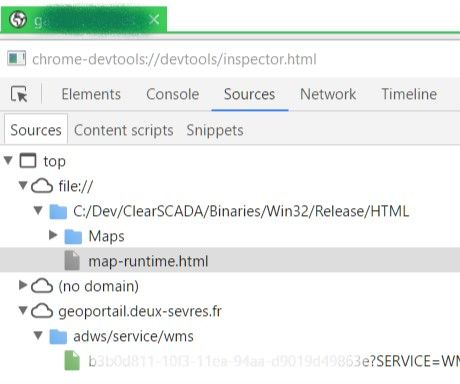 Annotation 2020-01-08 100244.jpgAnnotation 2020-01-08 100244.jpg
Annotation 2020-01-08 100244.jpgAnnotation 2020-01-08 100244.jpg
Go: Home Back
Author
Link copied. Please paste this link to share this article on your social media post.
Create your free account or log in to subscribe to the board - and gain access to more than 10,000+ support articles along with insights from experts and peers.

