ClearSCADA 2010 R1 Installation Instructions
Geo SCADA Knowledge Base
Access vast amounts of technical know-how and pro tips from our community of Geo SCADA experts.
Search in
Improve your search experience:
- Exact phrase → Use quotes " " (e.g., "error 404")
- Wildcard → Use * for partial words (e.g., build*, *tion)
- AND / OR → Combine keywords (e.g., login AND error, login OR sign‑in)
- Keep it short → Use 2–3 relevant words , not full sentences
- Filters → Narrow results by section (Knowledge Base, Users, Products)
Turn on suggestions
Auto-suggest helps you quickly narrow down your search results by suggesting possible matches as you type.
Invite a Co-worker
Send a co-worker an invite to the portal.Just enter their email address and we'll connect them to register. After joining, they will belong to the same company.
You have entered an invalid email address. Please re-enter the email address.
This co-worker has already been invited to the Exchange portal. Please invite another co-worker.
Please enter email address
Send Invite Cancel
Invitation Sent
Your invitation was sent.Thanks for sharing Exchange with your co-worker.
Send New Invite Close
Top Labels
-
database
32 -
Web Server and Client
31 -
WebX
19 -
Request Form
18 -
Lists, Events & Alarms
16 -
ViewX
15 -
Setup
12 -
Application Programming
12 -
Telemetry
8 -
Events & Alarms
7 -
Lists
7 -
Mimic Graphics
7 -
Downloads
6 -
Geo SCADA Expert
5 -
SCADA
5 -
IoT
5 -
Support
5 -
Drivers and Communications
4 -
Security
4 -
2025
3 -
IEC 61131-3 Logic
3 -
DNP 3
3 -
Virtual ViewX
2 -
Trends and Historian
2 -
Architectures
1 -
Templates and Instances
1 -
Releases
1 -
Maps and GIS
1 -
Mobile
1 -
Geo Scada
1 -
Tools & Resources
1 -
Privacy Policy
1 -
OPC-UA
1 -
ClearSCADA
1 -
Python
1
Anonymous user
Not applicable
2021-06-09
09:38 AM
- Bookmark
- Subscribe
- Email to a Friend
- Printer Friendly Page
- Report Inappropriate Content
Link copied. Please paste this link to share this article on your social media post.
2021-06-09
09:38 AM
ClearSCADA 2010 R1 Installation Instructions
Originally published on Geo SCADA Knowledge Base by Anonymous user | June 09, 2021 06:38 PM
📖 Home Back
An Installation Guide in pdf format is provided for users to walk through the process of installing ClearSCADA. Click File: DraftContent:here (See links below) to open the Installation Guide.
In order for third party applications (including Crystal Reports) to access the ClearSCADA server using the ODBC interface, a new Data Source (ODBC) needs to be configured.
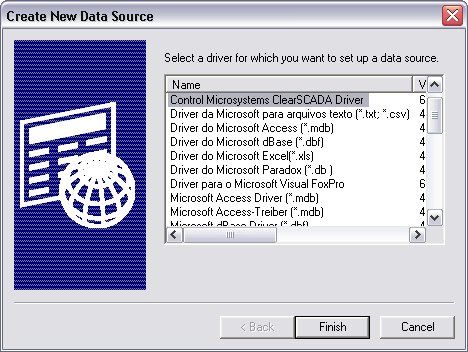 ODBC1.jpgODBC1.jpg
ODBC1.jpgODBC1.jpg
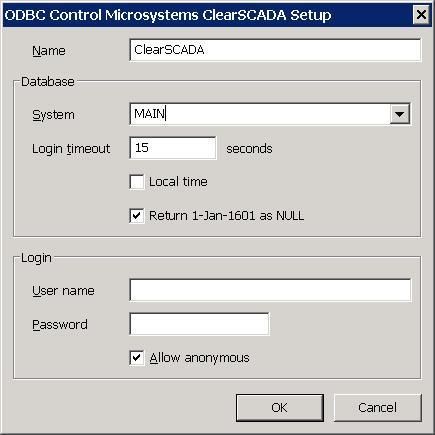 ODBC2.jpgODBC2.jpg
ODBC2.jpgODBC2.jpg
ClearSCADA includes a Client Side Scripting feature. To make full use of this feature we recommend installing the Windows Script Debugger. This will allow you to interactively debug your scripts.
To install the debugger:
Go: Home Back
Installing ClearSCADA
An Installation Guide in pdf format is provided for users to walk through the process of installing ClearSCADA. Click File: DraftContent:here (See links below) to open the Installation Guide.
Information on supported operating systems can be found in the Installation Guide along with suggested minimum PC specifications for differently sized databases.
Adding an ODBC Connection
In order for third party applications (including Crystal Reports) to access the ClearSCADA server using the ODBC interface, a new Data Source (ODBC) needs to be configured.
- Open the Data Sources (ODBC) dialog from the Administrative Tools menu.
- Select the System DSN tab.
- Select the Add... button.
- Select the Control Microsystems ClearSCADA Driver and select finish.
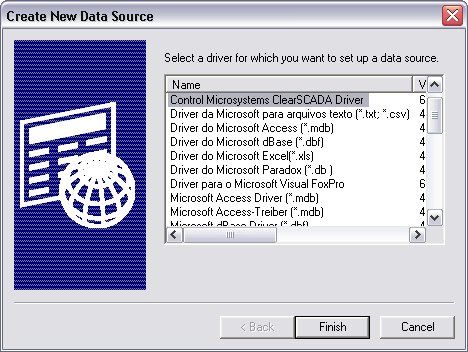 ODBC1.jpgODBC1.jpg
ODBC1.jpgODBC1.jpg
- Configure the connection as shown in the below diagram.
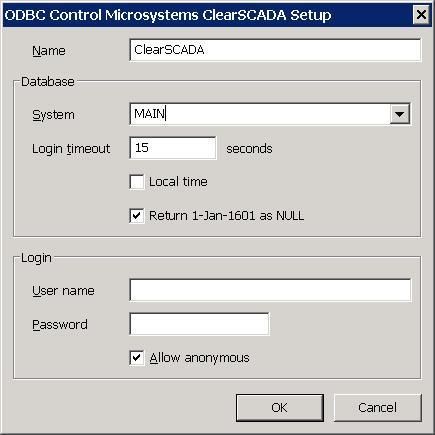 ODBC2.jpgODBC2.jpg
ODBC2.jpgODBC2.jpg
Some clients (for example SQL Server) will not handle the default ClearSCADA time value of 1-Jan-1601. For this type of client, enable the option to return uninitialized time values as NULL.
- Click on OK to complete the setup.
Script Debugger Installation
ClearSCADA includes a Client Side Scripting feature. To make full use of this feature we recommend installing the Windows Script Debugger. This will allow you to interactively debug your scripts.
To install the debugger:
- Insert the ClearSCADA CD in your CD drive.
- Select 'Browse' CD from the Menu.
- Navigate to the 'Components\Script Debugger' folder.
- Double click on the file 'scd10en.exe'.
- Follow the on-screen instructions.
Go: Home Back
Author
Link copied. Please paste this link to share this article on your social media post.
To The Top!
Subscribing is a smart move!
You can subscribe to this board after you log in or create your free account.
Create your free account or log in to subscribe to the board - and gain access to more than 10,000+ support articles along with insights from experts and peers.
Terms & Conditions
Privacy Notice
Change your Cookie Settings
© 2025 Schneider Electric

