Ask our Experts
Didn't find what you are looking for? Ask our experts!
Share Your Feedback – Help Us Improve Search on Community! Please take a few minutes to participate in our Search Feedback Survey. Your insights will help us deliver the results you need faster and more accurately. Click here to take the survey
Schneider Electric support forum about installation and configuration for DCIM including EcoStruxure IT Expert, IT Advisor, Data Center Expert, and NetBotz
Search in
Link copied. Please paste this link to share this article on your social media post.
Posted: 2020-07-04 06:33 PM . Last Modified: 2024-04-04 11:30 PM
Quite conveniently, DCE uses "Virtual Device" for the Type and Model for every virtual device I've made - and I haven't figured out a way to change that.
When you go to the Alarm configuration page - also quite conveniently - DCE shows ONLY the device types in the tree to the left - you don't get the additional description - so if you have more that 1 virtual device, you can't tell which one is which until you start making changes to it.
(CID:132648296)
Link copied. Please paste this link to share this article on your social media post.
Link copied. Please paste this link to share this article on your social media post.
Posted: 2020-07-04 06:33 PM . Last Modified: 2024-04-04 11:29 PM
Hi Eric,
You can't re-type a virtual sensor, sorry. Also, if you've already given them unique names, the rest of this may not help much and you may want to use the resources menu above and enter an enhancement request.
It's not the easiest thing but I did figure out a workaround for you though (again, it they're not already uniquely named). First, create a custom property. You can right click a device or sensor and add/edit a custom property. Give it a type and a value:
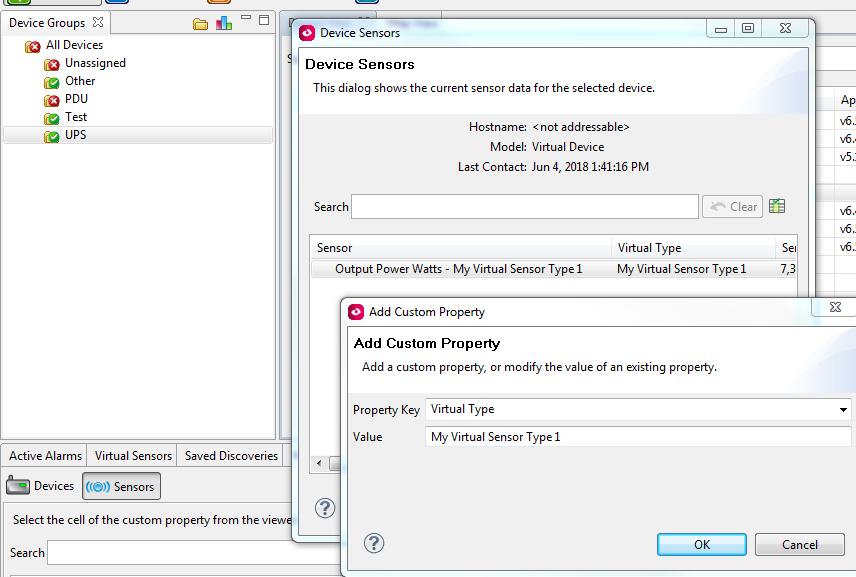
I've also gone to the File menu and Client Preferences. Under custom property settings, I've chosen my virtual type:
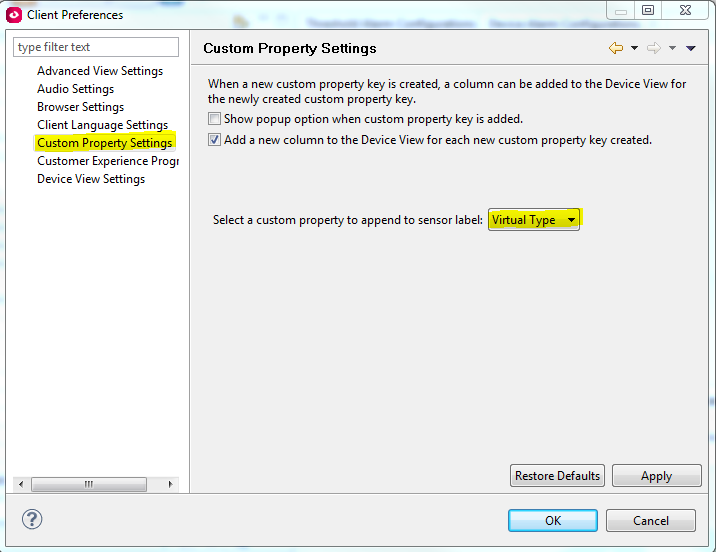
Now when I go into the alarm configuration navigation page, I can right tclick the device and view sensors where I can see the type appended to the name or I can just see it in a column by itself:

You still can't see it on the navigation pane but this may at least make it a little easier to determine. Not sure if that's even an easier way to name them but it's about all I could find.
Thanks,
Steve
(CID:132648322)
Link copied. Please paste this link to share this article on your social media post.
Link copied. Please paste this link to share this article on your social media post.
Posted: 2020-07-04 06:33 PM . Last Modified: 2024-04-04 11:29 PM
Hi Eric,
You can't re-type a virtual sensor, sorry. Also, if you've already given them unique names, the rest of this may not help much and you may want to use the resources menu above and enter an enhancement request.
It's not the easiest thing but I did figure out a workaround for you though (again, it they're not already uniquely named). First, create a custom property. You can right click a device or sensor and add/edit a custom property. Give it a type and a value:
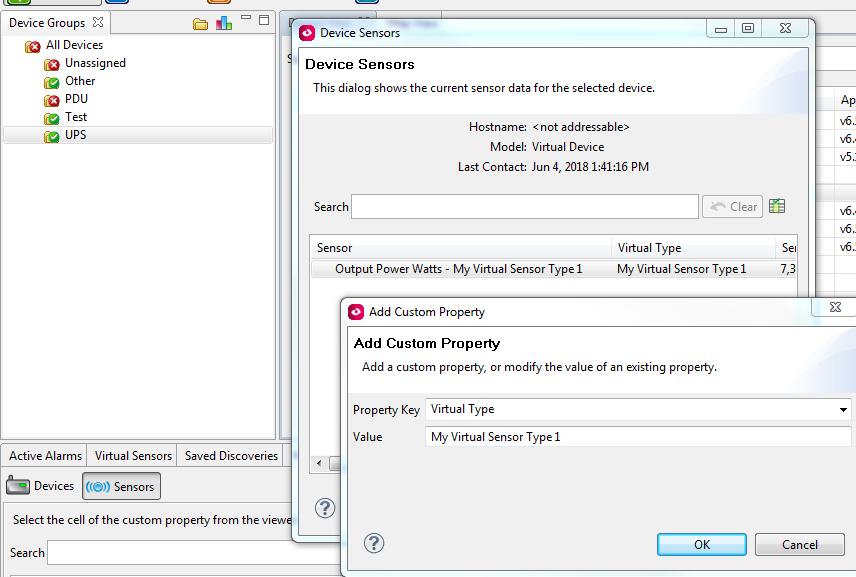
I've also gone to the File menu and Client Preferences. Under custom property settings, I've chosen my virtual type:
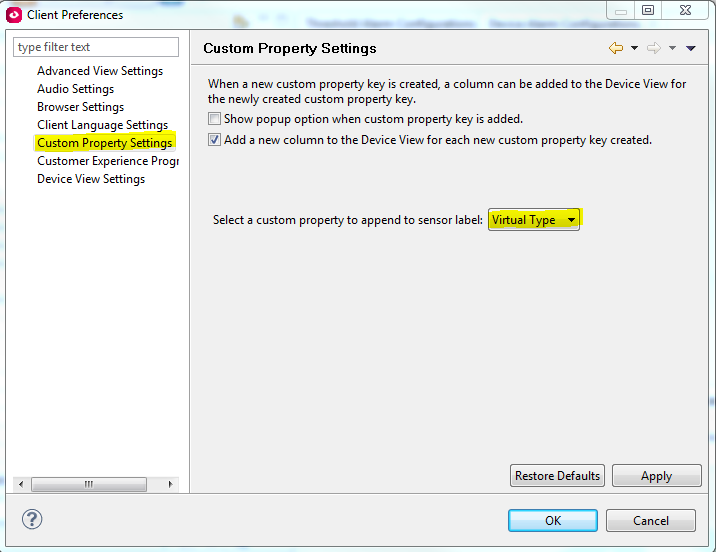
Now when I go into the alarm configuration navigation page, I can right tclick the device and view sensors where I can see the type appended to the name or I can just see it in a column by itself:

You still can't see it on the navigation pane but this may at least make it a little easier to determine. Not sure if that's even an easier way to name them but it's about all I could find.
Thanks,
Steve
(CID:132648322)
Link copied. Please paste this link to share this article on your social media post.
Link copied. Please paste this link to share this article on your social media post.
Posted: 2020-07-04 06:33 PM . Last Modified: 2023-10-22 09:35 PM

This question is closed for comments. You're welcome to start a new topic if you have further comments on this issue.
Link copied. Please paste this link to share this article on your social media post.
You’ve reached the end of your document
Create your free account or log in to subscribe to the board - and gain access to more than 10,000+ support articles along with insights from experts and peers.