Ask our Experts
Didn't find what you are looking for? Ask our experts!
Ask Me About Webinar: Data Center Assets - Modeling, Cooling, and CFD Simulation
Join our 30-minute expert session on July 10, 2025 (9:00 AM & 5:00 PM CET), to explore Digital Twins, cooling simulations, and IT infrastructure modeling. Learn how to boost resiliency and plan power capacity effectively. Register now to secure your spot!
Schneider Electric support forum about installation and configuration for DCIM including EcoStruxure IT Expert, IT Advisor, Data Center Expert, and NetBotz
Search in
Link copied. Please paste this link to share this article on your social media post.
Posted: 2020-07-05 04:21 PM . Last Modified: 2024-04-03 05:08 AM
How do you individually change the location when setting up a UPS?
I have multiple UPS's in a building. I would like to set them up by floor and how do you move them to the perspective group?
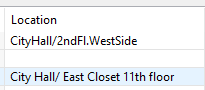
(CID:138807209)
Link copied. Please paste this link to share this article on your social media post.
Link copied. Please paste this link to share this article on your social media post.
Posted: 2020-07-05 04:21 PM . Last Modified: 2024-04-03 05:08 AM
Hello,
If you're looking to change the location setting on an APC UPS, you can change it either on the device itself (may be in different places on different firmware revisions) or you can change it through the APC SNMP device configuration option in DCE. You would want to still do them individually if they all have different location settings that need to be applied.
If it is a 3rd party UPS, you'd need to change the location setting on the device itself. DCE pulls this value using the following OID:
.iso.org.dod.internet.mgmt.mib-2.system.sysLocation
.1.3.6.1.2.1.1.6
In some cases (outside of DCE) you can use that OID to set the value on the device should it be supported.
As for "how do you move them in the perspective view?",, I'm assuming you're under monitoring and device view. If you want to change device groups, you can put them in specific device groups when you initially discover them or you can discover them and later drag and drop them between device group folders.
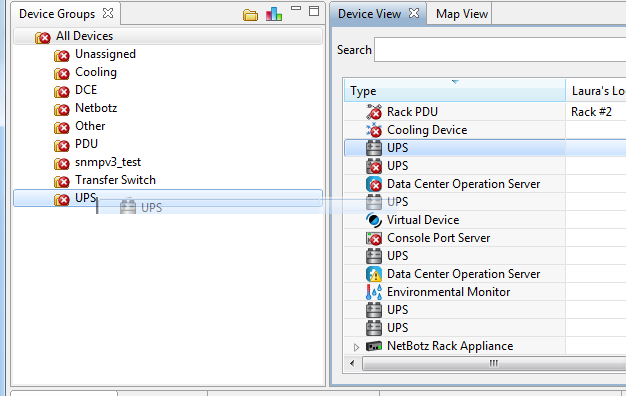
Thanks,
Steve
(CID:138807217)
Link copied. Please paste this link to share this article on your social media post.
Link copied. Please paste this link to share this article on your social media post.
Posted: 2020-07-05 04:21 PM . Last Modified: 2024-04-03 05:08 AM
Dear Mr Muro,
Tell us, please, did you solve your question or not?
With respect.
(CID:139693935)
Link copied. Please paste this link to share this article on your social media post.
Link copied. Please paste this link to share this article on your social media post.
Posted: 2020-07-05 04:21 PM . Last Modified: 2023-10-22 02:22 AM

This question is closed for comments. You're welcome to start a new topic if you have further comments on this issue.
Link copied. Please paste this link to share this article on your social media post.
You’ve reached the end of your document
Create your free account or log in to subscribe to the board - and gain access to more than 10,000+ support articles along with insights from experts and peers.