Ask our Experts
Didn't find what you are looking for? Ask our experts!
Share Your Feedback – Help Us Improve Search on Community! Please take a few minutes to participate in our Search Feedback Survey. Your insights will help us deliver the results you need faster and more accurately. Click here to take the survey
Schneider Electric support forum about installation and configuration for DCIM including EcoStruxure IT Expert, IT Advisor, Data Center Expert, and NetBotz
Search in
Link copied. Please paste this link to share this article on your social media post.
Posted: 2020-07-05 10:45 PM . Last Modified: 2024-04-03 12:21 AM
How do I use the mapping tab
(CID:149785277)
Link copied. Please paste this link to share this article on your social media post.
Link copied. Please paste this link to share this article on your social media post.
Posted: 2020-07-05 10:45 PM . Last Modified: 2024-04-03 12:21 AM
Hi John,
I'm assuming you're referring to the "Map View" tab on the monitoring perspective.
Simply right click on an empty space or even a device and choose "Edit Map":
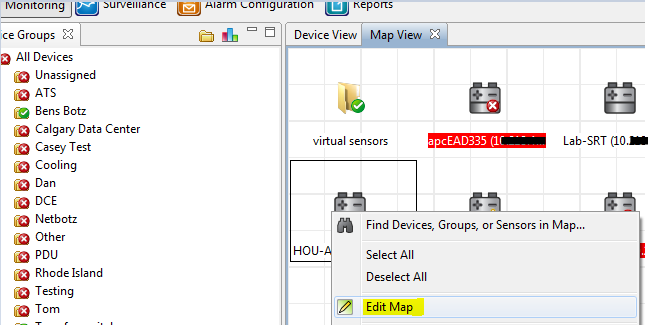
You can then again right click and choose things like auto-arrange or you can move things around manually. If you select map settings, you can select different identifiers to show next to the icon representing the different devices:
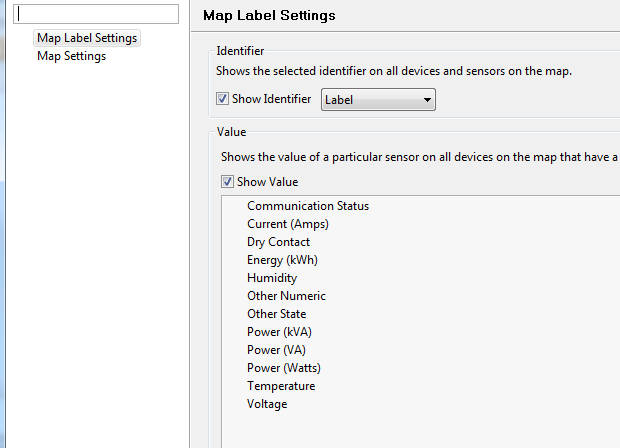
You can then change the map background, make small or large icons, etc as shown here:

When you're finished, choose "Save Map" and / or exit edit map from the right click menu.
If you go to Help–>Search Help, searching Map View will tell you the different options you have and walk you through much of it.
Thanks,
Steve
(CID:149785287)
Link copied. Please paste this link to share this article on your social media post.
Link copied. Please paste this link to share this article on your social media post.
Posted: 2020-07-05 10:45 PM . Last Modified: 2024-04-03 12:21 AM
Hi John,
I'm assuming you're referring to the "Map View" tab on the monitoring perspective.
Simply right click on an empty space or even a device and choose "Edit Map":
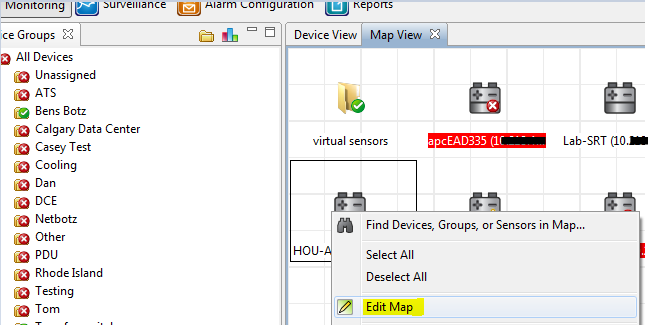
You can then again right click and choose things like auto-arrange or you can move things around manually. If you select map settings, you can select different identifiers to show next to the icon representing the different devices:
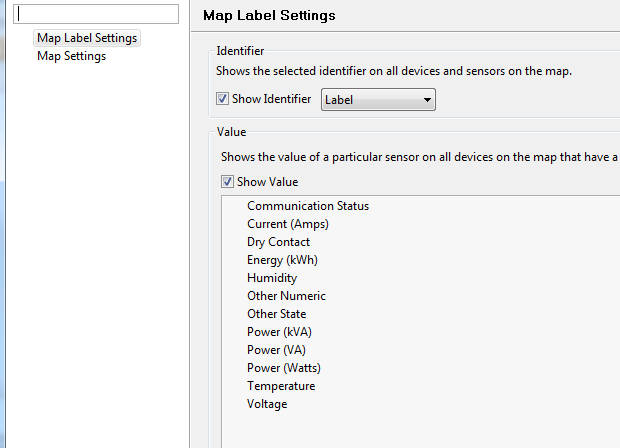
You can then change the map background, make small or large icons, etc as shown here:

When you're finished, choose "Save Map" and / or exit edit map from the right click menu.
If you go to Help–>Search Help, searching Map View will tell you the different options you have and walk you through much of it.
Thanks,
Steve
(CID:149785287)
Link copied. Please paste this link to share this article on your social media post.
Link copied. Please paste this link to share this article on your social media post.
Posted: 2020-07-05 10:45 PM . Last Modified: 2024-04-03 12:21 AM
Thank you, are you able to use Google maps
(CID:149785293)
Link copied. Please paste this link to share this article on your social media post.
Link copied. Please paste this link to share this article on your social media post.
Posted: 2020-07-05 10:45 PM . Last Modified: 2024-04-03 12:21 AM
Hi John,
You can add an image. If you take a screenshot of a google maps map, you can then add it as a custom background. You can not however configure the map view to connect to an external system such as google maps.
Steve
(CID:149785296)
Link copied. Please paste this link to share this article on your social media post.
Link copied. Please paste this link to share this article on your social media post.
Posted: 2020-07-05 10:45 PM . Last Modified: 2024-04-03 12:21 AM
Thank you for getting back with me so quickly. I have done just what you said and it works beautifully.
(CID:149785298)
Link copied. Please paste this link to share this article on your social media post.
Link copied. Please paste this link to share this article on your social media post.
Posted: 2020-07-05 10:46 PM . Last Modified: 2023-10-22 02:21 AM

This question is closed for comments. You're welcome to start a new topic if you have further comments on this issue.
Link copied. Please paste this link to share this article on your social media post.
You’ve reached the end of your document
Create your free account or log in to subscribe to the board - and gain access to more than 10,000+ support articles along with insights from experts and peers.