Ask our Experts
Didn't find what you are looking for? Ask our experts!
Share Your Feedback – Help Us Improve Search on Community! Please take a few minutes to participate in our Search Feedback Survey. Your insights will help us deliver the results you need faster and more accurately. Click here to take the survey
Schneider Electric support forum about installation and configuration for DCIM including EcoStruxure IT Expert, IT Advisor, Data Center Expert, and NetBotz
Search in
Link copied. Please paste this link to share this article on your social media post.
Posted: 2020-07-03 06:21 AM . Last Modified: 2024-04-08 10:49 PM
1) Open the StruxureWare Data Center Expert Client.
2) Updates Menu > Apply Firmware Updates.
3) Select Check Updates in the lower left hand corner. The server will attempt to reach updates.apc.com using HTTP & FTP to pull in updates. If the server is unable to pull in updates, please reference FA293307.

If the server is located on an isolated network or due to security reasons will not be able to reach updates.apc.com, you can manually pull in the firmware catalog file for use without a connection to the internet. Please reference knowledge base FA226042 for this process.
Once the firmware catalog is obtained, you will have the option to access the catalog at any time for upgrades, even if you are not connected online. This is useful if the server is located on an isolated network or due to security reasons will not be able to reach updates.apc.com.
4) When the updates are pulled in, either with the check updates option or manually, the available firmware updates will show on the screen. You can expand down each option to see the devices that are listed under each category.
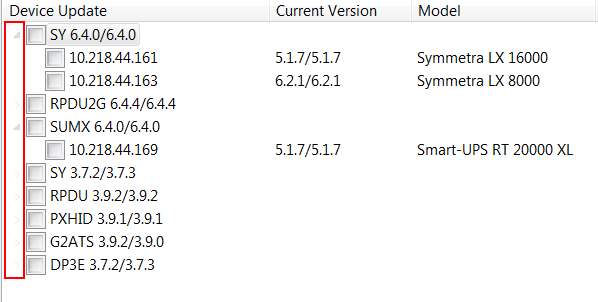
5) Select the devices that you wish to upgrade. You can select individual devices and/or specific devices from the list.
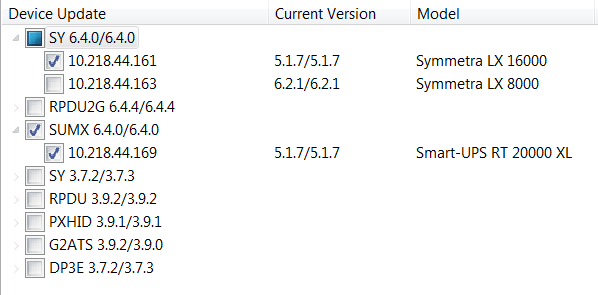
6) Ensure that the device file transfer settings are correct for this device using the option found at the bottom of the screen. Within the Device File Transfer Settings, there needs to be a line item that applies to the device with the correct username/password and protocol so that the server can transfer the upgrades files over to the device.

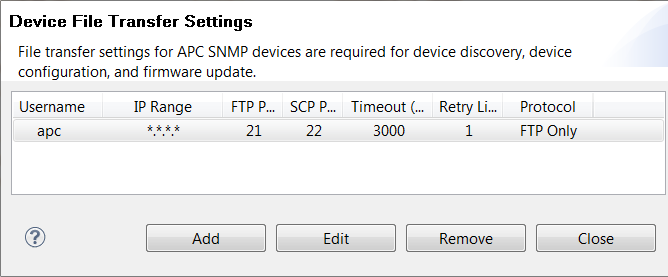
7) Select Apply Updates and a Firmware Update Status pane should come up within the DCE client. There should be a line item in the list for each device that you selected within the Apply Firmware Updates screen.
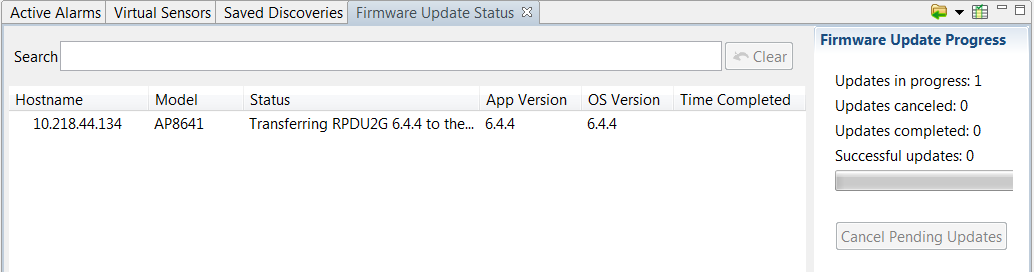
😎 Within the status column it will display what step it is current at in the transfer and if it has completed/failed.
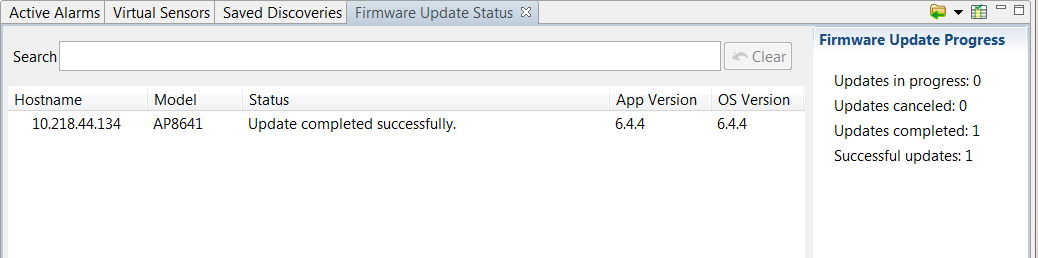
(CID:108826306)
Link copied. Please paste this link to share this article on your social media post.
Link copied. Please paste this link to share this article on your social media post.
Posted: 2020-07-03 06:21 AM . Last Modified: 2023-10-31 10:23 PM

This question is closed for comments. You're welcome to start a new topic if you have further comments on this issue.
Link copied. Please paste this link to share this article on your social media post.
You’ve reached the end of your document
Create your free account or log in to subscribe to the board - and gain access to more than 10,000+ support articles along with insights from experts and peers.