Ask our Experts
Didn't find what you are looking for? Ask our experts!
Share Your Feedback – Help Us Improve Search on Community! Please take a few minutes to participate in our Search Feedback Survey. Your insights will help us deliver the results you need faster and more accurately. Click here to take the survey
Schneider Electric support forum about installation and configuration for DCIM including EcoStruxure IT Expert, IT Advisor, Data Center Expert, and NetBotz
Search in
Link copied. Please paste this link to share this article on your social media post.
Posted: 2020-07-02 02:38 PM . Last Modified: 2024-04-09 04:08 AM
Hi all,
After upgrade firmware via AdvanceView for NB550 successful, it autorestarted but then I cannot access Netbotz 550 again in AdvanceView even via HyperTerminal. That means I cannot use NB550 anymore.
Who can help meeeeeeeeeeeeee?
(CID:99157830)
Link copied. Please paste this link to share this article on your social media post.
Link copied. Please paste this link to share this article on your social media post.
Posted: 2020-07-02 02:38 PM . Last Modified: 2024-04-09 04:08 AM
Dear Hoang,
Are you able to ping the Netbotz 550 IP address?
If so, are you able to open the Web interface on the Web browser?
Is the Netbotz Power LED lit in front of the appliance?
Are you getting any error message while you are trying to connect to Advance view? Screen shot of error message would be useful.
Have you tried connecting to the Netbotz via Serial Configuration Utility?
You can serial/find the Serial Configuration Utility software on your System if advance view software is installed.
In order to connect to Netbotz via Serial Configuration Utility, please connect an USB console cable between Netbotz Console and your system USB port.
Check the Device Manager and see if the USB console cable has been detected. If it does not detect, then you can download the FTDI driver from the below link. After installing the driver, you will need to restart your system to detect the Netbotz via Console cable.
http://dcimsupport.apc.com/display/public/UANB44/Downloads+and+documentation
If you are able to connect to your netbotz via Serial configuration Utility, you can verify the network settings and try to access the appliance on the browser or through Advance view.
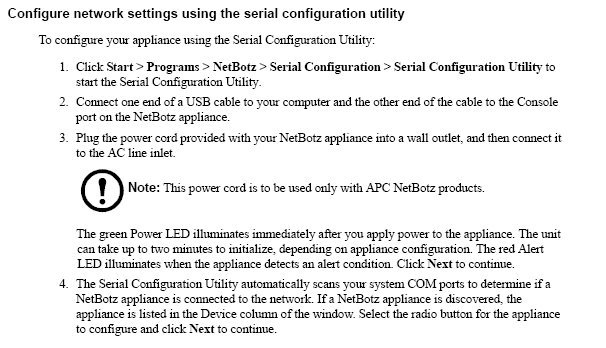
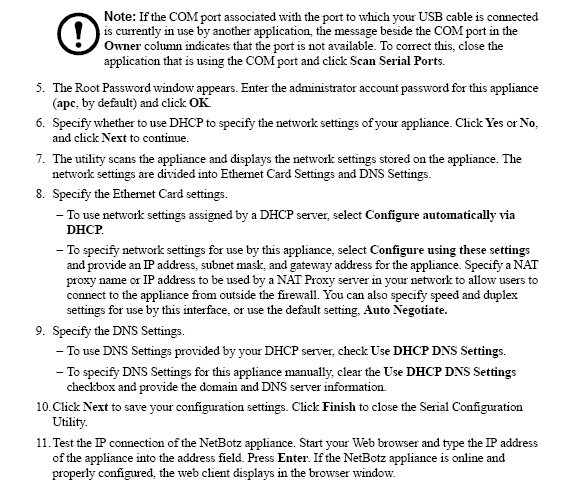
(CID:99157841)
Link copied. Please paste this link to share this article on your social media post.
Link copied. Please paste this link to share this article on your social media post.
Posted: 2020-07-02 02:38 PM . Last Modified: 2024-04-09 04:08 AM
Hi Bala,
I've done all your comments before but cannot access it again. I used "Serial Configuration Utility" to scan NB550 but still not although my laptop saw its COM already. And ping IP failed too.
In previous this NB550 is working normally then I upgraded FW via AV successfully, without any alarm.
Haizzz
(CID:99157982)
Link copied. Please paste this link to share this article on your social media post.
Link copied. Please paste this link to share this article on your social media post.
Posted: 2020-07-02 02:38 PM . Last Modified: 2024-04-09 04:08 AM
Is the power LED lit in front of the appliance? If so,
What is the COM port ID that was shown on the system under Device Manager?
If the appliance is detected, the serial configuration utility should be detected similar to the below screen shot. For example:
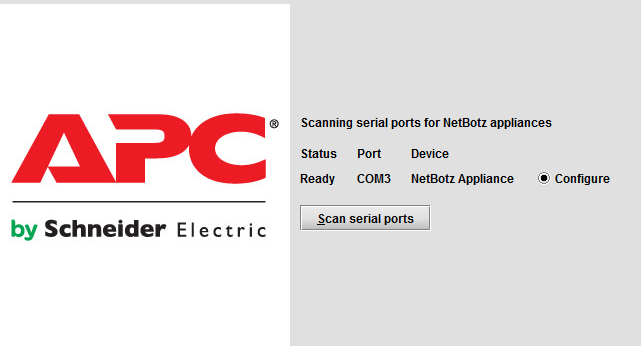
Please make sure that the USB console cable is detected and COM port is shown under Device Manager.
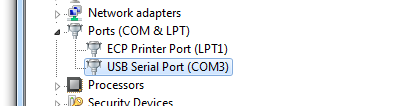
You may try adjusting the COM port to less than 5 and try scanning again to see if its getting detected.
Please make sure that FTDI driver is installed properly if the USB Serial Port is shown with an error under Device Manager.
If there is still an issue, you may need to contact your country support team.
Regards,
Bala
(CID:99157851)
Link copied. Please paste this link to share this article on your social media post.
Link copied. Please paste this link to share this article on your social media post.
Posted: 2020-07-02 02:39 PM . Last Modified: 2024-04-09 04:08 AM
Hi Hoang,
Have you rebooted the appliance?
This has happened to me before, and have had to pull the power cable off the appliance give it a few minutes then power it back on. If after a reboot you still cannot see it, I would advise using something like PuTTY or Hyperterminal and logging, incase its forgotten the IP address.
Kind Regards
(CID:99157883)
Link copied. Please paste this link to share this article on your social media post.
Link copied. Please paste this link to share this article on your social media post.
Posted: 2020-07-02 02:39 PM . Last Modified: 2024-04-09 04:08 AM
Hi all,
Still cannot access NB550...
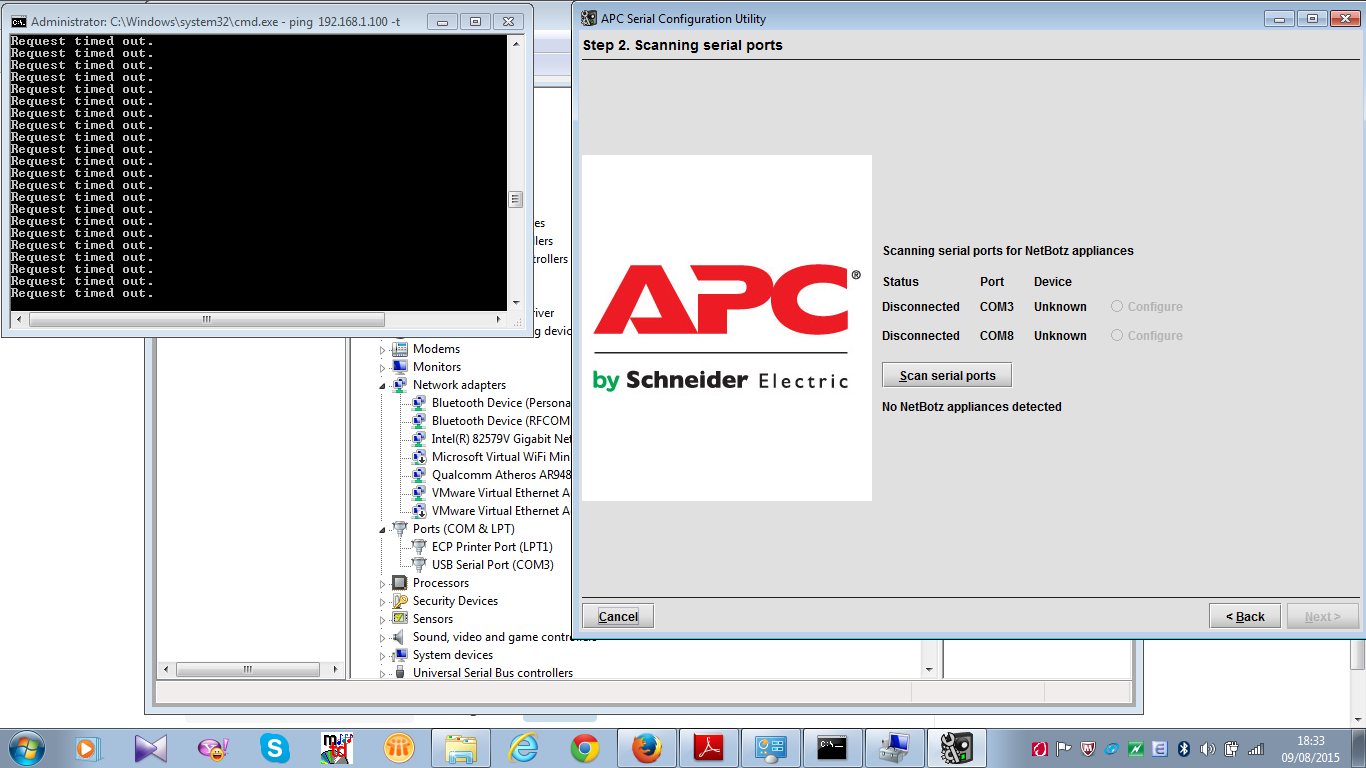
(CID:99157983)
Link copied. Please paste this link to share this article on your social media post.
Link copied. Please paste this link to share this article on your social media post.
Posted: 2020-07-02 02:39 PM . Last Modified: 2024-04-09 04:08 AM
Hi Hoang,
Can you please provide more data? A number of questions were asked but you've not really explained the outcome.
Are you indeed able to serial into the device? Have you been able to configure it with the serial configuration utility?
Have you tried putty or hyper-terminal to serially access the device? If so, are you getting a login prompt?
Here's what I would suggest and please let me know the success or failure of each:
1: Open device manager in Windows.
2: Connect the NetBotz to the computer with USB. Does device manager update with a serial port? Do you see any device related messages at all?
3: If you see a new port as seen in the above screenshots, open putty or hyper-terminal to that serial port. You may have to hit enter once or twice. Are you prompted for a login? (do not log in at this point)
4: If you are seeing a login, please unplug the appliance's power input and reconnect it.
5: you should see text like this with a count-down:
Hit any key to stop autoboot:
6: At this point, hit any key and it should stop the boot process. You should see something like this:
NetBotz>
7: At this prompt, please type the following and hit enter:
configreset
8: The appliance should reset itself and run through the boot process. Let it boot fully.
9: When it is done booting, you should see a login prompt. If not, hit enter once or twice until you see the prompt.
10: At the prompt, use the user "root"and password "apc" (sans quotation marks) and you should see something that tells you type C to continue and M to modify. Hit M and configure the IP, subnet mask, and default gateway. Mark them down as we may need this information if any of this fails.
11: Note your computer's IP, subnet mask, and default gateway if the above steps do not provide communications. Please also test with another computer. If the procedure succeeds but comm fails, please provide the IP info (contact support directly if you don't want this on an open forum).
Steve
(CID:99158055)
Link copied. Please paste this link to share this article on your social media post.
Link copied. Please paste this link to share this article on your social media post.
Posted: 2020-07-02 02:39 PM . Last Modified: 2023-10-31 10:18 PM

This question is closed for comments. You're welcome to start a new topic if you have further comments on this issue.
Link copied. Please paste this link to share this article on your social media post.
You’ve reached the end of your document
Create your free account or log in to subscribe to the board - and gain access to more than 10,000+ support articles along with insights from experts and peers.