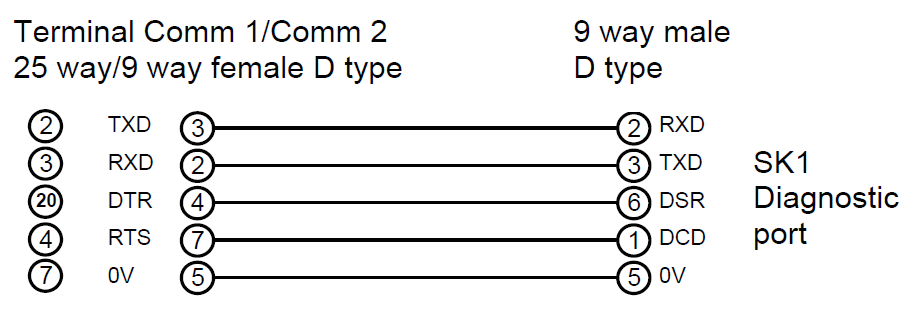Issue
Your laptop does not have a native serial (RS232) port. Can a USB-to-Serial adapter be used to connect to a Sigma controller via the SDCU utility?
Product Line
Satchwell BAS & Sigma
Environment
- Satchwell Sigma Controllers
- SDCU
Cause
Modern laptops typically omit legacy RS232 serial ports in favor of USB interfaces. The SDCU utility requires a serial connection to communicate with Sigma controllers. Without a native serial port, a USB-to-Serial adapter is needed to emulate the required RS232 interface.
Resolution
Yes, a USB-to-Serial RS232 adapter can be used to SDCU a Sigma controller. Follow these steps to ensure proper setup:
🔧 Step-by-Step Instructions
-
Connect the USB-to-Serial Adapter
- Plug the USB-Serial lead into your laptop.
- For first-time use, install the driver provided with the adapter (typically from the manufacturer like FTDI or Prolific).
-
Verify COM Port Assignment
- Navigate to:
My Computer > View System Information > Hardware > Device Manager > Ports (COM & LPT) - Note the COM port number assigned to the adapter (e.g., COM3).
⚠️ This port number may change each time the adapter is reconnected.
- Navigate to:
-
Connect to the Controller
- Use the SDCU lead to bridge between the USB-Serial adapter and the Sigma controller.
-
Launch SDCU Utility
- Open the SDCU software.
- Set the communication port to match the COM port identified in Step 2.
-
Configure the Controller
- Proceed with controller configuration as required.
SDCU Cable Pinouts
✅ Compatibility Notes
- Supported Adapters: FTDI and Prolific chipsets are commonly compatible.
- Troubleshooting Tip: If communication fails, verify driver installation and COM port settings. Try a different USB port if needed.