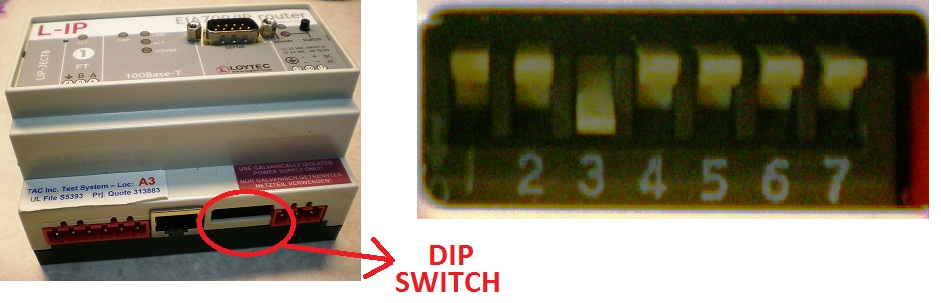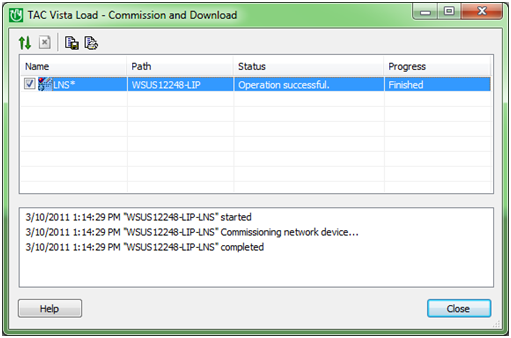Issue
- How to use L-IP in Vista Classic network.
- Cannot service pin controllers under L-IP in Vista Classic network.
- Values in Classic network under multichannel L-IP are showing "Invalid Address" and "No such entity"
Product Line
TAC Vista
Environment
- TAC Vista Workstation
- L-IP
- NIC852
Cause
- LOYTEC L-IP needs to be configured as a server and into the smart mode in order to be used in the Classic network.
- NIC852 needs to be used with LOYTEC L-IP in the Classic network.
Resolution
- Configure L-IP as a web server (How to Configure Lonworks Network Interfaces to Communicate on the IP to a Loytec L-IP Router using ...).
- Configure L-IP into Smart mode.
There are two ways to configure L-IP into smart mode. Flip the DIP switch or using a serial cable (RS232).- Flip the DIP switch to activate the smart mode. The dip switch is at the side of the L-IP next to the Ethernet port. L-IP DIP switch has seven switches. By default, DIP switch 3 is down and the rest switches are up.
- Flip dip switch 2 down to activate the smart mode.
- Flip dip switch 2 down to activate the smart mode.
- Use RS232 serial cable to activate the smart mode. Read more information in the LOYTEC L-IP User Manual Chapter 4.4.2.2
- Flip the DIP switch to activate the smart mode. The dip switch is at the side of the L-IP next to the Ethernet port. L-IP DIP switch has seven switches. By default, DIP switch 3 is down and the rest switches are up.
- Configure NIC852
- Open LConfig and go to NIC852 tab (Start/All Programs/LOYTEC Network Interface/LConfig).
NOTE: LOYTEC Network Interface package can be downloaded from LOYTEC website, called NIC-LOYTEC Network Interface Software X.X.X - Make sure “Enable device” is checked
- Click on “CNIP Configuration”.
- Under “Device IP Address” use computer's address and use 1628 as Port number. Under “Conf. Server IP Addr.” Use L-IP’s IP address and use 1629 as Port number.
- Click “OK”.
- Click on “Test Device”, and should return the serial number
- Open LConfig and go to NIC852 tab (Start/All Programs/LOYTEC Network Interface/LConfig).
- Add LIP as a LTA in Classic network.
- Right click on the Vista Server and choose “New->Device->Communication Port-LOYTEC”
- Name the LTA (for example: LIP).
- Edit LIP in Classic network.
- Right Click on the LOYTEC L-IP (in this example the LIP LTA) just added and choose “Properties”.
- Under Communication Settings, click on the arrow and select the available NIC852.
- Commission the LIP in Classic network.
- Right click on the LOYTEC L-IP just added (in this example the LIP LTA) and choose New > Device > LonWorks Network
- Name the network (for example: LNS
- Right click on the LonWorks Network just added (in this example the LNS network) and choose “Commission and Download”
- Select the LonWorks Network (in this example the LNS network) and click the “Start the Selected Operation” button (up-down arrow button on the top)
- Click “Continue” when asking for “Continue operation?”
- Operation successful message should be displayed.
- Refresh (F5) the tree in the left panel in TAC Vista Workstation. The L-IP LTA (in this example the LIP LTA) and the LonWorks Network (in this example the LNS network) should turn green afterwards.
Now the L-IP is ready to communicate in the TAC Classic network.