Issue
How to show raw card data of a badged card in Security Expert.
Product Line
EcoStruxure Security Expert
Environment
- Security Expert
- Custom Card Format
Cause
Need to configure a custom card format and need to see the raw bit string to determine this.
Resolution
Displaying a cards raw data is a function that can be set in the Reader expander.
1. Confirm that the Display Card Data When Invalid option is enabled on the Reader tab under Misc Options.
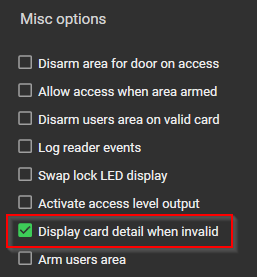
Display Card Detail When Invalid:
When enabled, the reader expander will display the actual card data received from the reader when the card number is not known. This can be used to interface with custom third party applications that require their own processing of card information. This option is enabled by default and can be used to add card data to a user when operating Security Expert. When disabled the reader will display the card number not found message.
2. Next, set the Reader format on the Reader tab under Configuration to Any bit (raw).
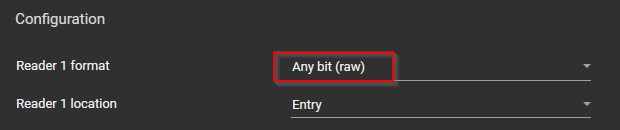
3. Now when badging a card at this reader port it should populate two events. One for the Card Number Raw Data and another for the Facility Code Raw Data.
Example:
Read Card Number Raw Data: 46160846
Read Facility Code Raw Data: 436207616
- Put the facility code into a Programmer Calculator to convert from Decimal to Binary. This is a 32-bit number.
00011010000000000000000000000000 - Of the 32 bit number take the first 8 Binary digits (in the example this is 0001 1010) and convert this back to decimal.
00011010 bin = 26 dec
What you should see in the decimal field is the bit length the card uses. - Now in the Reader Format, it’s an experiment to find out which of the Bit options would correspond to the cards. (In the example above you would need to look through the 26 bit options.)

