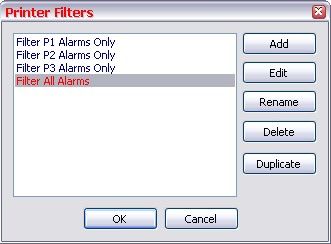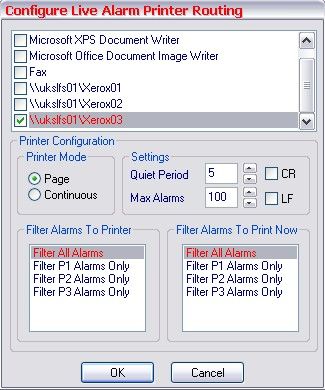Issue
Users need to configure Sigma to print live alarms to one or more network printers, filtered by alarm priority. There is confusion around how to properly set up printer filters and assign them to specific printers.
Product Line
Satchwell BAS & Sigma
Environment
Satchwell Sigma
Cause
Live alarm printing in Sigma requires both printer filters and printer routing to be configured correctly. Misconfiguration or lack of understanding of these two components can result in alarms not printing or being routed incorrectly.
Resolution
Step 1: Configure Printer Filters
- Open the System Alarm Manager window.
- Navigate to Configure > Printer Filters.
- Create filters based on alarm priorities or other criteria.
Example filters:- P1 Alarms Only – Priority 1 alarms
- P2 Alarms Only – Priority 2 alarms
- P3 Alarms Only – Priority 3 alarms
- All Alarms – All priorities
Step 2: Set Up Live Alarm Printer Routing
- In the System Alarm Manager, go to Configure > Live Printer.
- Enable the desired printer(s) by checking the corresponding box.
- Assign filters to each printer:
- Select a printer from the list.
- Choose the filter(s) to apply.
- Click OK to save.
Examples:
-
Single Printer Setup:
- Enable printer Xerox03.
- Assign the All Alarms filter.
- Result: All alarms print to Xerox03.
-
Multiple Printer Setup:
- Enable printers Xerox01, Xerox02, and Xerox03.
- Assign:
- Priority 1 alarms → Xerox01
- Priority 2 alarms → Xerox02
- Priority 3 alarms → Xerox03
⚠️ Note: Each printer can only be assigned one filter. To send multiple priorities to a single printer, create a new filter that includes all desired priorities.
For further details, refer to the following resources:
- Sigma Help File: Sections on Filter Configuration and Printer Configuration
- Attachments: