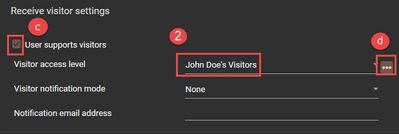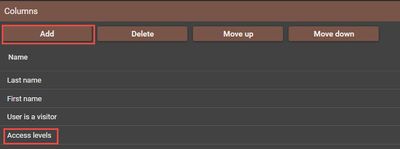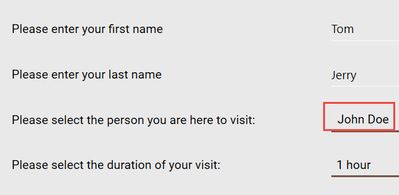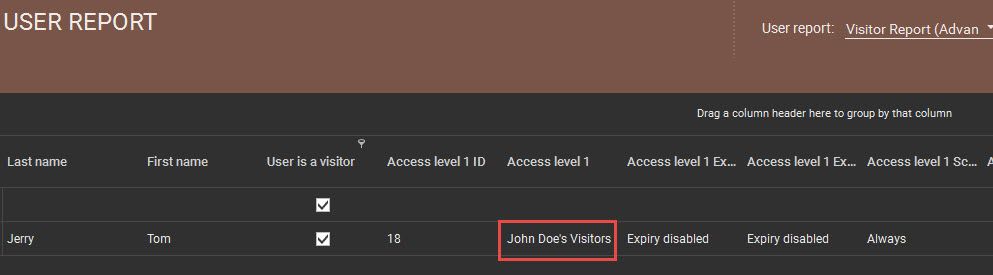Issue
Creating a report that shows which visitor is being visited
Product Line
EcoStruxure Security Expert
Environment
Security Expert Controller
Warning
Potential for Data Loss: The steps detailed in the resolution of this article may result in a loss of critical data if not performed properly. Before beginning these steps, make sure all important data is backed up in the event of data loss. If you are unsure or unfamiliar with any complex steps detailed in this article, please contact Product Support for assistance.
Cause
The standard visitor report does not record who at the site is being visited
Resolution
This video demonstrates how to create a visitor report that includes which users have been visited in the Security Expert System.
The advanced Visitor Report is created in 4 main steps:
1. Create an Access level for each user who receives visitors
2. Assign this Access level to the user's visitor tab
3. Create (or use existing) User report with the new "access level" column selected
4. Configure and run the user report
Creating Access levels
1. In Security Expert client, go to Users|Users
a-Select a user who receives visitors (ex: John Doe)
b-Go to the Visitor tab
c-Check the "User supports visitors" box
d-Click the ellipsis (3 dots) to open the Access Level window
e-Click Add button
f-Name it '[User]'s Visitors' (ex: John Doe's Visitors)
g-In the configuration section, configure the access level required for the user's visitors
h-Save and repeat for each user who normally receives visitors. Close the window and go back to the User table.
Assign Access level
2. Select "John Doe's Visitors" for Visitor access level
-Save changes
Create User Report
3. Go to Report|Setup|User
-Create (or use existing) report for visitors
-Go to the Columns tab
-Click Add and choose "Access Level" User Field
-Save report setup
Configure User Report
4. Return to the general tab and expand the "Default user report filter" section. Press "edit in report view" and edit your desired layout
-Save report view
The next time you run the visitor report it will print who's being visited in the "Access level 1" column