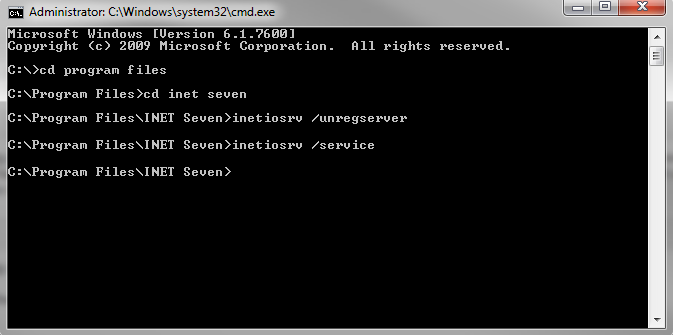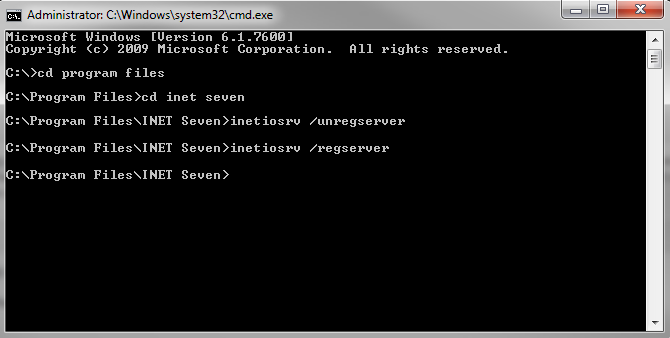Issue
Running I/NET Seven as a service on Windows
Product Line
TAC INET
Environment
- I/NET Seven
- All supported Operating Systems
Cause
When you log out of Microsoft Windows or restart the computer, all running processes are shut down. These processes are not resumed at log on or at restart. You have to start I/NET manually again. To get I/NET to start up when the computer restarts, you can run it as a service. Running a program as a service means that it runs in the background, but it is not visible on the Windows task bar.
Resolution
Use the INET Run Mode tool available on the Community. Alternatively, you can perform the following steps to set/unset the InetIoSrv.exe as a service or application.
To register I/NET Seven to run as a service
- Open a Windows command prompt. Go to Start > Run and type "cmd"
- Use right-click on the command prompt and select "Run as Administrator"
- Use commands cd.. (to go back one directory) and cd (to go into a folder) to navigate to the following location: C:\Program Files\INET Seven\
- If this is being run on a 64 Bit OS, the location then would be: C:\Program Files (x86)\INET Seven\
- Type the following command. This will unregister I/NET as an application
inetiosrv /unregserver
- Type the following command. This will register I/NET to run as a Windows service
inetiosrv /service
To verify the changes have taken effect
- Right-click on "My Computer" and select "Manage"
- Select Services and Applications > Services
- Look for Inet7Iosrv. It should be set to Automatic.
You are now running I/NET as a service. IOSrv will now be running in the background when the PC boots up. This does not require a Log On to the PC, however, you will have to Log On to the PC as a user to launch I/NET or AMT from the desktop icon. You will notice that IOSrv has been logging all AMT transactions, messages and alarms. The SQL Server and Agent were also running in the background receiving data to the database.
To set I/NET back to running as an application
- Open a Windows command prompt. Go to Start > Run and type "cmd"
- Use right-click on the command prompt and select "Run as Administrator"
- Use commands cd.. (to go back one directory) and cd (to go into a folder) to navigate to the following location: C:\Program Files\INET Seven\
- Type the following command. This will unregister I/NET as a service
inetiosrv /unregserver
- Type the following command. This will register I/NET to run as an application
inetiosrv /regserver