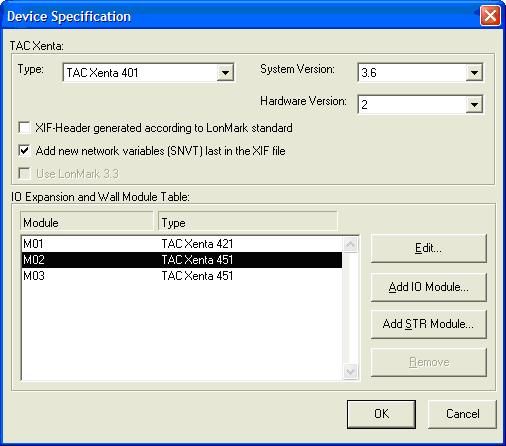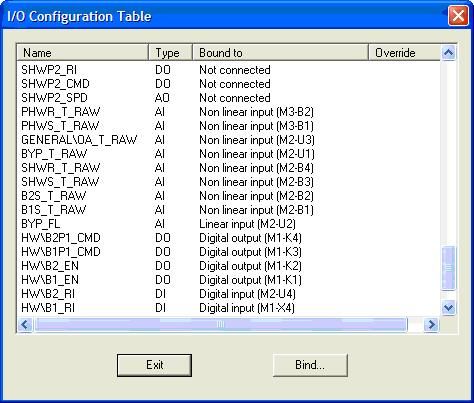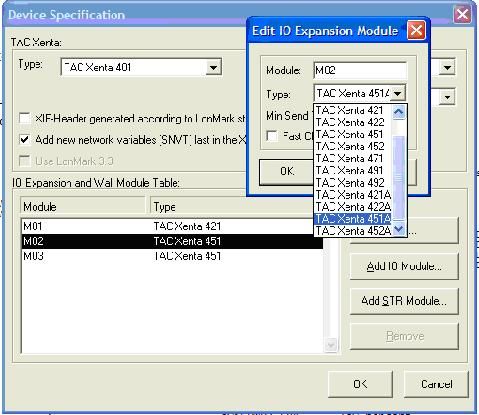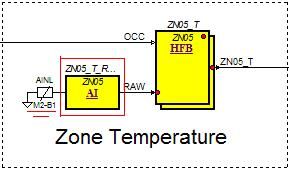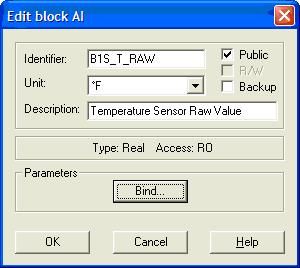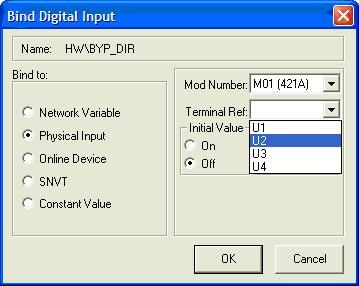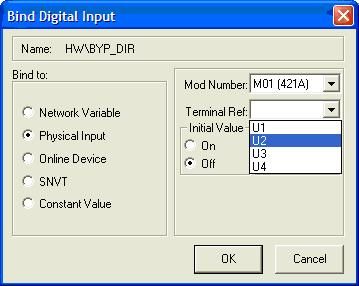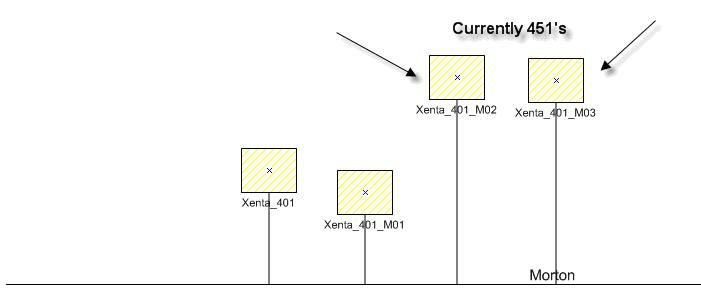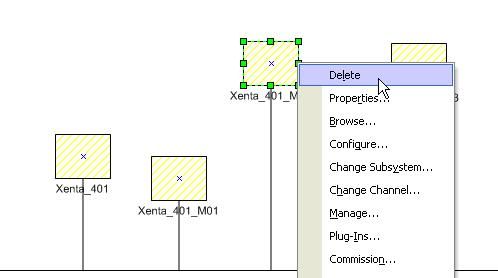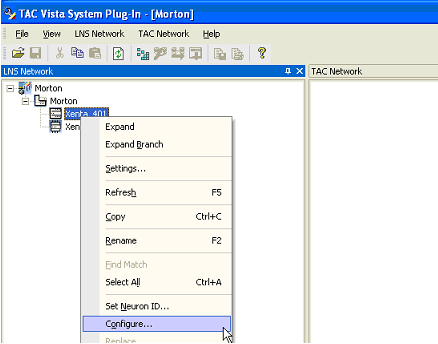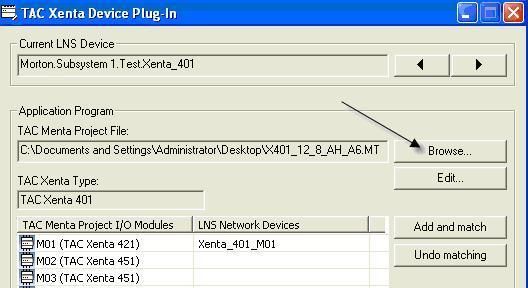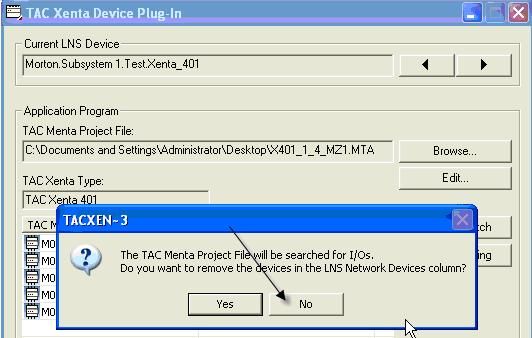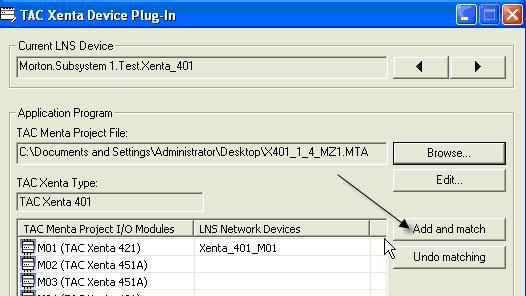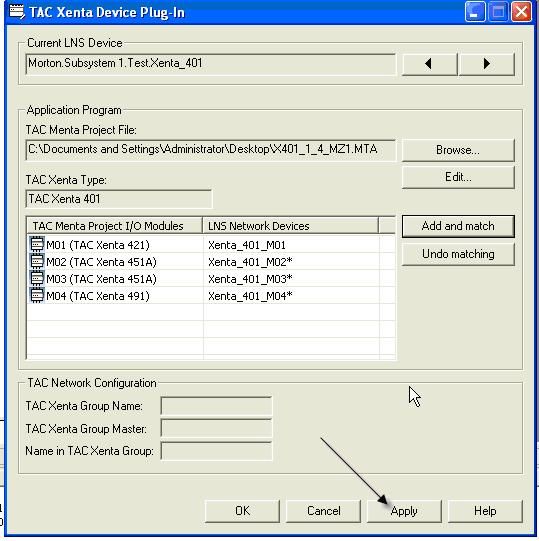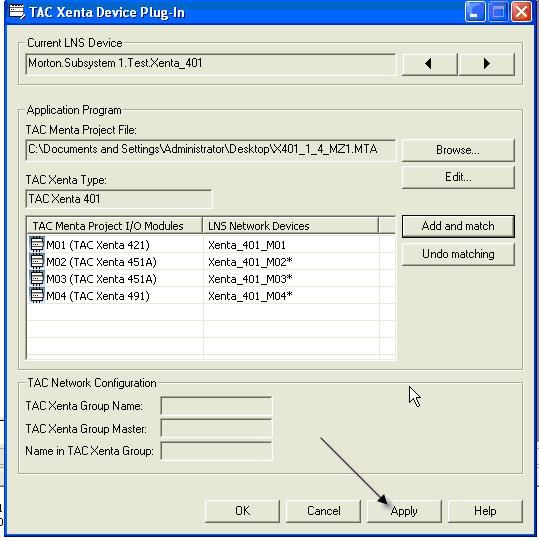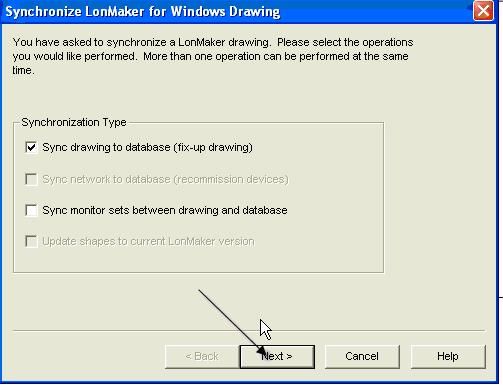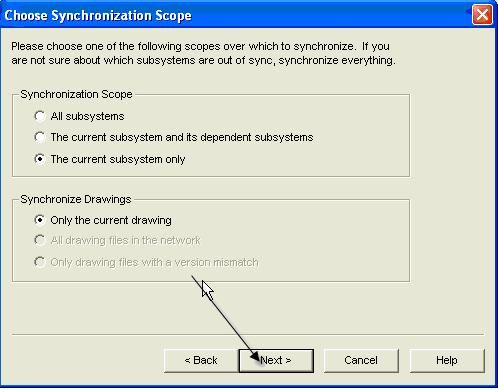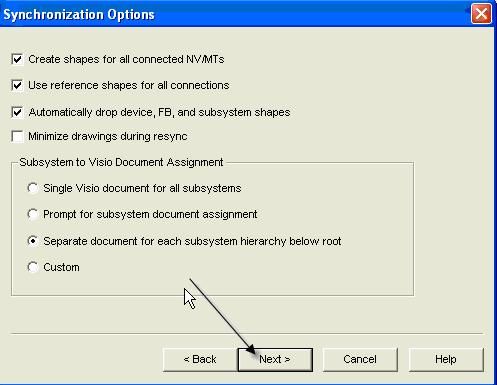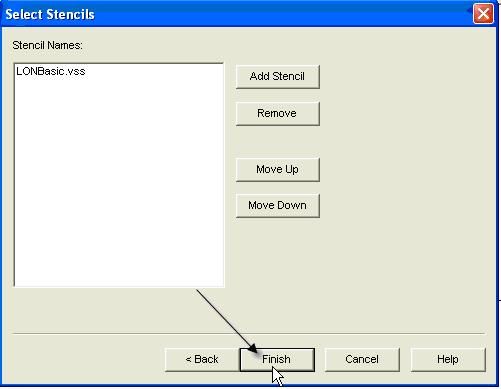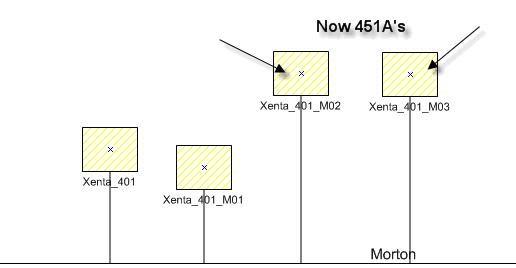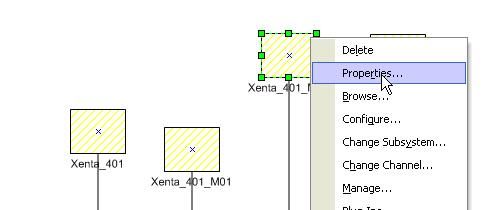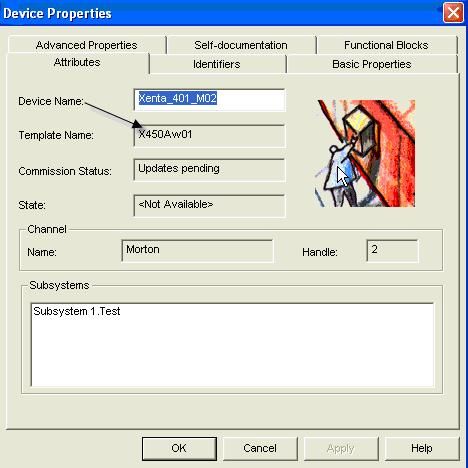Issue
Replacing an older style 400 I/O with 400A series hardware, the Digital Inputs need changed to reflect the newer style of Universal Input.
Product Line
TAC Vista
Environment
- Xenta 400 I/O
- Xenta 421, 422, 451, 452
- Xenta 421A, 422A, 451A, 452A
- LonMaker Replace
Cause
Hardware changes in the Xenta 400 "A" series I/O will not function as a replacement to a non-"A" series without additional changes to Menta and LonMaker.
Resolution
Part 1- Changes needed within Menta
- Open the controller’s application (a Menta file). For ES projects, this file should be stored within C:\TAC\Vista\Applications.
- Note the I/O module that needs to be replaced. A list of I/O modules can be found under the Options menu on the Device Specification page:
- Find and record all input points on the I/O module to be replaced. This list is found in the I/O Configuration Table under the Options menu. For example, write the "Name" and "Bound To" address for every point referencing M2.
- After you have noted all of the addresses for input points on the I/O module that will be replaced, you can edit the device type for the I/O module to reflect the new type (421A or 451A). Making this change WILL remove all DI mappings (421: X1-X4) and all thermistor mappings (451: B1-B4) affected by the change in module type.
- Double-Click on each DI block from the 421 (X#) or on each AI thermistor input block from the 451 (B#) that you are updating to a 421A or 451A.
- The following window will appear. Click the Bind button.
- Update Menta
- FOR 421A POINTS:
The controller’s DI points are now UI points. Select the Terminal Ref based on the old mapping:
X1-U1, X2-U2, X3-U3, X4-U4
After selecting the new Terminal Ref, click the OK button and then the OK button again for the Edit Block window. - FOR 451A POINTS:
The controller’s thermistor inputs (B#) are now additional Universal Inputs. Select the Terminal Ref based on the old mapping:
B1-U5, B2-U6, B3-U7, B4-U8
After selecting the new Terminal Ref, click the OK button and then the OK button again for the Edit Block window.
**Repeat step 7 for all affected points on the I/O module you’ve updated.
- FOR 421A POINTS:
- Repeat steps 2-7 for every I/O module that needs to be replaced by a 421A or a 451A.
PART II - Integration
- Within LonMaker locate the controllers that you want to change out for a 421A or 451A
- Right click on them one by one, a click "Delete."
- Open the Vista System Plug-In. Right click on the controller in which you want to change the .MTA application. Click "Configure."
- Click "Browse," and locate the updated .MTA file you saved
- Click "NO" when asked if you want to remove the devices
- Click "Add and Match"
- Click "Apply"
- Re-Synchronize LonMaker
- Your controllers should now be 421As or 451As