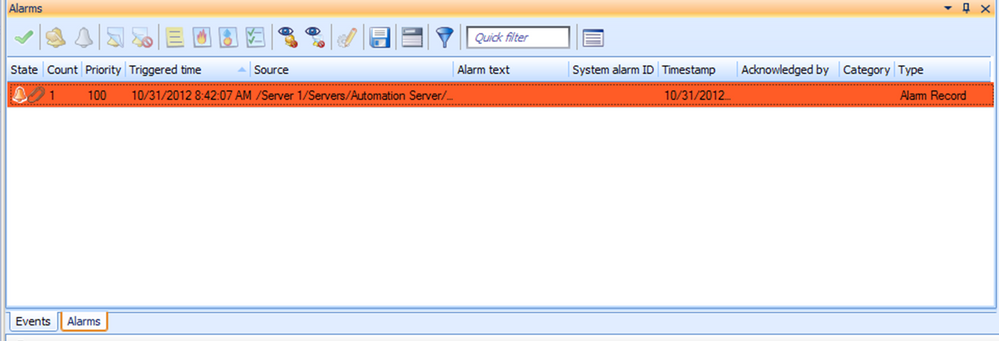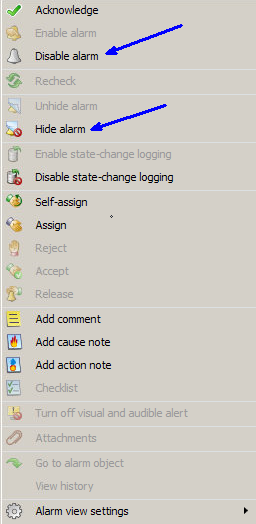Issue
In the Workstation, old alarms are showing in the alarm pane. Recheck does not remove, and the only option left is to "Hide". The same goes for disabled alarms. Is there a way to erase or scrub these 8-month-old alarms?
When checking disabled alarms, there are a lot of alarms that have been disabled, but no one has disabled any alarms. When right-clicking on the alarms to get the context menu, most of the alternatives are greyed out.
Product Line
EcoStruxure Building Operation
Environment
StruxureWare Building Operation version 1.2 or higher
Cause
First, check the disabled cause to see what disabled the alarms. If it is "user," a person has disabled them. If it is "system," the system has automatically disabled them because the alarm object has lost its monitored value.
Resolution
Alarms in the alarm view
- "Recheck" command does not help then try the "Alarms Integrity Check" commend, please see LL Removing invalid alarms
- Check the source path on the alarms, do they point to actual alarm objects?
- If the alarm objects that triggered the alarm in the first place still exist, you should be able to disable them then just enable them again.
- If you cannot, use the disable button in the alarm viewer then you can use the Disable alarm property in the editor (assuming version 1.2 or higher). If you can’t disable them then try to trigger them back and forth once.
- If the alarm objects don’t exist anymore, create alarms that would fit the source path, then just trigger those. After that, it should be safe to delete the alarm objects again. Basically, the alarms you create will take ownership of the old alarms in the viewer.
Also, add the column Type in the alarm viewer and see what type they are. It would be helpful to know what the Source path and System alarm id (if there is one) are. Remove old Alarms in Alarm Pane
Disabled alarms
- If the monitored values are not used anymore delete the alarm object that monitors the value
- If this is not enough make sure the path exists in the system, it can be needed to recreate the alarm in the correct path meaning the folder structure needs to be recreated.
There is also the choice of right-clicking on the Alarm which gives the following menu:
From this menu, one can Disable the alarm or alternatively, Hide the alarm. To view Hidden or Disabled alarms once they are not shown in the Alarms window, select one of the two Icons from the Alarms window icons as shown below: