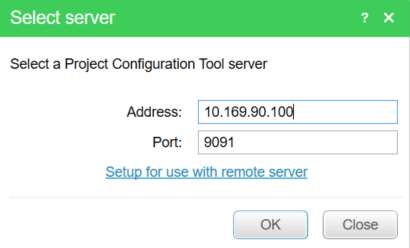Issue
Having inconsistent results installing PCT on various host platforms.
Product Line
EcoStruxure Building Operation
Environment
Building Operation Project Configuration Tool (PCT)
Cause
Having difficulty installing PCT successfully.
Resolution
PCT "Server Mode" installation
- Sign in and add the computer to the domain
- Download and install the PCT Server software with an Administrator account
- Select the “Server” Setup Type
- Select the hardware Ethernet Connection for the network adapter
- Allow the Virtual Box installer to complete
- Reboot the computer
- Disable Windows Firewall as needed, or add the required firewall rules to allow connections to the PCT
- If desired, download and install the EBO License Administrator, and any required versions of EBO Workstation and Server Packages (1.9, 2.x, 3.x).
Individual User Laptop Setup
- Download and install the EBO License Administrator, and any required versions of EBO Workstation (1.9, 2.x, 3.x)
- Download and install the PCT Client software
Individual User Laptop Usage
- Open the PCT client and connect to the desired PCT server
- Enter the IP address of the PCT server machine to connect once, or click the “Setup for use with remote server” link to adjust the properties of the PCT client to always connect to the same PCT server
- Once connected to the PCT server, install all the desired Server Packages for the first use
- Create a new project, or open an existing project
- If the project’s servers are not running, start them
- Once the required servers are running, open Workstation to develop the project
For the purpose of testing the procedures described above, following hardware was used.
- OPTIPLEX 7060 Micro XCTO
- Intel vPro Technology Enabled
- Dell Data Protection Threat Defense Subscription, 3 Years
- US Order
- Standard BIOS - Fastboot - Auto
- Asset Report
- Thermal Pad
- 2 512GB PCIe NVMe Class 40 Solid State Drive
- 32GB 2X16GB DDR4 2666MHz Non-ECC
- Shipping Label for DAO
- Intel Core i7-8700 (6 Cores/12MB/12T/up to 4.6GHz/65W); supports Windows 10/Linux
- TPM Enabled
- CMS Software not included
- MOD,PLCMT,QSG,7060,MFF,DAO1
- OS-Windows Media Not Included
- SW for 7060 with Win10 OS
- No Integrated Stand option
- OptiPlex 7060 Micro with 130W up to 87% efficient adapter
- No Wireless LAN Card
- No Anti-Virus Software
- Desktop MFF BTO Standard Shipment
- No Intel Responsive
- No Additional Hard Drive
- Intel Unite Software Not Included
- Safety/Environment and Regulatory Guide (English/French Multi-language)
- No Productivity Software
- No AutoPilot
- Win 10 Pro 64 English, French, Spanish
- Ship Material for OptiPlex Micro Form Factor
- 130W AC Adapter
- Regulatory LBL for 130W adapter (65W CPU Chassis)
- No CompuTrace
- No UPC Label
- US Power Cord
- 8th Gen Intel Core i7 vPro processor label
- No Option Included
- No FGA
- Energy Star
- Dell Developed Recovery Environment
- Waves Maxx Audio
- Dell Client System Update (Updates latest Dell Recommended BIOS, Drivers, Firmware and Apps)
- Dell(TM) Digital Delivery Cirrus Client
- SupportAssist
- Not selected in this configuration
- NO ADAPTER
- No Cove
- Black Dell MS116 Wired Mouse
- Black Dell KB216 Wired Multi-Media Keyboard English
- No PCIe add-in card
- 5 Screw for SSD/DDPE
- ProSupport for Dell Data Protection Threat Defense, 3 Years
- ProSupport Plus: 7x24 Technical Support, 3 Years
- ProSupport Plus: Next Business Day Onsite 3 Years
- ProSupport Plus: Keep Your Hard Drive, 3 Years
- ProSupport Plus: Accidental Damage Service, 3 Years
- Dell Limited Hardware Warranty Plus Service