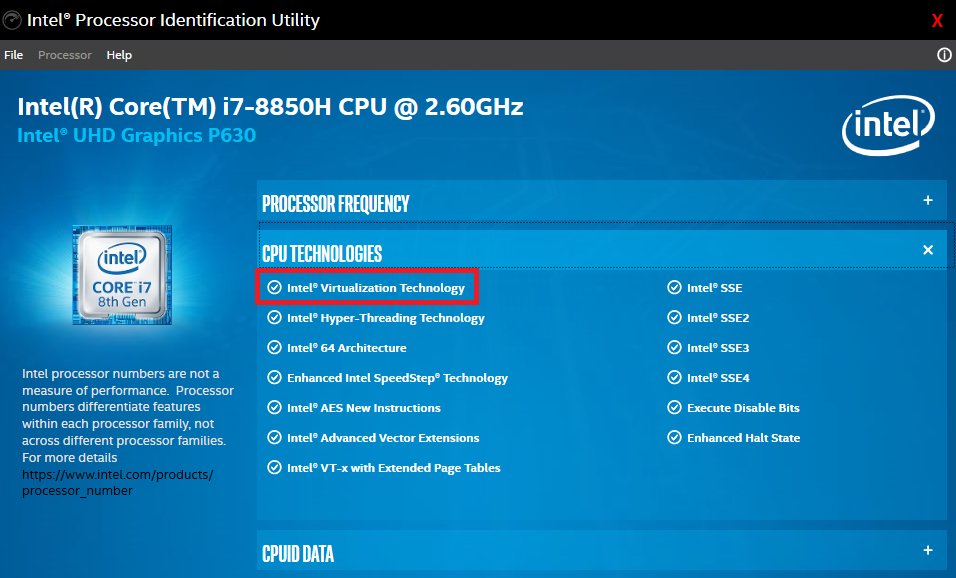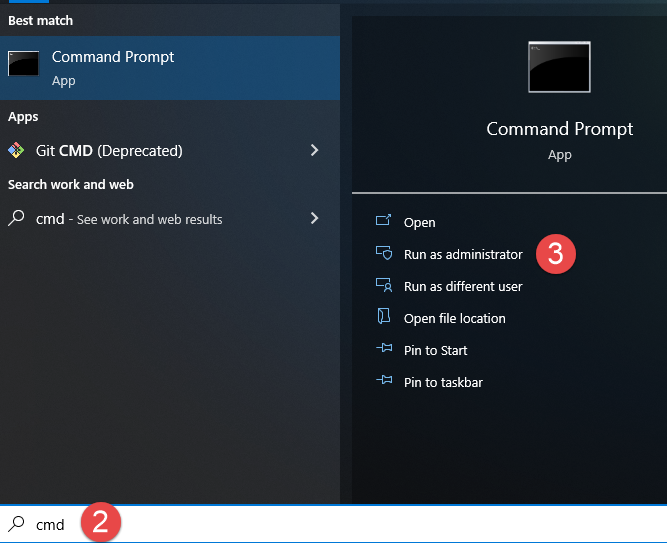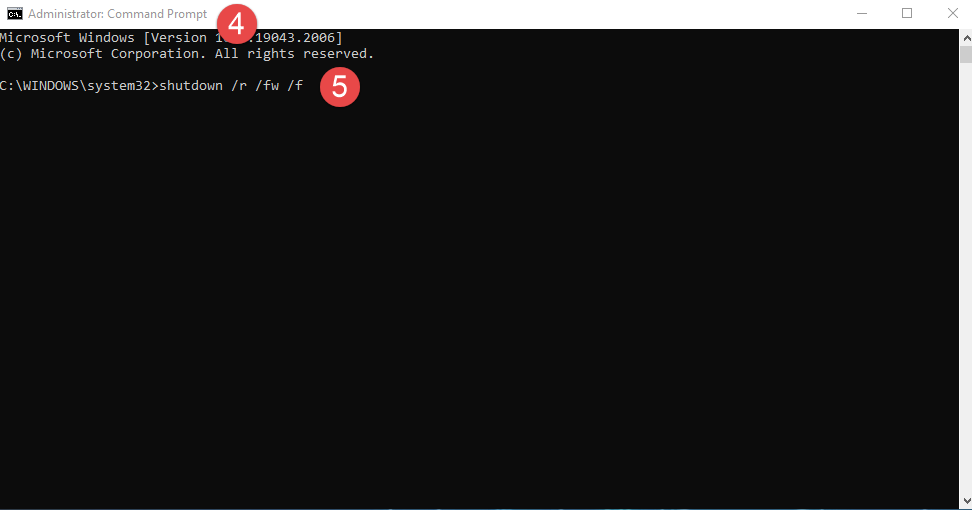Issue
PCT client can't start properly with "Hardware virtualization is not enabled" error.
Product Line
EcoStruxure Building Operation
Environment
Building Operation Project Configuration Tool (PCT) (All Versions)
Warning
Potential for Data Loss: The steps detailed in the resolution of this article may result in a loss of critical data if not performed properly. Before beginning these steps, make sure all important data is backed up in the event of data loss. If you are unsure or unfamiliar with any complex steps detailed in this article, please contact Product Support for assistance.
Cause
Hardware Virtualization is Disabled or not available for PCT
Resolution
- Install "Intel® Processor Identification Utility" then verify the status of "Intel® Virtualization Technology" from the Utility.
- Using the table below, you can see if your processor supports Intel® Virtualization(provided by Intel).
The above information can also be found on Intel® Virtualization Technology web page
- If Virtualization is disabled in BIOS then enable it from BIOS else identify other software utilizing the Virtualization and stop the application.
- Use Win key or press the Windows Start button
- Type: cmd
- Select Run as Administrator
- Verify command prompt window title bar is Administrator: Command Prompt
- Type: shutdown /r /fw/ /f
- Press enter and the computer will shut down immediately forcing all applications to close (/f) and restart (/r) into firmware interface (/fw)
If the issue persists, the following article may provide the answer Knowledge Base article - PCT error Hardware-virtualization is not enabled-Please-enable.