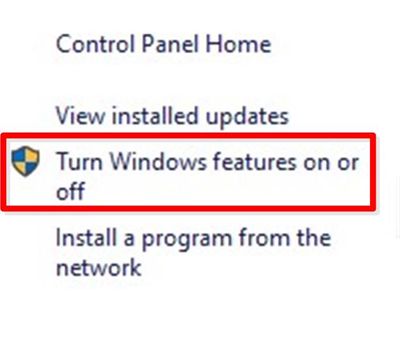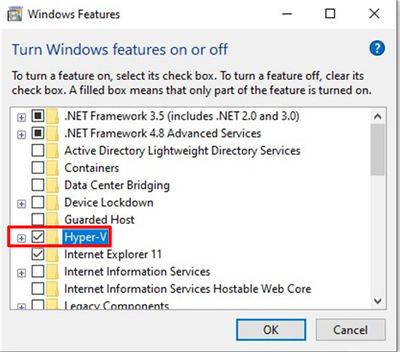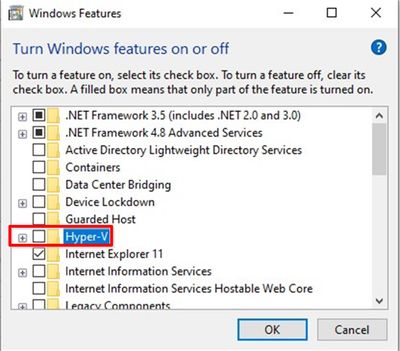Issue
PCT error 'Hardware virtualization is not enabled. Please enable in BIOS before continuing'
Product Line
EcoStruxure Building Operation
Environment
- Building Operation Project Configuration Tool
- Windows 10
Cause
Windows Hyper-V is enabled
Resolution
Firstly, in BIOS check and confirm the computer’s Hardware Virtualization is enabled. See the following article which may provide assistance with this. PCT Intel Processor Virtualization.
Once confirmed that this feature is enabled within the bios then, within Windows, open Control Panel\All Control Panel Items\Programs and Features, in the left pane select “Turn Windows features on or off”
Check to see if Hyper-V is enabled:
If it is, uncheck the checkbox next to Hyper-V.
This change will require the computer to be restarted for the change to take effect.
If Hyper-V does not deactivate properly and gets launched automatically at startup, you can instead disable Hyper-V through an elevated command prompt with the following command:
bcdedit /set hypervisorlaunchtype off